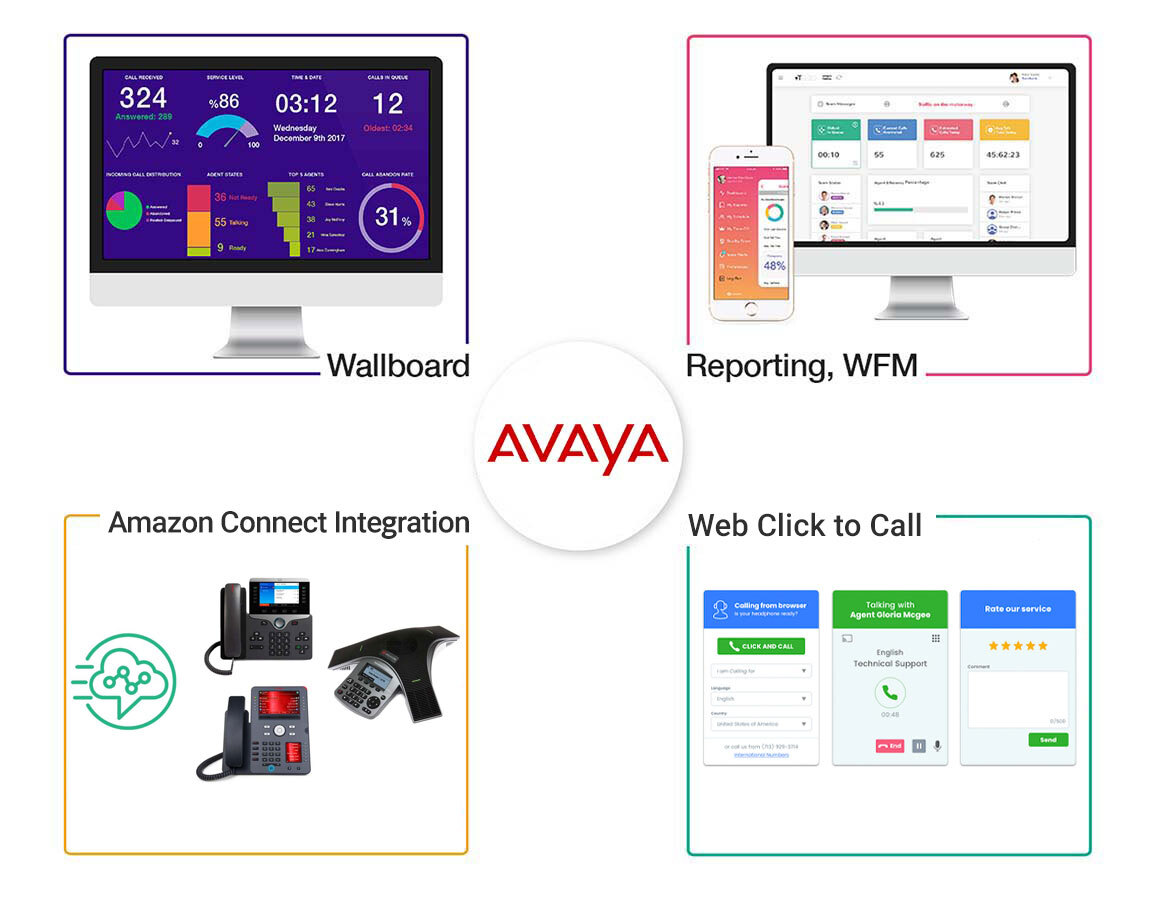
Avaya CMS is the real-time and historical data repository for Avaya contact centers. It collects real-time and historical activity from Avaya services and stores the information. It also offers visual scorecards and quick access to large sums of historical data for various business stakeholders; from agent up to the executive level. Comstice Quartz Reporting and Analytics for Avaya CMS helps to build visual reports as scorecards, creates cradle to grave reports for Avaya CMS and offers many out of the box analysis features. It also supports third-party chat, email and CRM services and populates a unified omnichannel reports for the teams and the agents.

Agent Reports
Agent State Reports
Agent Call Reports
Call Detail Reports
Split / Skill Reports
- Split/Skill Call Profile Report
- Split/Skill Graphical ASA Report
- Split/Skill Graphical Average Positions Staffed Interval report
- Split/Skill Graphical Call Profile Report
- Split / Skill Multi-ACD Graphical Service Level
- Split / Skill Graphical Service Level
- Split / Skill Graphical Skill Overload
- Graphical Skill Time Spent
- Split/Skill Preferred Skill Level Summary
VDN Reports


Agent Reports
Agent Attendance Report
Description
Avaya Agent Attendance report gives the total staffed time, ACD time, ACW time, AUX time, time in the ringing state, extension time, available time, and the number of calls handled by an agent for the specified time period for all splits or skills the agent was logged into.
Avaya Agent Attendance report database tables; hagent, dagent, wagent, magent.
Filters: starttime,endtime,agent name/ID, select interval(15,30,60 mins.,entire report), staffed time greater / less than
| Parameter | Description | How to Calculate |
|---|---|---|
| Agent Name | The name or login ID of the agent. You can make this selection in the report input window. | syn(LOGID) |
| ACD | The ACD name or number for which the data was collected. | syn(ACD) |
| How to Run Avaya Phone Inside Web Browser | ||
| Date | The day, week, or month for which the report ran. You can make these selections in the report input window. | ROW_DATE |
| Staffed Time | The total time that the agent was logged in (staffed) for the specified time period in any split/skill. (This does not include time that the link was down.) | sum(TI_STAFFTIME) |

| Parameter | Description | How to Calculate |
|---|---|---|
| ACD Time | The total time that the agent spent on all split/ skill and direct agent ACD calls for the specified time period in any split/skill. | sum(TOTAL_I_ACDTIME) |
| ACW Time | The total time that the agent spent in ACW for the specified time period in any split/skill for ACD calls and direct agent calls as well as time in ACW not associated with a call. Time on extension calls is also included. | sum(TOTAL_I_ACWTIME) |
| How to Avoid Installing Any Software on Avaya Agent PCs | ||
| Agent Ring Time | The total time during the collection interval that the agent had split/skill and direct agent ACD calls ringing. If the agent answers or makes another call instead of answering the ringing call, I_RINGTIME stops accumulating. RINGTIME is the time that the caller spends ringing and is independent of agent activity. | sum(I_RINGTIME) |
| Extn In Time | The total time that the agent spent talking on inbound extension calls for the specified time period. | sum(I_ACWINTIME + I_AUXINTIME), sum(EXT_IN_TIME) |

| Parameter | Description | How to Calculate |
|---|---|---|
| Extn Out Time | The total time that the agent spent talking on outbound extension calls for the specified time period. | sum(I_ACWOUTTIME + I_AUXOUTTIME), sum(EXT_OUT_TIME) |
| Avail Time | The total time for the specified time period that the agent was available to take ACD calls in any split/skill. | sum(TI_AVAILTIME) |
| Avaya Remote Agent Toolkit | ||
| Aux Time | The total time that the agent spent in AUX work in all splits/skills and on AUXIN/ AUXOUT calls for the specified time period. | sum(TI_AUXTIME) |
| ACD Calls | The total number of split/skill and direct agent ACD calls answered by the agent. | sum(ACDCALLS + DA_ACDCALLS), sum(TOTAL_ACDCALLS) |

| Parameter | Description | How to Calculate |
|---|---|---|
| Extn In Calls | The number of inbound extension calls
completed by the agent during the period
covered. This includes calls received while
the agent was in the following work modes:
|
sum(ACWINCALLS + AUXINCALLS) and sum(EXT_CALL_IN) |
| Avaya CRM Integration with No CRM Subscription | ||
| Extn Out Calls | The number of inbound extension calls
completed by the agent during the period
covered. This includes calls received while
the agent was in the following work modes:
|
sum(ACWOUTCALLS) + sum(AUXOUTCALLS), sum(EXT_CALL_OUT) |
Agent Group Attendance Report
Description
The Agent Group Attendance report summarizes staffed time, ACD time, ACW time, AUX time, time in the ringing state, extension time, available time, and number of calls handled for each agent in an agent group for the specified time period.
Here is some information you need to know about this report:
- The Agent Group Attendance report is available in daily, weekly, and monthly versions.
- The database items for the Agent Group Attendance report are stored in the dagent (daily), wagent (weekly), and magent (monthly) tables.
- The Totals column in the reports displays the totals for all agents in the group you have selected. Individual agent entries in this report show the totals for a particular agent.
- This report uses the Agent report input window. Select an agent who you want to view on the report.
- This report could fail if there are more than 30 agents in the group and the “Agent groups greater than 30 members” flag is set to “n”. The error message text is “Agent Group size exceeds allowable limit.” This flag is administered only through the server ASCII interface in the Report Administration screen under the Maintenance selection from the main menu. This restriction also applies to any custom agent group reports.
Filters: starttime,endtime,agent name/ID, select interval(15,30,60 mins.,entire report), staffed time greater / less than
| Parameter | Description | How to Calculate |
|---|---|---|
| Date, Week Starting, or Month Starting | The day, week, or month for which the report ran. You can make these selections in the report input window. | ROW_DATE |
| Agent Group | The name of the group of agents. You can make this selection in the report input window. | No database item or calculation. |
| How Avaya Agents can Handle Calls Using Web Browser | ||
| ACD | The ACD name or number for which the data was collected. | syn(ACD) |
| Agent Name | The name or login ID of the agent. | syn(LOGID) |

| Parameter | Description | How to Calculate |
|---|---|---|
| Login ID | The login ID assigned to each agent. | LOGID |
| Agent | The name or login ID of the agent. | LOGID |
| How to set goals and limits for Avaya Agents | ||
| Staffed Time | The total time that the agents were logged in (staffed) for the specified time period in any split/skill. This does not include time the link was down. | sum(TI_STAFFTIME) |
| ACD Time | The total time that the agents in the group talked on all split/skill and direct agent ACD calls for the specified time period. | I_ACDTIME + I_DA_ACDTIME), sum(TOTAL_I_ACDTIME) |

| Parameter | Description | How to Calculate |
|---|---|---|
| Agent Ring Time | The total time during the collection interval that agents had split/skill and direct agent ACD calls ringing. If the agent answers or makes another call instead of answering the ringing call, I_RINGTIME stops accumulating. RINGTIME is the time that the caller spends ringing and is independent of agent activity. | sum(I_RINGTIME) |
| Extn In Time | The total time that the agents in the group spent talking on inbound extension calls for the specified time period. | I_ACWINTIME + I_AUXINTIME), sum(EXT_IN_TIME) |
| Send Weekly Avaya Agent Scorecards by Email | ||
| Extn Out Time | The total time that the agents spent talking on outbound extension calls for the specified time period. | I_ACWOUTTIME + I_AUXOUTTIME), sum(EXT_OUT_TIME) |
| Avail Time | The total time that the agents were available to take ACD calls for any split/skill during the specified time period. | sum(TI_AVAILTIME) |

| Parameter | Description | How to Calculate |
|---|---|---|
| AUX Time | The total time that the agents spent in AUX work in all splits/skills or on AUXIN/AUXOUT calls for the specified time period. | sum(TI_AUXTIME) |
| ACD Calls | The total number of split/skill and direct agent ACD calls answered by the agents in this group that completed during the specified time period. | sum(ACDCALLS + DA_ACDCALLS), sum(TOTAL_ACDCALLS) |
| Report and Analyze Repeat Callers in Avaya CMS | ||
| Extn In Calls | The number of inbound extension calls that were completed by the agent during the period covered. This includes calls received while the agent was in the following work modes:
|
sum(ACWINCALLS + EXT_CALL_IN) |
| Avaya Outbound Agent Toolkit on the Web Browser | ||
| Extn Out Calls | The number of outbound extension calls that were placed by the agent during the period covered. This includes calls originated by the agent while the agent was in the following work modes:
|
sum(ACWOUTCALLS + AUXOUTCALLS) sum(EXT_CALL_OUT) |
Agent Event Count Report
Description
The Agent Event Count report shows the total number of times that an individual agent pressed an Event Count (sometimes referred to as Stroke Count) key for all splits/skills. An Event Count key can represent any call event, including a successful sale, a call from a demographic category, or a response to a promotion. This report displays data according to the time zone selected by the user. CMS records an event occurrence each time that an agent presses an Event Count key on his or her voice terminal while the agent is on an ACD call or in call-related ACW. This feature's operations is dependent on Stroke Count administration on the communication server.
Here is some information you need to know about this report:
- The Event Count report is available in interval, daily, weekly, and monthly versions.
- The database items for the Agent Event Count report are stored in the hagent (interval), dagent (daily), wagent, and magent (monthly) tables.
- This report uses the Agent report input window. select an agent who you want to view on the report.

| Parameter | Description | How to Calculate |
|---|---|---|
| Date, Week Starting, or Month Starting | The day, week, or month for which the report ran. You can make these selections in the report input window. | ROW_DATE |
| Agent Name | The name or login ID of the agent. | syn(LOGID) |
| Monitor Avaya Queues and Agents with Comstice Wallboard Mobile app | ||
| Time Zone (interval reports only) | This report displays data according to the time zone selected by the user. The time zone of the communication manager is the default time zone. | Input only |
| ACD | The ACD name or number for which the data was collected. | syn(ACD) |

| Parameter | Description | How to Calculate |
|---|---|---|
| Time (interval reports only) | The intrahour intervals for which the report shows data. You can make these selections in the report input window. | STARTTIME, STARTTIME + INTRVL |
| ACD Calls | The number of split/skill and direct agent ACD calls that were answered by this agent during the specified time period. | ACDCALLS + DA_ACDCALLS), sum(TOTAL_ACDCALLS) |
| Visual Customer Patience Index for Avaya Queues | ||
| Event Count 1...9 | The number of key presses of the various Event Count keys by this agent during the specified time period. | sum(EVENT1)...sum(EVENT9) |

Agent Time Spent Daily Report
Description
This report shows historical information and statistics for the specified agent.
Here is some information you need to know about this report:
- This report is available in daily version only.
- This report is available for all communication server releases. The contents of this report depend upon the communication server release for which it is being run.
- The database items for the Agent Graphical Time Spent Daily report are stored in the cagent (daily) table.
- Call center supervisors can use this report to get an idea of how much time an agent spent on ACD calls, in available state, in ACW, in AUX, and so on, for a particular day. This report enables the supervisor to tell how much time the agent spent in AUX work state for each of the reason codes defined for this call center.
- The following example of this report shows the information it will contain for a communication server with EAS.
- This report is available only through the Supervisor interface.
- This report uses the Agent report input window. Select an agent who you want to view on the report.
| Parameter | Description | How to Calculate |
|---|---|---|
| Agent | The name (or agent login ID if the names have not been assigned in Dictionary) of the agent. | syn(LOGID) |
| Date | The day for which the report was run (selected in the report input window). | ROW_DATE |
| How to Run Avaya Phone Inside Web Browser | ||
| AVAIL | The time during the collection interval that the agent was in the available state for split/ skill or direct agent ACD calls in any split/ skill. | sum(TI_AVAILTIME) |
| ACD | The time during the collection interval that the agent was talking on ACD calls for the SPLIT. | sum (TOTAL_I_ACDTIME) |

| Parameter | Description | How to Calculate |
|---|---|---|
| ACW | The time during the collection interval that the agent was in after call work (ACW). This includes ACW for split/skill ACD calls and ACW not associated with the call. | sum(TOTAL_I_ACWTIME) |
| AUX | The time during the collection interval that the agent was in the AUX work state in all splits/skills or on AUXINCALLS or AUXOUTCALLS. | sum(TI_AUXTIME) |
| How to Avoid Installing Any Software on Avaya Agent PCs | ||
| RING | The time during the collection interval that the agent had split/skill and direct agent ACD calls ringing. | sum(I_RINGTIME) |

| Parameter | Description | How to Calculate |
|---|---|---|
| Reason Code 0 | The time that the agent spent in AUX with reason code 0. This is the time in system AUX for the communication servers using AUX reason codes. It is the same as TI_AUXTIME for communication servers not using AUX reason codes. The TI_ stands for the time that is stored only for the split or skill that the agent is logged into for the longest amount of time. TI_ time needs to be summed across the skills the agents may log into, in case the login order changes during the collection interval. | sum(TI_AUXTIME0) |
| Avaya Remote Agent Toolkit | ||
| Reason Codes 1-9 | The time that the agent spent in AUX with each of the reason codes 1-9. The TI_ stands for the time that is stored only for the split or skill that the agent is logged into for the longest amount of time. TI_ time needs to be summed across the skills the agents may log into, in case the login order changes during the collection interval. | sum(TI_AUXTIME1-9) |
| Avaya CRM Integration with No CRM Subscription | ||
| Reason Codes 10-99 | The time that the agent spent in AUX reason codes 10-99. The TI_ stands for the time that is stored only for the split or skill that the agent is logged into for the longest amount of time. TI_ time needs to be summed across the skills the agents may log into, in case the login order changes during the collection interval. | sum(TIAUXTIME_REMAINING) |

| Parameter | Description | How to Calculate |
|---|---|---|
| OTHER | The time during the collection interval that the agent was doing other work in all splits/ skills. TI_OTHERTIME accumulates while in Auto-in or Man-In the agent put any call on hold and performed no further action, the agent dialed to place a call or to activate a feature, or an extension call rang with no other activity. TI_OTHERTIME is collected for the time period after the line to the communication server comes up or after the agent logs in and before the CMS receives notification of the agent's state from the communication server. The TI_ stands for the time that is stored only for the split/skill that the agent is logged into for the longest amount of time. TI_ time needs to be summed across the splits/skills the agents may log into, in case the logon order changes during the collection interval. | sum(TI_OTHERTIME) |
| How Avaya Agents can Handle Calls Using Web Browser | ||

Agent AUX Report
Description
Avaya Agent AUX (Auxiliary Work) report shows the time an agent spent in each AUX reason code for one or more days, one or more weeks, one or more months or during a specific interval. The Agent AUX report is based on the Agent Summary and Agent Attendance reports. This report displays data according to the time zone selected by the user. This report shows the total staffed time, total AUX time, and AUX time for each reason code for an agent.
Here are the points you need to know about this report:
- The Agent AUX report is available in interval, daily, weekly, and monthly versions.
- The database items for the Agent AUX report are stored in the hagent (interval), dagent (daily), wagent (weekly), and magent (monthly) tables.
- This report is only available when the ACD and Expert Agent Selection (EAS) features have been enabled on a communication server.
- This report displays data according to the time zone selected by the user. The time zone of the communication manager is the default time zone.
- You must be using AUX Reason Codes on the communication server for this report to be meaningful.
- This report uses the Agent report input window. Select an agent who you want to view on the report.
Filters: starttime,endtime,agent name/ID,select interval(15,30,60 mins.,entire report)

| Parameter | Description | How to Calculate |
|---|---|---|
| Date | The day, week, or month for which the report ran. You can make these selections in the report input window. | ROW_DATE |
| Agent Name | The name or login ID of the agent. You can make this selection in the report input window. | syn(LOGID) |
| How to set goals and limits for Avaya Agents | ||
| Time (for interval reports only) | The intrahour intervals for which the report shows data. You can make these selections in the report input window. | STARTTIME, STARTTIME + INTRVL |
| Send Weekly Avaya Agent Scorecards by Email | ||
| Staffed Time | The total time that the agent was logged in (staffed) for the specified time period in any split/skill. (This does not include time that the link was down.) | sum(TI_STAFFTIME) |
| Report and Analyze Repeat Callers in Avaya CMS | ||
| AUX Time | The total time that the agent spent in AUX work in all splits/skills and on AUXIN/ AUXOUT calls for the specified time period. | sum(TI_AUXTIME) |

| Parameter | Description | How to Calculate |
|---|---|---|
| Time in 0 | The time that the agent spent in AUX with the reason code of 0 (zero). This is the time in the system AUX for the communication servers using AUX reason codes. It is the same as TI_AUXTIME for communication servers not using AUX reason codes. | sum(TI_AUXTIME0) |
| Time in 1...9 | The time that the agent spent in AUX with each of the reason codes 1-9 | sum(TI_AUXTIME1) ...sum(TI_AUXTIME9) |
| Avaya Outbound Agent Toolkit on the Web Browser | ||
| Time in 10-99 | The time that the agent spent in AUX with each of the reason codes 10-99 | TIAUXTIME_REMAINING |
| Interrupt Notifications | The total number of interrupt notifications received by the agent while in an interruptible AUX state. | sum(INTRNOTIFIES) |
| Monitor Avaya Queues and Agents with Comstice Wallboard Mobile app | ||
| Accepted interrupts | The total number of interrupts accepted by the agent while in an interruptible AUX state. | sum(ACCEPTEDINTRS) |
| Visual Customer Patience Index for Avaya Queues | ||
| Rejected interrupts | The total number of interrupt notifications rejected by the agent while in an interruptible AUX state. | sum(REJECTEDINTRS) |

Agent Group AUX Report
Description
The Agent Group AUX report shows the total staffed time, total AUX time, and AUX time for each reason code for all agents in an agent group.
Here are the points you need to know about this report:
- The Agent Group AUX report is available in daily, weekly, and monthly versions.
- This report is available for all communication server releases. The contents of this report depend upon the communication server release for which it is being run.
- The database items for the Agent Group AUX report are stored in the dagent (daily), wagent (weekly), and magent (monthly) tables.
- You must have AUX Reason Codes enabled on the communication server for this report to be meaningful.
- This report uses the Agent Administration Agent Report window. Select an agent who you want to view on the report.
- This report could fail if there are more than 30 agents in the group and the “Agent groups greater than 30 members” flag is set to “n”. The error message text is “Agent Group size exceeds allowable limit.” This flag is administered only through the server ASCII interface in the Report Administration screen under the Maintenance selection from the main menu. This restriction also applies to any custom agent group reports.
Filters: starttime,endtime,agent name/ID,select interval(15,30,60 mins.,entire report)
| Parameter | Description | How to Calculate |
|---|---|---|
| Date, Week Starting, or Month Starting | The day, week, or month for which the report ran. You can make these selections in the report input window. | ROW_DATE |
| Date | The day for which the report was run (selected in the report input window). | ROW_DATE |
| Record Avaya Agent Screens Using Web Browser and No Installation | ||
| Agent Group | The name of the group of agents. You can make this selection in the report input window. | No database item or calculation. |
| ACD | The ACD name or number for which the data was collected. | syn(ACD) |
| How to Run Avaya Phone Inside Web Browser | ||
| Agent Name | The name or login ID of the agent. You can make this selection in the report input window. | syn(LOGID) |
| Login ID | The name or login ID of the agent. | LOGID |
| How to Avoid Installing Any Software on Avaya Agent PCs | ||
| Staffed Time | The total time that the agent was logged in (staffed) for the specified time period in any split/skill. (This does not include time that the link was down.) | sum(TI_STAFFTIME) |
| AUX Time | The total time that the agent spent in AUX work in all splits/skills for the specified time period. | sum(TI_AUXTIME) |

| Parameter | Description | How to Calculate |
|---|---|---|
| Time in 0 | The time that the agent spent in AUX with the reason code of 0 (zero). This is the time in the system AUX for the communication servers using AUX reason codes. It is the same as TI_AUXTIME for communication servers not using AUX reason codes. | sum(TI_AUXTIME0) |
| Time in 1…9 | The time that the agent spent in AUX with each of the reason codes 1-9. | sum(TI_AUXTIME1) ...sum(TI_AUXTIME9) |
| Avaya Remote Agent Toolkit | ||
| Time in 10-99 | The time that the agent spent in AUX with each of the reason codes 10-99. | TIAUXTIME_REMAINING |
Agent Trace by Location Report
Description
The Agent Trace by Location report lists each agent activity and the time it occurred, by agent location ID. This information could be useful when evaluating how well agents are using their time.
Here are some things to know about this report:
- The database items for the Agent Trace by Location report are stored in the ag_actv table.
- Refer to Agent, skill, and trunk states for a list of the agent states.
- This report uses the Agent report input window. Select an agent who you want to view on the report.
| Parameter | Description | How to Calculate |
|---|---|---|
| Agent | The name or login ID of the agent. You can make this selection in the report input window. | syn(LOGID) |
| ACD | The ACD name or number for which the data was collected. | syn(ACD) |
| Avaya CRM Integration with No CRM Subscription | ||
| Date | The day that the event (state change) was recorded. | ROW_DATE |
| Time | The time of day that the event started. | EVENT_TIME |
| How Avaya Agents can Handle Calls Using Web Browser | ||
| Seq | The sequence number of the event. Agent events which occur in the same second are assigned increasing sequence numbers, so the order in which they occurred can be determined. | WMODE_SEQ |
| Location ID | The location IDs associated with the agent. This ID is not associated with the agent personally, but rather with the terminal the agent is logged into. It is also associated with a port network location ID on the communication server. If the Agent Site Tracking feature is not available on your system, the field will not display meaningful data. | LOC_ID |
| How to set goals and limits for Avaya Agents | ||
| Logout Reason | The reason code that the agent entered when logging out. Reason code 0 (zero) indicates that the agent forced a logout without entering a reason code, or the system logged the agent out. | syn(LOGOUTREASON) |

| Parameter | Description | How to Calculate |
|---|---|---|
| AUX Reason | The reason code that the agent entered when changing to AUX work mode. Reason code 0 (zero) indicates that the agent did not enter a reason code, or the system put the agent into AUX work mode. | syn(AUXREASON) |
| State | The current work state of the agent. An agent can be in any one of the following states: LOGON, LOGOFF, ACD, ACDIN, ACDOUT, ACW, ACWIN, ACWOUT, AUX, AUXIN, AUXOUT, AVAILABLE, DACD, DACDIN, DACDOUT, DACW, DACWIN, DACWOUT, RINGING, UNKNOWN, UNSTAF, or OTHER. Learn more | WORKMODE and DIRECTION |
| Send Weekly Avaya Agent Scorecards by Email | ||
| Split/Skill | The name or number of the split/skill which the agent logged into or for which the agent handled a call. | syn(SPLIT) |
| Time | The length of time spent in the state. Shown in minutes and seconds (mm:ss). | DURATION |
| Report and Analyze Repeat Callers in Avaya CMS | ||
| Hold | The agent put the current call on hold. This is all calls the agent put on hold. | CALLER_HOLD |
| Rec | This indicates whether the agent reconnected to the call (for example, the agent put a call on hold and then retrieved the call from hold). | RECONNECT |
| Avaya Outbound Agent Toolkit on the Web Browser | ||
| Malicious Call | The agent activated malicious call trace. | MCT |

| Parameter | Description | How to Calculate |
|---|---|---|
| Rls | The agent released the ACD call. This is always true for ACD calls the agent transferred or conferenced. | AGT_RELEASED |
| Calling Party | The identification of the caller. This is the ANI/SID for communication servers with ISDN ANI delivery. Otherwise, it is the extension or trunk equipment location identifying the originator of the call. | CALLING_PTY |
| Monitor Avaya Queues and Agents with Comstice Wallboard Mobile app | ||
| Call Work Code | The call work code that the agent entered for the call. | WORKCODE |
| Dialed Digits | The digits that the agent dialed to originate a call. Trunk access codes, feature access codes, account and authorization codes are not included. | DIGITS_DIALED |
| Visual Customer Patience Index for Avaya Queues | ||
| Asst | The agent requested supervisor assistance. This is activated by pressing the ASSIST button. | ASSIST_ACTV |
| Conf | The agent activated a conference. | CONFERENCE |
| Record Avaya Agent Screens Using Web Browser and No Installation | ||
| Trans Out | The agent transferred the call (all calls transferred). | TRANSFERRED |
Agent Login / Logout (Skill) Report
Description
The Agent Login/Logout (Skill) report shows, according to the selected time zone, the times that agents in a given skill logged in and logged out, the reason codes associated with the logout (if there is one), and the skills with which the agents logged in and out.
If you have a communication server with the EAS feature activated, you will see the report displayed in this section. Here are some things to know about this report:
- This new report provides logout reason codes.
- This new report shows up to 15 skills. The report shows only the first 15 skills for an agent. If you want to see more skills, you must create a custom report to see more than15 skills. Also, you can query only the first fifteen skills.
- The interval version of this report displays data according to the time zone selected by the user.
- This new report can be customized to show more or fewer skills and to add the skill levels directly on the CMS server.
- The Login/Logout (Skill) report is available in daily version only.
- The database items for the Agent Group Summary report are stored in the haglog table.
- This report uses the Agent report input window. Select an agent who you want to view on the report.

| Parameter | Description | How to Calculate |
|---|---|---|
| Date | The date for which the report was run. The report shows data for agents who logged in on this date. | ROW_DATE |
| Skill | The name or number of the skill (selected in the report input window). | syn(SPLIT) |
| How to Run Avaya Phone Inside Web Browser | ||
| Time Zone | The time zone relevant to the Login/Logout time of the agents. The time zone of the ACD from which data is collected is the default time zone. | Input only |
| Extn | The extension where the agent logged in. | EXTN |
| How to Avoid Installing Any Software on Avaya Agent PCs | ||
| Login Time | The time that the agent logged in with the given set of skills. | LOGIN |
| Logout Time | The time that the agent logged out or was logged out from the given set of skills. | LOGOUT |
| Avaya Remote Agent Toolkit | ||
| Logout Date | The date that the agent logged out from the given set of skills. | LOGOUT_DATE |
| Logout Reason | The reason for logging out. | LOGOUTREASON |
| Avaya CRM Integration with No CRM Subscription | ||
| Skills 1-15 | The first 15 skills with which the agent logged in. | SPLIT, LOGONSKILL2-15 |

Agent Login / Logout (Split) Report
Description
The Agent Split Login/Logout report shows the agent login and logout times for agents in a split on a specified day.
Here is some information to know about this report:
- This report is available in the daily version only.
- The database items for the Agent Login/Logout (Split) report are stored in the haglog table.
- This report appears for communication servers without EAS.
- This report accepts split numbers from 1-2000 when the communication server is a more recent version.
- This report uses the Agent report input window. Select an agent who you want to view on the report.
| Parameter | Description | How to Calculate |
|---|---|---|
| Date | The day for which the report shows data. You can make these selections in the report input window. | ROW_DATE |
| Split | The name or number of the split (selected in the report input window). | syn(SPLIT) |
| How Avaya Agents can Handle Calls Using Web Browser | ||
| ACD | The ACD name or number for which the data was collected. | syn(ACD) |
| Agent Name | The name or login ID of the agent. | syn(LOGID) |
| How to set goals and limits for Avaya Agents | ||
| EXTN | The measured extension where the agent logged in. | EXTN |
| Login Time | The time that the agent logged into this split. | LOGIN |
| Send Weekly Avaya Agent Scorecards by Email | ||
| Logout Time | The time that the agent logged out of this split | LOGOUT |
| Logout Date | The date that the agent logged out from the given set of skills. | LOGOUT_DATE |
| Report and Analyze Repeat Callers in Avaya CMS | ||
| Logout Reason | The reason for logging out. | LOGOUTREASON |
| Skills 1-15 | The first 15 skills with which the agent logged in. | SPLIT, LOGONSKILL2-15 |
| Avaya Outbound Agent Toolkit on the Web Browser | ||

Agent Split / Skill Summary
Description
Avaya Agent Split/Skill Summary report shows an individual agent's performance by split or skill.
Here is some information to know about this report:
- The Agent Split/Skill report is available in interval, daily, weekly, and monthly versions.
- The interval version of this report displays data according to the time zone selected by the user. The time zone of the communication manager is the default time zone.
- The database items for the Agent Split/Skill report are stored in the hagent (interval), dagent (daily), wagent (weekly), and magent (monthly) tables.
- Each row in the report shows the total for the specified time for a particular split/skill the agent was logged into. However, the Totals row shows the totals over the day for all splits or skills for this agent.
- Talk times are shown as totals, not as averages.
- This report uses the Agent report input window. Select an agent who you want to view on the report.
| Parameter | Description | How to Calculate |
|---|---|---|
| Date, Week Starting, or Month Starting | The day, week, or month for which the report ran. You can make these selections in the report input window. | ROW_DATE |
| Agent | The name or login ID of the agent. You can make this selection in the report input window. | syn(LOGID) |
| Monitor Avaya Queues and Agents with Comstice Wallboard Mobile app | ||
| Time Zone | The time zone relevant to report. The time zone of the communication manager is the default time zone. | Input only |
| ACD | The ACD name or number for which the data was collected. | syn(ACD) |
| Visual Customer Patience Index for Avaya Queues | ||
| Time (for interval reports only) | The intrahour intervals for which the report shows data. You can make these selections in the report input window. | STARTTIME, STARTTIME + INTRVL |
| Split/Skill | The name or number of the splits/skills that the agent logged into during the specified time period and for which data are shown. | syn(SPLIT) |
| Record Avaya Agent Screens Using Web Browser and No Installation | ||

| Parameter | Description | How to Calculate |
|---|---|---|
| ACD Calls | The number of split/skill and direct agent ACD calls that were answered by the agent. This total also includes outbound ACD calls (O_ACDCALLS) if you have the Outgoing Call Management application on ASAI. (O_ACDCALLS is the number of ACDCALLS that were placed by an adjunct [predictive dialing].) | (ACDCALLS+ DA_ACDCALLS), (TOTAL ACDCALLS) |
| ACD Time | The total time an agent talked on split/skill and direct agent ACD calls for the split/skill. | (I_ACDTIME+ I_DA_ACDTIME), (TOTAL I_ACDTIME) |
| How to Run Avaya Phone Inside Web Browser | ||
| ACW Time | The total time that the agent spent in ACW associated with split/skill and direct agent ACD calls and ACW not associated with a call during the report interval. | (I_ACWTIME + I_DA_ACWTIME), (TOTAL_ACWTIME) |
| Extn In Calls | The number of inbound extension calls that were completed by the agent during the period covered. This includes calls received while the agent was in the following work modes:
|
ACWINCALLS+ AUXINCALLS, (EXT_CALL_IN) |
| How to Avoid Installing Any Software on Avaya Agent PCs | ||
| Extn In Time | The total time that the agent spent talking on inbound extension calls during the report period. | I_ACWINTIME+ I_AUXINTIME, (EXT_IN_TIME) |

| Parameter | Description | How to Calculate |
|---|---|---|
| Extn Out Calls | The number of outbound extension calls that were completed by the agent during the period covered. This includes calls originated by the agent while the agent was in the following work modes:
|
ACWOUTCALLS + AUXOUTCALLS, (EXT_CALL_OUT) |
| Extn Out Time | The total time that the agent spent on outbound extension calls during the report period. | I_ACWOUTTIME + I_AUXOUTTIME, (EXT_OUT_TIME) |
| Avaya Remote Agent Toolkit | ||
| Assists | The number of times that the split/skill supervisor was called by the agent who was on a split/skill or a direct agent ACD call or in call-related ACW. | ASSISTS |
| Held Calls | The number of calls that the agent placed on hold. This is all calls the agent put on hold. | HOLDCALLS |
| Avaya CRM Integration with No CRM Subscription | ||
| Total Hold Time | The total time that calls were on hold for this agent. This includes all callers. | HOLDTIME |
| Trans Out | The number of times that an agent completed a transfer (any call transferred). | TRANSFERRED |
| How Avaya Agents can Handle Calls Using Web Browser | ||

Agent Inbound / Outbound Report
Description
Avaya Agent Inbound/Outbound Call report is a detailed breakdown of the inbound and outbound calls handled by an agent. The report sums the total over all the splits or skills the agent was logged into for the specific period covered. This report displays data according to the time zone selected by the user.
Here are some things you need to know about this report:
- This report is available in interval, daily, weekly, and monthly versions.
- The interval version of this report displays data according to the time zone selected by the user.
- The database items for the Agent Inbound/Outbound report are stored in the hagent (interval), dagent (daily), wagent (weekly), and magent (monthly) tables.
- You must have the Outgoing Call Management application of ASAI for data to appear in the Outbound ACD columns.
- This report uses the Agent report input window. Select an agent who you want to view on the report.
| Parameter | Description | How to Calculate |
|---|---|---|
| Agent | The name or login ID of the agent. You can make this selection in the report input window. | syn(LOGID) |
| ACD | The ACD name or number for which the data was collected. | syn(LOGID) |
| How to set goals and limits for Avaya Agents | ||
| Time Zone (interval reports only | This report displays data according to the time zone selected by the user. The time zone of the communication manager is the default time zone. | Input only |
| Time (interval reports only) | The intrahour intervals for which the report shows data. You can make these selections in the report input window. | STARTTIME, STARTTIME + INTRVL |
| Send Weekly Avaya Agent Scorecards by Email | ||
| Date, Week Starting, or Month Starting | The day, week, or month for which the report ran. You can make these selections in the report input window. | ROW_DATE |
| Inbound ACD Calls | The total number of all inbound ACD calls answered by this agent that completed during the specified time period. | (sum(ACDCALLS + DA_ACDCALLS - O_ACDCALLS)), (INBOUND_ACDCALLS) |
| Report and Analyze Repeat Callers in Avaya CMS | ||

| Parameter | Description | How to Calculate |
|---|---|---|
| Avg Inbound ACD Time | The average length of all inbound ACD calls answered by this agent that completed during the specified time period. | sum(ACDTIME+ DA_ACDTIME- O_ACDTIME)/sum(ACDCALLS+ DA_ACDCALLS- O_ACDCALLS) |
| Avg ACW Time (Inbound ACD) | The average length of all ACW sessions by this agent for inbound ACD calls completed during the specified time period. This includes direct agent call activities. | sum(ACWTIME + DA_ACWTIME - O_ACWTIME)/ sum(ACDCALLS+ DA_ACDCALLS- OACDCALLS) |
| Avaya Outbound Agent Toolkit on the Web Browser | ||
| Outbound ACD Calls | The total number of all outbound ACD calls for this agent that completed during the specified time period. | sum(O_ACDCALLS) |
| Avg Outbound ACD Time | The average length of all outbound ACD calls for this agent that completed during the specified time period. | sum(O_ACDTIME) / sum(O_ACDCALLS) |
| Monitor Avaya Queues and Agents with Comstice Wallboard Mobile app | ||
| Avg ACW Time (Outbound ACD) | The average length of all ACW sessions by this agent for outbound ACD calls that completed during the specified time period. This includes direct agent call activities. | sum(O_ACWTIME) / sum(O_ACDCALLS) |

| Parameter | Description | How to Calculate |
|---|---|---|
| Extn In Calls | The number of inbound extension calls that were completed by the agent during the period covered. This includes calls received while the agent was in the following work modes:
|
sum(ACWINCALLS + AUXINCALLS), sum(EXT_CALL_IN) |
| Avg Extn In Time | The average length of this agent's inbound extension calls. | sum((ACWINTIME + AUXINTIME) / sum(ACWINCALLS + AUXINCALLS)) |
| Visual Customer Patience Index for Avaya Queues | ||
| Extn Out Calls | The number of outbound extension calls that were completed by the agent during the period covered. This includes calls originated by the agent while the agent was in the following work modes:
|
sum(ACWOUTCALLS + AUXOUTCALLS), sum(EXT_CALL_OUT) |
| Avg Extn Out Time | The average length of this agent's outbound extension calls. | sum(ACWOUTTIME + AUXOUTTIME)/ sum(ACWOUTCALLS + AUXOUTCALLS) |
| Record Avaya Agent Screens Using Web Browser and No Installation | ||
| External Calls Extn Out | The number of outbound extension calls that were made by this agent to a location outside the communication server during ACW sessions and AUX work. (Does not include DA_ACWOFFCALLS.) | sum(ACWOUTOFFCALLS + AUXOUTOFFCALLS) |
| Avg External Extn Out Time | The average length of this agent's calls to a location outside the communication server during ACW sessions or AUX work. | sum(ACWOUTOFFTIME + AUXOUTOFFTIME)/ sum(ACWOUTOFFCALLS + AUXOUTOFFCALLS) |
| How to Run Avaya Phone Inside Web Browser | ||
| Assists | The number of calls that were referred to the supervisor by this agent during the specified time period. | sum(ASSISTS) |
| Trans Out | The number of calls that were transferred by this agent to another destination during the specified time period. | sum(TRANSFERRED) |
| How to Avoid Installing Any Software on Avaya Agent PCs | ||

Agent Summary
Description
The Agent Summary report shows the activities and performance of an individual agent for all splits or skills of which the agent is a member. It represents the totals over the specified time period for all splits or skills the agent was logged into. This report also includes information on agent occupancy, expressed as a percentage of total work time, both with and without ACW. This report displays data according to the time zone selected by the user.
Here are some things to know about this report:
- The Agent Summary report is available in interval, daily, weekly, and monthly versions.
- The database items for the Agent Summary report are stored in the hagent (interval), dagent (daily), wagent (weekly), and magent (monthly) tables.
- The interval version of this report displays data according to the time zone selected by the user.
- This report uses the Agent report input window. Select an agent who you want to view on the report.
| Parameter | Description | How to Calculate |
|---|---|---|
| Date, Week Starting, or Month Starting | The day, week, or month for which the report ran. You can make these selections in the report input window. | ROW_DATE |
| Agent | The name or login ID of the agent. You can make this selection in the report input window. | syn(LOGID) |
| Avaya Remote Agent Toolkit | ||
| Time Zone (for interval reports only) | This report displays data according to the time zone selected by the user. The time zone of the communication manager is the default time zone. | Input only |
| Time (for interval reports only) | The intrahour intervals for which the report shows data. You can make these selections in the report input window. The time displays in hh:mm:ss (hour/ minute/second) format. | STARTTIME, STARTTIME + INTRVL |
| Avaya CRM Integration with No CRM Subscription | ||
| ACD Calls | The number of ACD calls and direct agent calls that were answered by the agent. This total also includes O_ACDCALLS if you have the Outgoing Call Management application of ASAI. (O_ACDCALLS is the number of ACDCALLS that were placed by an adjunct [predictive dialing].) | sum(ACDCALLS + DA_ACDCALLS), sum((TOTAL_ACDCALLS)) |

| Parameter | Description | How to Calculate |
|---|---|---|
| Avg ACD Time | The average length of this agent's ACD calls (including direct agent calls) during the period covered. | sum(TOTAL_ACDTIME)/ sum(TOTAL_ACDCALLS), (AVG_AGENT_TALK_SUM) |
| Avg ACW Time | The average length of After Call Work (ACW) sessions for this agent. This includes direct agent call activities. | sum(TOTAL_ACWTIME)/ sum(TOTAL_ACDCALLS), (AVG_AGENT_ACW_SUM) |
| How Avaya Agents can Handle Calls Using Web Browser | ||
| % Agent Occup w/ACW | The percentage of agent occupancy in which the agent's time in after call work is considered as work time. | 100 * (sum[I_RINGTIME + I_ACDTIME + I_ACDOTHERTIME + I_ACDAUX_OUTTIME + I_ACDAUXINTIME + I_ACWTIME]) / (sum[TI_STAFFTIME - TI_AUXTIME + I_ACDAUX_OUTTIME + I_ACDAUXINTIME]) |
| % Agent Occup w/o ACW | The percentage of agent occupancy in which the agent's time in after call work time is considered idle. | 100 * (sum[I_RINGTIME + I_ACDTIME + I_ACDOTHERTIME + I_ACDAUX_OUTTIME + I_ACDAUXINTIME]) / (sum[TI_STAFFTIME - TI_AUXTIME + I_ACDAUX_OUTTIME + I_ACDAUXINTIME]) |
| How to set goals and limits for Avaya Agents | ||
| Extn In Calls | The number of inbound extension calls that were completed by the agent during the period covered. This includes calls received while the agent was in the following work modes:
|
sum(ACWINCALLS + (EXT_CALL_IN)) |

| Parameter | Description | How to Calculate |
|---|---|---|
| Avg Extn In Time | The average length of this agent's inbound extension calls. | sum(ACWINTIME + AUXINTIME)/sum(ACWINCALLS + AUXINCALLS), (AVG_TALK_TIME_IN_SUM) |
| Extn Out Calls | The number of outbound extension calls that were placed by the agent during the period covered. This includes calls originated by the agent while the agent was in the following work modes:
|
sum(ACWOUTCALLS + AUXOUTCALLS) sum((EXT_CALL_OUT)) |
| Send Weekly Avaya Agent Scorecards by Email | ||
| Avg Extn Out Time | The average length of this agent's outbound extension calls. | sum(ACWOUTTIME + AUXOUTTIME)/ sum(ACWOUTCALLS + AUXOUTCALLS), (AVG_TALK_TIME_OUT_SUM) |
| ACD Time | Time this agent spent on ACD calls (including direct agent calls) during the report interval. | sum(I_ACDTIME + I_DA_ACDTIME), sum((TOTAL_I_ACDTIME)) |
| Report and Analyze Repeat Callers in Avaya CMS | ||
| ACW Time | The amount of time the agent spent working on call-related activities (that is, ACW activities). This includes direct agent ACW activities during the report interval. | sum(I_ACWTIME + I_DA_ACWTIME), sum((TOTAL_I_ACWTIME)) |
| Agent Ring Time | The time the agent had split/skill and direct agent ACD calls ringing. If the agent answers or makes another call instead of answering the ringing call, the I_RINGTIME is stopped. This applies only to communication servers with ring state. | sum(I_RINGTIME) |
| Avaya Outbound Agent Toolkit on the Web Browser | ||

| Parameter | Description | How to Calculate |
|---|---|---|
| Other Time | The time the agent spent doing other work in all splits/skills. For communication servers, agents are doing other work while in Auto-In or Manual-In if they:
|
sum(TI_OTHERTIME) |
| AUX Time | The total time that the agents spent in AUX work in all splits/ skills or on AUXIN/AUXOUT calls for the specified time period. | sum(TI_AUXTIME) |
| Monitor Avaya Queues and Agents with Comstice Wallboard Mobile app | ||
| Avail Time | The total time that the agents were available to take ACD calls for any split/skill during the specified time period. | sum(TI_AVAILTIME) |
| % Skills Avail | The availability of an agent in all assigned skills. This value is mainly used to determine if the agent is being auto-reserved through the Service Level Maximizer feature. | PERCENT_SK_AVAIL |
| Visual Customer Patience Index for Avaya Queues | ||
| Staffed Time | The total time the agents were logged in (staffed) for the specified time period in any split/ skill. This does not include time the link was down. | sum(TI_STAFFTIME) |
| Trans Out | The number of calls transferred by this agent to another destination. For communication servers, this records all calls that were transferred. | |
| Record Avaya Agent Screens Using Web Browser and No Installation | ||
| Held Calls | The number of calls the agent put on hold. For communication servers, this is all calls the agent put on hold. | |
| Avg Hold Time | The average length of time calls were on hold. | |
| How to Run Avaya Phone Inside Web Browser | ||

Agent Group Summary
Description
The Agent Group Summary report summarizes the daily activities of every agent within a specific group. Agents in a group may share common characteristics, such as being newly hired or top performers, or they may simply be part of a more manageable subdivision of a skill. You can use this report to compare individuals within a group. This report lists the totals for each agent in the group summed over all splits/skills that the agent was logged into during the time period covered in the report. This report also contains information on the overall occupancy of the selected agent group, expressed as a percentage, both with and without ACW included.
Here is some information you need to know about this report:
- The Agent Group Summary report is available in daily, weekly, and monthly versions.
- The database items for the Agent Group Summary report are stored in the dagent (daily), wagent (weekly), and magent (monthly) tables.
- This report uses the Agent report input window. Select an agent group that you want to view on the report.
- This report could fail if there are more than 30 agents in the group and the “Agent groups greater than 30 members” flag is set to “n”. The error message text is “Agent Group size exceeds allowable limit.” This flag is administered only through the server ASCII interface in the Report Administration screen under the Maintenance selection from the main menu. This restriction also applies to any custom agent group reports.
| Parameter | Description | How to Calculate |
|---|---|---|
| Date, Week Starting, or Month Starting | The day, week, or month that the report was run (selected in the report input window). | ROW_DATE |
| Agent Group | The name of the group of agents. You can make this selection in the report input window. | No database item or calculation. |
| How to Avoid Installing Any Software on Avaya Agent PCs | ||
| ACD | The ACD name or number for which the data was collected. | syn(ACD) |
| Agent Name | The name or login ID of the agent. | syn(LOGID) |
| Avaya Remote Agent Toolkit | ||
| ACD Calls | The number of split/skill and direct agent ACD calls that were answered by the agent that completed during the interval. This total also includes O_ACDCALLS if you have the Outgoing Call Management application of ASAI. (O_ACDCALLS is the number of ACDCALLS that were placed by an adjunct [predictive dialing].) | sum(ACDCALLS + DA_ACDCALLS), sum(TOTAL_ACDCALLS) |

| Parameter | Description | How to Calculate |
|---|---|---|
| Avg ACD Time | The average time that the agent spent talking on ACD calls (including direct agent calls) that completed during the period covered. | sum(TOTAL_ACDTIME)/ sum(TOTAL_ACDCALLS), (AVG_AGENT_TALK_SUM) |
| Avg ACW Time | The average time that the agent spent in ACW for ACD calls during the period covered. This includes direct agent call activities. | sum(TOTAL_ACWTIME)/ sum(TOTAL_ACDCALLS), (AVG_AGENT_ACW_SUM) |
| Avaya CRM Integration with No CRM Subscription | ||
| % Agent Occup w/ACW | The overall occupancy of the selected agent group, expressed as a percent, and including the group's time in after call work. | 100 * (sum[I_RINGTIME + I_ACDTIME + I_ACDOTHERTIME + I_ACDAUX_OUTTIME + I_ACDAUXINTIME + I_ACWTIME]) / (sum[TI_STAFFTIME - TI_AUXTIME + I_ACDAUX_OUTTIME + I_ACDAUXINTIME]) |
| % Agent Occup w/o ACW | The overall occupancy of the selected agent group, expressed as a percent, not including the group's time in after call work. | 100 * (sum[I_RINGTIME + I_ACDTIME + I_ACDOTHERTIME + I_ACDAUX_OUTTIME + I_ACDAUXINTIME]) / (sum[TI_STAFFTIME - TI_AUXTIME + I_ACDAUX_OUTTIME + I_ACDAUXINTIME]) |
| How Avaya Agents can Handle Calls Using Web Browser | ||
| Extn In Calls | The number of inbound extension calls that were completed by the agent during the period covered. This includes calls received while the agent was in the following work modes:
|
sumACWINCALLS + AUXINCALLS), sum (EXT_CALL_IN) |
| How to set goals and limits for Avaya Agents | ||

| Parameter | Description | How to Calculate |
|---|---|---|
| Avg Extn In Time | The average time of the agent's inbound extension calls. | sumACWINTIME + AUXINTIME)/ sumACWINCALLS + AUXINCALLS), (AVG_TALK_TIME_IN_SUM) |
| Extn Out Calls | The number of outbound extension calls that were completed by the agent during the period covered. This includes calls originated by the agent while the agent was in the following work modes:
|
sum(ACWOUTCALLS + AUXOUTCALLS), sum(EXT_CALL_OUT) |
| Send Weekly Avaya Agent Scorecards by Email | ||
| Avg Extn Out Time | The average length of the agent's outbound extension calls. | sum(ACWOUTTIME+ AUXOUTTIME) / sum(ACWOUTCALLS + AUXOUTCALLS), (AVG_TALK_TIM_OUT_SUM) |
| ACD Time | The total time that the agent spent talking on all ACD calls during the time period. | sum(I_ACDTIME + I_DA_ACDTIME), sum((TOTAL_I_ACDTIME)) |
| Report and Analyze Repeat Callers in Avaya CMS | ||
| ACW Time | The total time that the agent spent in ACW for split/skill and direct agent ACD calls, as well as time in ACW not associated with a call. Includes time on extension calls. | sum(I_ACWTIME + I_DA_ACWTIME) sum((TOTAL_I_ACWTIME)) |
| Agent Ring Time | The total time that the agent spent with split/ skill and direct agent ACD calls ringing. | sum(_RINGTIME) |
| Avaya Outbound Agent Toolkit on the Web Browser | ||

| Parameter | Description | How to Calculate |
|---|---|---|
| Other Time | The time that the agent spent doing other work in all splits/skills. Agents are doing other work while in Auto-in or Manual-In if they:
|
sum(TI_OTHERTIME) |
| AUX Time | The total time that the agents spent in AUX work in all splits/skills or on AUXIN/AUXOUT calls for the specified time period. | sum(TI_AUXTIME) |
| Monitor Avaya Queues and Agents with Comstice Wallboard Mobile app | ||
| Avail Time | The total time that the agent spent waiting for an ACD call in any split/skill. | sum(TI_AVAILTIME) |
| Staffed Time | The total time that the agents were logged in (staffed) for the specified time period in any split/skill. This does not include time the link was down. | sum(TI_STAFFTIME) |
| Visual Customer Patience Index for Avaya Queues | ||

Call Detail Reports
Call Records Report
Description
Avaya Call Records report allows you to view selected information about each call. For example, you
might have a caller that complained about being put on hold three times and then transferred. This
report gives you this type of information about a call.
Here are some things to know about this report:
- Call Records allow you to view information about particular calls. Each call is represented by one or more records, because a new record is created whenever the call is conferenced or transferred. However, all records for a particular call will have the same call ID, so that you know the records represent the same call.
- With call records, the call is tracked up until it is transferred or conferenced. At the point of a conference or transfer, a new call record is generated for the call.
- The standard Call Records report is provided as a model for customized call record reports. Most call record reporting will need to be done from Designer reports tailored to your needs.
- If you are customizing the Historical Call Record report with Report Designer, the Disposition report field will display the numerical values for DISPOSITION, and not the state names. For more information, see the Avaya Call Management System Database Items and Calculations document.
- The call_rec table includes many items that are not displayed in the standard report.
- This report gives you information on specific calls. It is based only on the start and stop dates and times that you enter.
- The database items for the Call Records report are stored in the call_rec table.
| Parameter | Description | How to Calculate |
|---|---|---|
| Date | The day, week, or month for which the report ran. You can make these selections in the report input window. | ROW_DATE |
| ACD | The number of the ACD that handled this call. | syn(ACD) |
| Record Avaya Agent Screens Using Web Browser and No Installation | ||
| Call ID | A unique number assigned to this call and all its segments. Note that in the case of a conference or transfer, when the data for the conference/transfer is recorded, the same call ID will be recorded for all call segments of the conference/transfer. In the case of meet-me conferences, this may result in higher- numbered segments of the call starting before the first segment on the call. Call IDs are not necessarily strictly sequential, but will be unique for calls over a day. | CALLID |
| Segment | The number of the call segment. Segment numbers are from 1 up to the number of segments in the call. | SEGMENT |
| How to Run Avaya Phone Inside Web Browser | ||

| Parameter | Description | How to Calculate |
|---|---|---|
| Date | The starting date for the segment. | ROW_DATE |
| Start Time | The starting time for the segment. | ROW_TIME |
| How to Avoid Installing Any Software on Avaya Agent PCs | ||
| Calling Party | The Automatic Number Identification (ANI)/ Station Identification (SID), extension or trunk equipment location identifying the originator of the call This field is blank if the trunk is not measured or, for internal calls, if the originating extension is not measured. | CALLING_PTY |
| Dialed Number | The number the caller dialed. This will be the VDN for inbound vectoring calls and dialed digits for outbound calls. This will be blank for inbound calls without vectoring. | DIALED_NUM |
| Avaya Remote Agent Toolkit | ||
| Disposition | Indicates what happened to the call in the call segment. The possibilities are: 1=connected (CONN), 2=answered (ANS), 3=abandoned (ABAN), 4=interflowed (IFLOW), 5=forced busy (FBUSY), 6=forced disconnect (FDISC), and 7=other (OTHER). A connected call is a non-ACD call to a measured agent for which CMS receives an indication that the call was connected. An answered call is any split/skill or direct agent ACD call for which CMS receives an indication that the call was answered by an agent. An abandoned call is any call for which CMS receives notification that the caller abandoned. This includes calls with talk times shorter than the phantom abandoned call timer. An interflowed call is a call that was redirected to an off-site destination. Forced busy calls are calls that CMS records as BUSYCALLS for the trunk group that carried them. For communication servers with vectoring, these are VDN calls that received a forced busy from the busy vector command. For the ECS, calls that receive a busy indication because the split queue was full (or there was no queue) are recorded here. Forced disconnect calls are VDN calls that are disconnected by the communication server due to the execution of a disconnect vector command. Forced disconnect calls also include calls disconnected because of the disconnect vector timer or because they reached the end of vector processing without being queued. | DISPOSITION |
| Avaya CRM Integration with No CRM Subscription | ||
| Disposition Time | The amount of time the call waited until its disposition (in the vector, in queue, and ringing). For extension calls made directly to agents (not through a VDN), this will always be zero. | DISPTIME |

| Parameter | Description | How to Calculate |
|---|---|---|
| Split/Skill | The number of the split or skill associated with the call at its disposition in this call segment. Calls that were not queued to a split or skill at the time of disposition will have this item set to blank. Calls that were queued to an unmeasured split or skill at the time of disposition will have this item set to zero. | DISPSPLIT |
| Ans Logid | The login ID of the agent who answered the call in this segment. This field is blank for unmeasured extensions when EAS is not active. | ANSLOGIN |
| How Avaya Agents can Handle Calls Using Web Browser | ||
| Talk Time | The time an agent spends talking on a call. This does not include the time the caller is on hold. | TALKTIME |
| Hold Time | The total time the call was put on hold by the answering agent, in seconds, in this call segment. Note that in agent-to-agent calls, Hold Time is accrued for the answering agent if the agent puts the call on hold, but not for the other agent (who continues to accrue talk time). For communication servers, Hold Time includes all calls held. | ANSHOLDTIME |
| How to set goals and limits for Avaya Agents | ||
| ACW Time | The time spent, in seconds, in After Call Work (ACW) related to this call by the answering agent in this segment. | ACWTIME |

| Parameter | Description | How to Calculate |
|---|---|---|
| Trans Out | This indicates whether the answering agent initiated a transfer on this call segment. Valid values for Trans Out are 0=NO, 1=YES. Trans Out is set for any call transferred. | TRANSFERRED |
| Conf | This indicates whether this call segment represents part of a conference (0= NO, 1=YES). | CONFERENCE |
| Send Weekly Avaya Agent Scorecards by Email | ||
| Assist | This indicates if the answering agent in this segment requested supervisor assistance on this call (0= NO, 1=YES). | ASSIST |
| Last Call Work Code | The last call work code entered by the answering agent in this segment. | LASTCWC |
| Report and Analyze Repeat Callers in Avaya CMS | ||

Call Work Code Report
Description
Avaya Call Work Code Summary report tracks certain call activities of your call center, such as special
sale items, complaints, or how many times a customer made a purchase based on a special sales campaign. Agents enter a specific call work code that is associated with a particular call activity when the activity occurs. Those entries are tracked on this report.To produce data in this report, you must have the Call Work Codes feature.
Here is some information to know about this report:
- The Call Work Code report is available in daily, weekly, and monthly versions.
- The database items for the Call Work Code reports are stored in the dcwc (daily), wcwc (weekly), and mcwc (monthly) tables.
- The range of call work codes that may be reported on cannot exceed 1000.
- Because call work codes directly affect the amount of storage space required for each file system and the disk space, you must allocate the number of call work codes to be saved by the CMS in the System Setup-Data Storage Allocation window.
- You must assign the call work codes for which the CMS collects data in the Call Center Administration-Call Work Codes window.
- Call work codes can only be sixteen or fewer digits in each code if you want to assign names to the codes in the Dictionary.
- The dictionary names assigned to call work codes can have a maximum length of twenty characters.
| Parameter | Description | How to Calculate |
|---|---|---|
| Date, Week Starting, Month Starting | The day, week, or month for which the report ran. You can make these selections in the report input window. | ROW_DATE |
| ACD | ACD name or number associated with the call work codes. | syn(ACD) |
| Avaya Outbound Agent Toolkit on the Web Browser | ||
| Call Work Code | Call work code numbers. | CWC |
| Call Work Code Name | Names associated with the call work code numbers. | syn(CWC) |
| Monitor Avaya Queues and Agents with Comstice Wallboard Mobile app | ||
| ACD Calls | Number of times the call work code was entered while agents were on ACD calls or in ACW associated with an ACD call. | ACDCALLS |
| ACD Time | Total talk time associated with ACDCALLS that have this call work code. | ACDTIME |
| Visual Customer Patience Index for Avaya Queues | ||

| Parameter | Description | How to Calculate |
|---|---|---|
| ACW Time | Total after call work time associated with ACDCALLS with this call work code. | ACWTIME |
| Avg ACD Time | Average talk time associated with the call work code. | ACDTIME/ ACDCALLS, (AVG_ACD_TALK_TIME) |
| Record Avaya Agent Screens Using Web Browser and No Installation | ||
| Avg ACW Time | Average after call work time associated with the call work code. | ACWTIME/ ACDCALLS, (AVG_ACW_TIME) |

Split / Skill Reports
Split/Skill Call Profile Report
Description
The Split/Skill Call Profile report shows the number of calls answered and abandoned in time increments that you administer. This report also displays your acceptable service level. For more information about the time increments and the acceptable service levels, see Avaya Call Management System Administration document.. Since this report shows you how long it takes for calls to be answered or abandoned, you can determine how long a caller is willing to wait for an agent before hanging up. With this information, you can determine the appropriate answering speed required to reduce abandoned calls.
Here is some information to know about this report:
- Calls are displayed in ten columns, with each column representing a progressively longer wait time.
- The Split/Skill Call Profile report is available in daily, weekly, and monthly versions.
- The database items for the Split/Skill Call Profile report are stored in the dsplit (daily), wsplit (weekly), and msplit (monthly) tables.
- This report uses the Split/Skill report input window. Select a split/skill that you want to view on the report.
| Parameter | Description | How to Calculate |
|---|---|---|
| Date, Week Starting, Month Starting | The day, week, or month for which the report ran. You can make these selections in the report input window. | ROW_DATE |
| Split/Skill | The name or number of the split/skill that is selected for this report. You can make these selections in the report input window. | syn(SPLIT) |
| How to Run Avaya Phone Inside Web Browser | ||
| % Within Service Level | The percentage of split/skill ACD calls that were queued to this split/skill and answered within your administered service level. | 100*(ACCEPTABLE/ CALLSOFFERED), (PERCENT_SERV_LVL_SPL) |
| ACD | The ACD name or number for which the data was collected. | syn(ACD) |
| How to Avoid Installing Any Software on Avaya Agent PCs | ||

| Parameter | Description | How to Calculate |
|---|---|---|
| Service Intervals Changed | A YES appears if you changed your service interval increments during the time period covered by the report. A NO appears if you have not changed your service interval increments. The words displayed for YES or NO represent the values defined in the Dictionary subsystem. | syn(YES_NO) |
| Acceptable Service Changed | A YES appears if you changed your acceptable service level during the period covered by the report. A NO appears if you have not changed your acceptable service level. The words displayed for YES or NO represent the values defined in the Dictionary subsystem. | syn(YES_NO) |
| Avaya Remote Agent Toolkit | ||
| Seconds | The values administered for the service level increments. Each Secs (seconds) interval represents a progressively longer wait time for a call, and each interval can be a different length. | PERIOD1-9 |
| ACD Calls | The number of split/skill ACD calls answered within each service level increment. | ACDCALLS1-10 |
| Avaya CRM Integration with No CRM Subscription | ||
| Aban Calls | The number of split/skill ACD calls that abandoned within each service level increment. | ABNCALLS1-10 |
| ACD Calls | The number of split/skill ACD calls that were queued to this split/skill and answered by an agent for this split/skill. This total also includes O_ACDCALLS if you have the Outgoing Call Management (OCM) application of ASAI. The O_ACDCALLS is the number of ACDCALLS that were placed by an adjunct; this is also referred to as predictive dialing. | ACDCALLS |
| How Avaya Agents can Handle Calls Using Web Browser | ||
| Avg Speed Ans | The average time the split/skill ACD calls were waiting in queue and ringing before being answered by an agent. | ANSTIME/ ACDCALLS, (AVG_ANSWER_SPEED) |

| Parameter | Description | How to Calculate |
|---|---|---|
| % Ans Calls | The percentage of calls queued to the split/ skill that were answered by agents for this split/skill. | 100*(ACDCALLS/ CALLSOFFERED), (PERCENT_CALL_ANS) |
| Aban Calls | The number of ACD calls to the split/skill that disconnected while either waiting in queue (if this was the first split/skill the call was queued to), or while ringing. This total includes calls with talk time less than the phantom abandoned call timer value, if it is set. This total also includes O_ABNCALLS if you have OCM. The O_ABNCALLS is the number of outbound ACD calls that were abandoned by the far end. | ABNCALLS |
| How to set goals and limits for Avaya Agents | ||
| Avg Aban Time | The average time the split/skill ACD calls were waiting in queue or ringing before abandoning. | ABNTIME/ ABNCALLS, (AVG_ABANDON_TIME) |
| % Aban Calls | The percentage of calls queued to the split/ skill that abandoned before being answered by an agent. | 100*(ABNCALLS/ (CALLSOFFERED)), (PERCENT_CALL_ABAN) |
| Send Weekly Avaya Agent Scorecards by Email | ||

Split/Skill Graphical ASA Report
Description
Avaya Split/Skill Graphical ASA (Average Speed of Answer) report shows the average speed of
answer for ACD calls answered in each selected split/skill for each selected interval.
Here is some information about this report:
- The database items for the Split/Skill Graphical ASA report are stored in the dsplit (daily) and hsplit (intrahour interval) tables.
- The interval version of this report displays data according to the time zone selected by the user. The time zone of the communication manager is the default time zone.
- This report uses the Split/Skill report input window. Select a split/skill that you want to view on the report.
| Parameter | Description | How to Calculate |
|---|---|---|
| Date | The day for which the report was run (selected in the report input window). | ROWDATE |
| Start Time | The start time of the interval for which the data was collected. (This field displays only for the Interval report.). | STARTTIME |
| Report and Analyze Repeat Callers in Avaya CMS | ||
| Time Zone (Interval report only) | The time zone relevant to report. The time zone of the ACD from which data is collected is the default time zone. | Input only |
| Split/Skill | The name or number of the split/skill you are currently viewing. | syn(SPLIT) |
| Avaya Outbound Agent Toolkit on the Web Browser | ||
| Average Speed of Ans - Seconds | The value in seconds of the average speed of answer for the split/skill during the time period covered in the report. | AVG_ANSWER_SPEED |

Split/Skill Graphical Average Positions Staffed Interval report
Description
This report is available for customers who have purchased Avaya Business Advocate and the Avaya communication server. This report shows, for a specified skill, the maximum agent positions allocated for the skill, as well as the average positions staffed. This allows call center supervisors to see historically how many agents were counted on for a skill in comparison to how many agents were actually available on the skill.
Here is some information about this report:
- This report is available only on a communication server with EAS. If Avaya Business Advocate is not activated, then the fields on the report that pertain to Avaya Business Advocate will not populate.
- This report is accessed from the historical folder of the report selector window, via the Split/ Skill category, under Graphical Average Positions Staffed Interval.
- The report input window allows the user to specify a skill name or number, the time intervals, and the report destination.
- The interval version of this report displays data according to the time zone selected by the user. The time zone of the communication manager is the default time zone.
- The caption displayed on the report is Average Positions Staffed - xxx where xxx is the skill string name specified by the user in the Name Format window.
- The date for which the report is run displays at the top right of the report.
- The primary component of this report is a 2-D vertical bar chart.
- The chart contains the following components:
- The y-axis of the chart has gradients for the number of agents.
- The x-axis of the chart displays the specified time intervals.
- The legend displays Max Post Allocated and Avg Pos Staffed.
- The database items for the Split/Skill Graphical ASA report are stored in the dsplit (current interval) and hsplit (intrahour interval) tables.
- This report uses the Split/Skill report input window. Select a split/skill that you want to view on the report.
| Parameter | Description | How to Calculate |
|---|---|---|
| Date | The day for which the report was run (selected in the report input window). | ROWDATE |
| Split/Skill | The name or number of the split/skill you are currently viewing. | syn(SPLIT) |
| Monitor Avaya Queues and Agents with Comstice Wallboard Mobile app | ||
| Time Zone (Interval report only) | The time zone relevant to report. The time zone of the ACD from which data is collected is the default time zone. | Input only |
| Max Pos Allocated | The maximum agent positions allocated for this skill. | MAX_DEDICATED_AGT |
| Visual Customer Patience Index for Avaya Queues | ||
| Average Speed of Ans - Seconds | The average positions staffed for this skill | AVG_EQV_AG_STFD |

Split/Skill Graphical Call Profile Report
Description
This report shows how well the split or skill you specify performed compared to your call center's predefined service levels for the date you specify.
Here is some information about this report:
- This report has four charts and displays a collection of split/skill call profile related data items at the top of the report. A legend appears to the right of each chart.
- The three-dimensional pie chart in the upper-left quadrant shows the percentage of ACD calls answered within the Acceptable Service Level and the percentage of ACD calls answered outside this level. The numerical value represented by each pie piece is shown inside the pie chart, and the boxes to the right of each graph are a legend.
- The three-dimensional pie charts on the right side of the report show the Percentage Answered Distribution (upper right quadrant) and the Percentage Abandoned Distribution (lower right quadrant) for each service level increment. The numerical value represented by each pie piece is shown inside the pie chart.
- The horizontal bar chart in the lower-left quadrant shows the actual number of ACD calls answered within each service interval. The horizontal axis represents the number of calls answered or abandoned. The vertical axis represents the customer's service intervals. For each of these intervals, two horizontal bars are displayed. One bar shows the number of answered ACD calls, and the other bar shows the number of abandoned calls.
- The number displayed for each service interval is the upper limit of the interval. For example, if the first two intervals are 5 and 10, the first data point on the graph indicates the number of calls answered/abandoned within 0-5 seconds, the second data point indicates the number of calls answered/abandoned within 6-10 seconds.
- Other chart styles are available and can be changed.
- The database items for the Split/Skill Call Profile report are stored in the dsplit table.
- This report is only available through the Supervisor interface.
- This report uses the Split/Skill report input window. Select a split/skill that you want to view on the report.
| Parameter | Description | How to Calculate |
|---|---|---|
| Date | The day for which the report was run (selected in the report input window). | ROW_DATE |
| ACD Calls | Shows actual administered service level. | ACDCALLS |
| Record Avaya Agent Screens Using Web Browser and No Installation | ||
| Service Level | The number of seconds defined by the customer as acceptable for answering calls. | SERVICELEVEL |
| Split/Skill | The name or number of the split/skill you are currently viewing. | syn(SPLIT) |
| How to Run Avaya Phone Inside Web Browser | ||
| Aban Calls | The number of split/skill calls abandoned for that day. | ABNCALLS |
| Acceptable Service Changed | Shows whether the acceptable service level was changed. A YES appears if the acceptable service level changed during the period covered by the report. Otherwise, a NO appears. | Acceptable Service Changed |
| How to Avoid Installing Any Software on Avaya Agent PCs | ||
| Service Intervals Changed | A YES appears if service intervals were changed during the period covered by the report. | syn(PERIODCHG) |
| Service Interval Calls Answered | Percentage of split/skill ACD calls that were answered by an agent within the predefined acceptable service level. Calls to the split/skill include abandoned calls, calls not answered, and outbound ACD calls placed by an adjunct (for example, outbound predictive dialing). Calls that were not answered may include forced busy calls, forced disconnect calls, calls redirected to another destination, and calls queued to more than one split and answered in another split/skill. Percent Within Service Level does not include direct agent calls. | PERCENT_ SERV_LVL_SPL |
| Avaya Remote Agent Toolkit | ||
| Service Interval Answers and Abandons | Percentage of split/skill ACD calls that were answered by an agent within the predefined acceptable service level. Calls to the split/skill include abandoned calls, calls not answered, and outbound ACD calls placed by an adjunct. Calls that were not answered may include forced busy calls, forced disconnect calls, calls redirected to another destination, and calls queued to more than one split and answered in another split/skill. Percent Within Service Level does not include direct agent calls. | 100- PERCENT_SERV_LVL_SPL |
| Service Intervals Changed | A YES appears if service intervals were changed during the period covered by the report. | syn(PERIODCHG) |
| Avaya CRM Integration with No CRM Subscription | ||
| Service Intervals Changed | A YES appears if service intervals were changed during the period covered by the report. | syn(PERIODCHG) |

Split / Skill Multi-ACD Graphical Service Level
Description
The Split/Skill Graphical Multi-ACD Service Level report shows the Percent in Service Level achieved for a skill selected from one or more ACDs for each day. You can compare a split/skill in different ACDs and use the information to:
- Determine workload
- Review Percent in Service Level for each ACD
- Evaluate call-handling performance
- Reassign agents
- Perform other ACD configuration alternatives for balancing workloads and/or reducing abandoned calls
- You can specify a single split/skill across ACDs.
- The Split/Skill Graphical Multi-ACD Service Level report is only available in a daily version.
- The database items used for the Split/Skill Graphical Multi-ACD Service Level report are stored in the dsplit (daily) tables.
- The Split/Skill Graphical Multi-ACD Service Level report can include information on up to eight ACDs.
Filters: starttime,endtime,agent name/ID,split,skill
| Parameter | Description | How to Calculate |
|---|---|---|
| ACD | The ACD name or number for which the data syn(ACD) was collected. | syn(ACD) |
| Split/Skill | The name or number of the split/skill that is selected for this report. You can make these selections in the report input window. | syn(SPLIT) |
| How Avaya Agents can Handle Calls Using Web Browser | ||
| Date, Week Starting, Month Starting | The day, week, or month for which the report ran. You can make these selections in the report input window. | ROW_DATE |
| Percentage | The Percent in Service Level for the ACD. | 100 * ACCEPTABLE/ CALLSOFFERED |
| How to set goals and limits for Avaya Agents | ||

Split / Skill Graphical Service Level
Description
This report shows the percentage of ACD calls answered within the predefined acceptable service level and the percentage of ACD calls abandoned for the date and split or skill you specify.
Here is some information about this report;
- The chart type can be changed.
- Each set of vertical bars is labeled with the start time for the service interval. The box below the chart is a legend.
- The database items for the Split/Skill Service Level report are stored in the hsplit (intrahour interval) table.
- This report is only available through the Supervisor interface.
- This report displays data according to the time zone selected by the user.
- This report uses the Split/Skill report input window.
Filters: starttime,endtime,agent name/ID,split,skill
| Parameter | Description | How to Calculate |
|---|---|---|
| Date | The day for which the report was run (selected in the report input window). | ROW_DATE |
| Secs. | Shows actual administered service level. | SERVICELEVEL |
| Send Weekly Avaya Agent Scorecards by Email | ||
| Time Zone | The time zone relevant to report. The time zone of the communication manager is the default time zone. | Input only |
| Split/Skill | The name or number of the split/skill that you are currently viewing. | syn(SPLIT) |
| Report and Analyze Repeat Callers in Avaya CMS | ||
| Acceptable Service Changed | Shows whether the service level was changed. A YES appears if the acceptable service level changed during the period covered by the report. Otherwise, a NO appears. | syn(SVCLEVELCHG) |
| % Within Service Level | Percentage of ACD calls that were answered by an agent within the predefined acceptable service level for the time period shown in the report. | PERCENT_SERV_LVL_SPL |
| Avaya Outbound Agent Toolkit on the Web Browser | ||
| % Aban Calls | Percentage of ACD calls that were abandoned for the time period shown in the report. | PERCENT_ CALL_ABAN |

Split/Skill Graphical Skill Overload
Description
The Graphical Skill Overload report shows how much time each skill has spent in normal versus overload condition for the intervals specified for a particular day.
If Avaya Business Advocate is not activated, the fields of the report which pertain to Avaya Business Advocate will not be populated.
Here is some information about this report;
- You can access this report from the Historical Split/Skill Category selector menu.
- The Graphical Skill Overload report is available in a daily version.
- This report displays a horizontal bar chart with a horizontal bar for each skill.
- If you notice a trend toward increased time in overload state, you may need to train or hire additional agents for that skill.
- The database items used for this report are stored in the dsplit table.
- This report uses the Split/Skill report input window. Select a skill that you want to view on the report.
| Parameter | Description | How to Calculate |
|---|---|---|
| Date | The day, week, or month for which the report ran. You can make these selections in the report input window. | ROW_DATE |
| Split/Skill | The name or number of the split/skill you are currently viewing. | syn(SPLIT) |
| Monitor Avaya Queues and Agents with Comstice Wallboard Mobile app | ||
| Normal | The time during the collection interval that POSITIONS were available for calls from this split/skill. | I_NORMTIME |
| Overload1 | The time the skill spent over threshold 1 and under threshold 2. | I_OL1TIME |
| Visual Customer Patience Index for Avaya Queues | ||
| Overload2 | The time the skill spent over threshold 2. | I_OL21TIME |

Split/Skill Graphical Time Spent
Description
This report shows how much time the agents staffed in the specified split or skill spent in each
work state. It also shows the composite time spent in the AUX work state for each of the reason
codes defined for this call center.
Here is some information about this report;
- Call center supervisors can use this report to estimate how much time agents in this split/skill spent on ACD calls, in available state, in ACW, in AUX, etc. for a particular day. This report enables supervisors to tell how much time the agents in this split/skill spent in AUX work state for each of the reason codes defined for this call center.
- This report can display a three-dimensional pie chart that shows the amount of time (in hours and minutes) that the agent spent in each work state.
- By default, the percentage is shown inside of each section of the pie chart.
- A legend displays a different color for each of the agent work states (dictionary-defined synonym for each work state).
- This report displays a three-dimensional pie chart that shows the reason codes for the time that the agents spent in AUX work mode.
- The percentage of AUX time (in hours and minutes) agents spent in AUX for each reason code is displayed inside the slice of the pie chart.
- A legend to the right of the pie chart shows a different color for each of the reason codes. This legend contains the dictionary-defined reason codes or numbers (if the reason codes have not been defined in Dictionary).
- The database items used for the Split/Skill Graphical Skill Time Spent report are stored in the hsplit (intrahour) and dsplit (daily) tables.
- This report is only available through the Supervisor interface.
- This report uses the Split/Skill report input window. Select a split/skill that you want to view on the report.
| Parameter | Description | How to Calculate |
|---|---|---|
| Split/Skill | The name or number of the split/skill you are currently viewing. | syn(SPLIT) |
| Date | The day, week, or month for which the report ran. You can make these selections in the report input window. | ROW_DATE |
| Record Avaya Agent Screens Using Web Browser and No Installation | ||
| AVAIL | The time during the collection interval that POSITIONS were available for calls from this split/skill. | I_AVAILTIME |
| ACW | The time during the collection interval that POSITIONS were in AUX in this split/skill. This includes I_AUXINTIME and I_AUXOUTTIME. | I_ACWTIME |
| How to Run Avaya Phone Inside Web Browser | ||
| RINGING | The time during the collection interval that agents were in the ringing state for calls to this split/skill. If the agent changes work modes or answers/makes another call instead of answering the ringing call, I_RINGTIME will stop accumulating. RINGTIME is the time that the caller spends ringing and is independent of agent activity. | I_RINGTIME |
| ACD | The time during the collection interval that POSITIONS were on split/skill ACD calls for this split/skill. | I_ACDTIME |
| How to Avoid Installing Any Software on Avaya Agent PCs | ||

| Parameter | Description | How to Calculate |
|---|---|---|
| AUX | The time during the collection interval that POSITIONS are in AUX in this split/skill. | I_AUXTIME |
| OTHER | The time during the collection interval that POSITIONS were doing other work. | I_OTHERTIME |
| Avaya Remote Agent Toolkit | ||
| Reason Code 0 | The time during the collection interval that POSITIONS were in AUX for reason code 0 in this split/skill. This includes time on extension calls from this AUX state.
|
I_AUXTIME0 |
| Avaya CRM Integration with No CRM Subscription | ||
| Reason Code 1-9 | The time during the collection interval that POSITIONS were in AUX for each reason code 1-9 in this skill. This includes the time on extension calls from each AUX state. | I_AUXTIME1-9 |
| Reason Code 10-99 | The time during the collection interval that POSITIONS were in AUX for each reason code 10-99 in this skill. This includes the time on extension calls from each AUX state. | IAUXTIME_REMAINING |
| How Avaya Agents can Handle Calls Using Web Browser | ||

Split/Skill Preferred Skill Level Summary
Description
The Split/Skill preferred skill level summary report summarizes all activity on a skill based on the preferred skill level routing algorithm.
Here is some information about this report:
- This report is available only on a communication server version 6.0 and up with EAS.
- This report is available in interval, daily, weekly, and monthly versions.
- The database items for the report are stored in hsplit (interval), dsplit (daily), wsplit (weekly), and msplit (monthly) tables.
- The interval version of this report displays data according to the time zone selected by the user. The time zone of the communication server is the default time zone.
- This report is only available through the Supervisor interface.
- This report uses the Split/Skill report input window. Select a split/skill that you want to view on the report.
| Parameter | Description | How to Calculate |
|---|---|---|
| ACD calls | The number of split/skill ACD calls that were queued to this split/skill and answered by an agent for this split/skill. | ACD calls |
| % Calls Delivered in Call Surplus | The percentage of calls arrived at the split/ skill when no agents were available and the call had to be queued and wait for an agent. | PCNT_CALLSURP, PCNT_AGSURP_SUM |
| How to set goals and limits for Avaya Agents | ||
| % Calls Delivered in Agent Surplus | The percentage of the calls that arrived at the queue when one or more agents were available and delivered immediately. | AGSURPPREFCALLS, sum(AGSURPPREFCALLS) |
| Agent Surplus Preferred Skill Level Calls | The count of calls that arrived at the split/ skill using the Preferred Skill Level routing feature and one or more agents with the desired skill level were available and the call was delivered to one of these agents. | AGSURPPREFCALLS, sum(AGSURPPREFCALLS) |
| Send Weekly Avaya Agent Scorecards by Email | ||
| Agent Surplus No Preferred Skill level Calls | The count of calls that arrived at the split/ skill using the Preferred Skill Level routing feature with one or more agents available, but none of the available agents have the preferred skill level. Therefore, the call was delivered to an agent without the preferred skill level. | AGSURPPREFCALLS, sum(AGSURPPREFCALLS) |
| % Agent Surplus Preferred Skill level Calls | The percentage of calls that arrived at the split/skill using the Preferred Skill Level routing feature and one or more agents with the desired skill level were available and the call was delivered to one of these agents. | PCNT_AGSURP_PREF, PCNT_AGSURP_PREF_SUM |
| Report and Analyze Repeat Callers in Avaya CMS | ||

VDN Reports
VDN Busy Hour
Description
Avaya VDN Busy Hour report shows call handling data for the busiest hour in the selected day for
each selected VDN.
The busiest hour is the set of contiguous intervals, totaling an hour, that had the highest number of
incoming calls for the VDN. For example, if your system stores data in 15-minute intervals, the
busiest hour might be the four intervals from 10:15 a.m. to 11:15 a.m. or the four intervals from
4:30 p.m. to 5:30 p.m.
Here is some information to know about this report;
- The Calls Offered report item includes all calls that entered the VDN.
- The VDN Busy Hour report is available in interval version only.
- The database items used in the VDN Busy Hour are stored in the hvdn (interval) table.
- This report uses the VDN report input window. Select a VDN that you want to view on the report.
| Parameter | Description | How to Calculate |
|---|---|---|
| Date | The day, week, or month for which the report ran. You can make these selections in the report input window. | ROW_DATE |
| ACD | ACD associated with the VDNs in the report. This ACD is always the current ACD. | syn(ACD) |
| Avaya Outbound Agent Toolkit on the Web Browser | ||
| VDN Name | Number or name of each VDN for which the report shows data (selected in the report input window). | syn(VDN) |
| Busy Hour | Busiest hour is the set of contiguous intervals totaling an hour that had the highest number of completed incoming calls to the associated VDN. | BH_STARTTIME |
| Monitor Avaya Queues and Agents with Comstice Wallboard Mobile app | ||
| Inbound Calls | Number of calls to the VDN that were completed in the busy hour. | BH_VDNCALLS |
| ACD Calls | Number of calls to the VDN completed during the busy hour that were answered by an agent as split/skill or direct agent calls. | BH_ACDCALLS |
| Visual Customer Patience Index for Avaya Queues | ||

| Parameter | Description | How to Calculate |
|---|---|---|
| Avg ACD Time | Average time that agents spent talking to callers on split/skill and direct agent ACD calls that completed during the busy hour to the VDN. This does not include HOLDTIME. | BH_ACDTIME/ BH_ACDCALLS |
| Aban Calls | Number of calls to the VDN that were abandoned during the busy hour. | BH_ABNCALLS |
| Record Avaya Agent Screens Using Web Browser and No Installation | ||
| Forced Busy Calls | Number of calls that received a forced disconnect while being processed by the VDN (in the busy hour). | BH_BUSYCALLS |
| Forced Disc Calls | Number of calls that received a forced disconnect while being processed by the VDN (in the busy hour). | BH_DISCCALLS |
| How to Run Avaya Phone Inside Web Browser | ||
| Other Calls | Number of calls that connected to a non-ACD destination while being processed by the VDN (in the busy hour). | BH_OTHERCALLS - BH_BUSYCALLS - BH_DISCCALLS |
VDN Call Profile Report
Description
The VDN Call Profile report displays the numbers of answered/connected and abandoned calls within each of the administered service level increments for the VDN during the selected time period. The VDN Call Profile report also displays the acceptable service level administered for the VDN and the percentage of calls completed during the reporting period that were answered/ connected within that service level.
Because this report shows you how long it takes for calls to be answered or abandoned, you can determine how long callers are willing to wait for agents before hanging up. With this information, you can determine the answering speed required to reduce the number of abandoned calls.
Here is some information about this report;
- The VDN Call Profile report is available only if the Vectoring feature has been purchased and authorized for you to use.
- Each of the ten columns represents a progressively longer wait time. For example, the first column shows calls answered/connected in less than or equal to PERIOD1 seconds, the second column shows calls answered/connected in less than or equal to PERIOD2 seconds, but greater than PERIOD1 seconds, and so on.
- Calls receiving a forced busy or disconnect and calls that outflow (for example, routed to another VDN) are not considered in the VDN Call Profile report.
- The VDN Call Profile report is available in daily, weekly, and monthly versions.
- The database items used in the VDN Call Profile report are stored in the dvdn (daily), wvdn (weekly), and mvdn (monthly) tables.
| Parameter | Description | How to Calculate |
|---|---|---|
| Date | The day which the report ran. You can make these selections in the report input window. | ROW_DATE |
| VDN | The number or name of the VDN for which the report shows data (selected in the report input window). | syn(VDN) |
| How to Avoid Installing Any Software on Avaya Agent PCs | ||
| ACD | ACD name or number that is sending calls to the VDN. | syn(ACD) |
| % Within Service Level | Percentage of incoming calls to the VDN that were answered by a measured agent or connected to a non-ACD destination within the service level (as specified in the VDN Call Profile Setup window). | 100*(sum(ACCEPTABLE)/ sum(INCALLS)),PERCENT_SERV_LVL_VDN |
| Avaya Remote Agent Toolkit | ||
| Service Intervals Changed | Indication (YES/NO) as to whether the call profile increments (in the VDN Call Profile window) were changed within the time frame of the report. | syn(YES_NO) |
| Acceptable Service Changed | Indication (YES/NO) as to whether the acceptable service level (in the VDN Call Profile Setup window) was changed within the time frame of the report. | syn(YES_NO) |
| Avaya CRM Integration with No CRM Subscription | ||
| Seconds | Lower and upper limits in seconds of each service level increment (as defined in the VDN Call Profile Setup window). These increments represent progressively longer wait time segments in which calls may be answered by a measured agent, connected to a non-ACD destination, or abandoned. | PERIOD1-9 |
| ACD+Conn Calls | Number of calls that, while carried by this VDN, were answered by a measured agent or were connected to a non-ACD destination within each of the service level increments. Connected means calls answered at a non- ACD destination. | sum(ANSCONNCALLS1), sum(ANSCONNCALLS2), through sum(ANSCONNCALLS10) |
| How Avaya Agents can Handle Calls Using Web Browser | ||
| Aban Calls | Number of incoming calls to the VDN that hung up before they could be answered within each of the service level increments. | sum(ABNCALLS1), sum(ABNCALLS2), through sum(ABNCALLS10) |
| ACD+Conn Calls (total) | Number of calls that, while being carried by this VDN, were answered by an agent or were connected (to a non-ACD destination). Connected means calls answered at a non- ACD destination. | sum(ACDCALLS + CONNECTCALLS) |
| How to set goals and limits for Avaya Agents | ||
| Avg Speed of Ans +Conn | Average time, in minutes and seconds, that calls completed in this interval waited before they were answered by an agent or were connected (to a non-ACD destination). This average includes direct agent calls. Connected means calls answered at a non- ACD destination. | sum(ANSTIME + CONNECTTIME) / sum(ACDCALLS + CONNECTCALLS) |
| % Ans+Conn | Percentage of calls to the VDN answered by a measured agent or connected to a non- ACD destination within the service level. Connected means calls answered at a non- ACD destination. | 100*(sum(ACDCALLS + CONNECTCALLS) / sum(INCALLS)),PERCENT_VDN_ANSCONN |
| Send Weekly Avaya Agent Scorecards by Email | ||
| Aban Calls | Number of calls that were abandoned while being carried by the VDN. | sum(ABNCALLS) |
| Avg Aban Time | Average time that calls waited before the callers abandoned them. | sum(ABNTIME)/ sum(ABNCALLS), (AVG_ABANDON_TIME_SUM) |
| Report and Analyze Repeat Callers in Avaya CMS | ||
| % Aban | Percentage of calls that abandoned while carried by this VDN. | 100*(sum(ABNCALLS) / sum(INCALLS)), (PERCENT_VDN_ABAN) |

VDN Graphical Busy / Abandon / Disconnect Comparison
Description
This report shows the percent of busy, abandon, and disconnect for summarized VDNs in one
ACD for the date you specify.
Here is some information about this report;
- The selected ACD is displayed at the bottom right of the report.
- A legend on the right side of the report shows the color scheme for % Busy, % Abandon, and % Disconnect.
- % Busy refers to the percentage of the total calls that are busy for all VDNs on the ACD.
- % Abandon refers to the percentage of the total calls that abandoned for all VDNs on the ACD.
- % Disconnect refers to the percentage of the total calls that are disconnected for all VDNs on the ACD.
- The chart type can be changed.
- The database items are stored in the dvdn (daily) table.
- This report is only available through the Supervisor interface.
- This report uses the VDN report input window. Select a VDN that you want to view on the report.
| Parameter | Description | How to Calculate |
|---|---|---|
| Date | The day which the report ran. You can make these selections in the report input window. | ROW_DATE |
| VDN | The number or name of the VDN for which the report shows data (selected in the report input window). | ROW_DATE |
| Avaya Outbound Agent Toolkit on the Web Browser | ||
| ACD | ACD name or number that is sending calls to the VDN. | VDN or syn(VDN) |
| Abandon | The percentage of the total number of calls in all VDNs in the selected ACD that abandoned on the selected date. | 100 * (sum(ABNCALLS/ sum(INCALLS)). Note that this calculation is not a standard CMS calculation - it is only available through reports. |
| Monitor Avaya Queues and Agents with Comstice Wallboard Mobile app | ||
| Busy | The percentage of the total number of calls in all VDNs in the selected ACD that were busy for the selected date. | 100 * (sum(BUSYCALLS)/ sum(INCALLS)). Note that this calculation is not a standard CMS calculation - it is only available through reports. |
| Disconnect | The percentage of the total number of calls in all VDNs in the selected ACD that disconnected on the selected date. | 100 * (sum(DISCCALLS)/ sum(INCALLS)). Note that this calculation is not a standard CMS calculation - it is only available through reports. |
| Visual Customer Patience Index for Avaya Queues | ||

VDN Graphical Call Profile report
Description
This report shows how calls to the VDN you specify are being handled compared to your call center's predefined Acceptable Service Level for the date you specify.
Here is some information about this report;
- This report has four charts and displays a collection of VDN call profile related data items at the top of the report. The box to the right of each chart is a legend.
- The three-dimensional pie chart in the upper-left quadrant shows the percentage of ACD calls answered within the predefined Acceptable Service Level and the percentage of ACD calls answered outside this level. The numerical value represented by each pie piece is shown inside the pie chart.
- The stacked area graph in the lower-left quadrant shows the number of ACD calls answered and abandoned within each service level. Note that the number displayed for each service interval is the upper limit of the interval. (For example, if the first two intervals are 5 and 10, the first data point shows answers/abandons within 0-5 seconds, and the second data point shows answers/abandons within 6-10 seconds.)
- The three-dimensional pie charts on the right side of the report show the Percentage Answered Distribution and the Percentage Abandoned Distribution. The numerical value represented by each pie piece is shown inside the pie chart.
- The chart type can be changed.
- The database items are stored in the dvdn (daily) table.
- This report is only available through the Supervisor interface.
- This report uses the VDN report input window. Select a VDN that you want to view on the report.
| Parameter | Description | How to Calculate |
|---|---|---|
| Date | The day for which the report was run (selected in the report input window). | ROW_DATE |
| VDN | The number or name of the VDN for which the report shows data (selected in the report input window). | VDN or syn(VDN) |
| Record Avaya Agent Screens Using Web Browser and No Installation | ||
| ACD Calls | The total number of calls answered within the VDN for that day. | ACDCALLS |
| Aban Calls | The total number of VDN calls abandoned for that day. | ABNCALLS |
| How to Run Avaya Phone Inside Web Browser | ||
| Service Level | Shows administered acceptable service level. | SERVICELEVEL |
| Service Intervals Changed | Shows whether the service level was changed. A YES appears if the acceptable service level changed during the period covered by the report. Otherwise, a NO appears. | syn(SVCLEVELCHG) |
| How to Avoid Installing Any Software on Avaya Agent PCs | ||
| Service Interval Calls Answered | The number of calls that, while connected to this VDN, were answered by an agent or were connected to a non-ACD destination within each of the service level increments. Connected means calls that were answered at a non-ACD destination. | sum (ANSCONNCALLS1), sum (ANSCONNCALLS2 through 10) |
| Service Interval Calls Answered | Percentage of split/skill ACD calls that were answered by an agent within the predefined acceptable service level. Calls to the split/skill include abandoned calls, calls not answered, and outbound ACD calls placed by an adjunct (for example, outbound predictive dialing). Calls that were not answered may include forced busy calls, forced disconnect calls, calls redirected to another destination, and calls queued to more than one split and answered in another split/skill. Percent Within Service Level does not include direct agent calls. | PERCENT_ SERV_LVL_SPL |
| Avaya Remote Agent Toolkit | ||
| Service Interval Answers and Abandons | Percentage of split/skill ACD calls that were answered by an agent within the predefined acceptable service level. Calls to the split/skill include abandoned calls, calls not answered, and outbound ACD calls placed by an adjunct. Calls that were not answered may include forced busy calls, forced disconnect calls, calls redirected to another destination, and calls queued to more than one split and answered in another split/skill. Percent Within Service Level does not include direct agent calls. | 100- PERCENT_SERV_LVL_SPL |
| Service Interval - seconds | The lower and upper limit in seconds of each service level increment (as defined in the VDN Call Profile Setup window). These increments represent progressively longer wait time segments in which calls may be answered or abandoned. | PERIOD1-9 |
| Avaya CRM Integration with No CRM Subscription | ||
| % Answered Distribution | A chart displaying the distribution of the percent of calls answered for the day across all intervals. | None |
| % Abandoned Distribution | A chart displaying the distribution of the percent of calls abandoned for the day across all intervals. | None |
| How Avaya Agents can Handle Calls Using Web Browser | ||

VDN Graphical Service Level
Description
This report shows the percentage of ACD calls answered within the predefined Acceptable
Service Level and the percentage of ACD calls abandoned for the date and VDN that you specify.
Here is some information about this report;
- Each set of vertical bars is labeled with the start time for the service interval. The box below the graph is a legend.
- This report displays data according to the time zone selected by the user. The time zone of the communication manager is the default time zone.
- The chart type can be changed.
- The database items used for the report are stored in the hvdn (intrahour interval) table.
- This report is only available through the Supervisor interface.
- This report uses the VDN report input window. Select a VDN that you want to view on the report.
| Parameter | Description | How to Calculate |
|---|---|---|
| Date | The day which the report ran. You can make these selections in the report input window. | ROW_DATE |
| Time Zone | The time zone relevant to report. The time zone of the communication manager is the default time zone. | Input only |
| How to set goals and limits for Avaya Agents | ||
| VDN | The number or name of the VDN for which the report shows data (selected in the report input window). | VDN |
| Seconds | Shows actual administered service level. | SERVICELEVEL |
| Send Weekly Avaya Agent Scorecards by Email | ||
| Acceptable Service Changed | Shows whether the service level was changed. A YES appears if the acceptable service level changed during the period covered by the report. Otherwise, a NO appears. | syn(SVCLEVELCHG) |
| % Within Service Level | The percentage of incoming calls to the VDN that were answered by a measured agent or connected to a non-ACD destination within the service level (as specified in the VDN Call Profile Setup window). Data are for each specified intrahour interval or day (selected in the report input window). | PERCENT_ SERV_LVL_ VDN |
| Report and Analyze Repeat Callers in Avaya CMS | ||
| % Aban Calls | The percentage of incoming calls that were abandoned in the VDN. | PERCENT_ VDN_ABAN |
| Times | Intrahour intervals for which the report shows data (as selected in the report input window). | STARTTIME or STARTTIME + INTRVL |

VDN Multi-ACD Flow report
Description
The VDN Multi-ACD Call Flow report shows call-handling data for the VDNs and the ACDs you select. This report can display information on up to eight ACDs.
Here is some information about this report;
- This report is only available if the Vectoring feature has been purchased and authorized for you to use.
- You must have the Lookahead Interflow feature active on your ACD to get Lookahead Attempts and Completions data.
- The VDN Flow Out report item includes only calls that route to another VDN and route to an external (off-site) destination.
- The VDN Flow Interflow report item includes both Lookahead Interflow and non-Lookahead Interflow call completions.
- The VDN Multi-ACD Call Flow is available in daily, weekly, and monthly versions.
- The database items used in the VDN Multi-ACD Call Flow are stored in the dvdn (daily), wvdn (weekly), and mvdn (monthly) tables.
- This report uses the VDN report input window. Select a VDN that you want to view on the report.
| Parameter | Description | How to Calculate |
|---|---|---|
| Date, Week Starting, Month Starting | Day, week, or month for which the report was run (selected in the report input window). | ROW_DATE |
| VDN Name | Number or name of each VDN for which the report shows data (selected in the report input window). If the same VDN name or number is used on two or more ACDs, that name or number will be repeated for each ACD. | syn(VDN) |
| Avaya Outbound Agent Toolkit on the Web Browser | ||
| ACD | ACD that contains the associated VDN in the report | syn(ACD) |
| Inbound Calls | Number of calls to the VDN that were completed in the specified time period. | INCALLS sum(INCALLS) (for the Totals line) |
| Monitor Avaya Queues and Agents with Comstice Wallboard Mobile app | ||
| ACD Calls | Number of split/skill and direct agent ACD calls to the VDN completed during the specified time period that were answered by an agent. | ACDCALLS sum(ACDCALLS) (for the Totals line) |
| Aban Calls | Number of ACD calls to the VDN that hung up before being answered during the specified time period. | ABNCALLS sum(ABNCALLS) (for the Totals line) |
| Visual Customer Patience Index for Avaya Queues | ||
| Busy+Disc Calls | Number of calls to the VDN that, during the specified time period, received a forced busy signal or disconnect. | BUSYCALLS+ DISCCALLS, BUSY_DISCONNECT sum(BUSY +DISCCALLS) (for the Totals line) |
| ACD Calls | Number of calls that, in the specified time period, were answered by an agent in a backup split/skill (split/skill other than the main split/skill) while carried by the VDN. This report item includes messaging split/skill calls, check backup calls, route to split/skill calls, and direct agent calls. | BACKUPCALLS sum(BACKUPCALLS) (for the Totals line) |
| Record Avaya Agent Screens Using Web Browser and No Installation | ||

| Parameter | Description | How to Calculate |
|---|---|---|
| Flow In | Number of calls that, in the specified time period, were redirected to this VDN via a route to VDN. Calls are counted regardless of whether they remained connected to the VDN, were abandoned, or were subsequently routed to some other destination. | INFLOWCALLS sum(INFLOWCALLS) (for the Totals line) |
| Flow Out | Number of calls that, in the specified time period, were routed to another destination via a route to VDN or external destination. It does not include calls routed to another vector via a go to vector step. | OUTFLOWCALLS sum(OUTFLOWCALLS) (for the Totals line) |
| How to Run Avaya Phone Inside Web Browser | ||
| VDN Interflow | Number of calls that, in the specified time period, were routed from this VDN to a destination outside the communication server. This report item includes Look ahead Interflow calls. | INTERFLOWCALLS sum(INTERFLOWCALLS) (for the Totals line) |
| Lookahead Interflow Attempts | Number of times that, in the specified time period, the communication server attempted to route from this VDN using the Lookahead Interflow feature. | LOOKATTEMPTS sum(LOOKATTEMPTS) (for the Totals line) |
| How to Avoid Installing Any Software on Avaya Agent PCs | ||
| Lookahead Interflow Completions | Number of calls that, in the specified time period, the communication server successfully routed from this VDN using the Lookahead Interflow feature. | LOOKFLOWCALLS sum(LOOKFLOWCALLS) (for the Totals line) |
| Adjunct Routing Attempts | Number of times that, in the specified time period, a VDN attempted to request routing from an adjunct. This report item includes unsuccessful adjunct routing attempts, which means the adjunct was not able, within the given amount of time established in the vector, to route the call. | ADJATTEMPTS sum(ADJATTEMPTS) (for the Totals line) |
| Avaya Remote Agent Toolkit | ||
| Adjunct Routing Completions | Number of calls that, in the specified time period, were successfully routed by an adjunct via an adjunct routing command in a vector. This report item includes direct agent calls completed via the adjunct. | ADJROUTED sum(ADJROUTED) (for the Totals line) |

VDN Multi-ACD Inflow report
Description
VDN Multi-ACD Inflow report shows call inflow data for one or more VDNs and ACDs for one or more days, one or more weeks, one or more months or during a specified interval.
Here is some information about this report;
- This report is available only on a communication server version 6.0 and up with EAS.
- This report is available in interval, daily, weekly, and monthly versions.
- The database items for the report are stored in hvdn (interval), dvdn (daily), wvdn (weekly), and mvdn (monthly) tables.
- The interval version of this report displays data according to the time zone selected by the user. The time zone of the communication server is the default time zone.
- This report is only available through the Supervisor interface.
- This report uses the VDN report input window. Select a VDN that you want to view on the report.
| Parameter | Description | How to Calculate |
|---|---|---|
| VDN Name | Number or name of each VDN for which the report shows data (selected in the report input window). If the same VDN name or number is used on two or more ACDs, that name or number will be repeated for each ACD. | syn(VDN) |
| ACD | ACD that contains the associated VDN in the report | syn(ACD) |
| Avaya CRM Integration with No CRM Subscription | ||
| Arrivals | A count of calls that have arrived at the VDN. | I_ARRIVED, sum(I_ARRIVED) |
| Flow in | Number of calls that, in the specified time period, were redirected to this VDN via a route to VDN. Calls are counted regardless of whether they remained connected to the VDN, were abandoned, or were subsequently routed to some other destination. | INFLOWCALLS, sum(INFLOWCALLS) |
| How Avaya Agents can Handle Calls Using Web Browser | ||
| Avg. Net in Time | Average time a call was in a VDN somewhere else in the network. | NETINTIME/NETINCALLS, sum(NETINTIME)/ sum(NETINCALLS) |
| Avg. Speed Answer | The average amount of time ACD calls waited before they were answered by an agent. | AVG_ANSWER_SPEED, AVG_ANSWER_SPEED_SUM |
| How to set goals and limits for Avaya Agents | ||
| Avg. Handle Time | The average time ACD calls were being handled by agents. | (ACDTIME+ACWTIME)/ACDCALLS, sum(ACDTIME+ACWTIME)/ sum(ACDCALLS) |

VDN Report
Description
The VDN report gives you historical information for a specified VDN and period of time. The interval, daily, weekly, and monthly VDN reports display, for a particular VDN, various types of data that show how well calls to that VDN were handled. This report displays data according to the time zone selected by the user.
Here is some information about this report;
- This report is only available if the Vectoring feature has been purchased and authorized for you to use.
- If you have Expert Agent Selection (EAS), the VDN report includes three VDN Skill Preference columns on the right-hand side of the report.
- The go to vector command allows the ACD to process calls using more than one vector, even those calls remain connected to the original VDN. Thus, for a report item like Calls Ans in Main, the main splits in which calls are answered may be referenced in a vector other than the first vector to which the VDN is assigned.
- The VDN report is available in interval, daily, weekly, and monthly versions.
- The database items used in the VDN report are stored in the hvdn (interval), dvdn (daily), wvdn (weekly), and mvdn (monthly) tables.
- The interval version of this report displays data according to the time zone selected by the user. The time zone of the communication manager is the default time zone.
| Parameter | Description | How to Calculate |
|---|---|---|
| Date | Days, weeks, or months for which the report was run (selected in the report input window). | ROW_DATE |
| Time Zone | The time zone relevant to report. The time zone of the ACD from which data is collected is the default time zone. | Input only |
| Send Weekly Avaya Agent Scorecards by Email | ||
| VDN Name | Number or name of the VDN for which the report shows data (selected in the report input window). | syn(VDN) |
| ACD | ACD name or number that is sending calls to the VDN. | syn(ACD) |
| Report and Analyze Repeat Callers in Avaya CMS | ||
| Time | Intrahour intervals for which the report shows data (selected in the report input window). | STARTTIME, STARTTIME + INTRVL |
| Vector | Number of the vector to which the VDN is assigned. If the VDN-vector association changed during the reporting period, two rows appear in the report for that period, one for each vector associated with the VDN. | VECTOR |

| Parameter | Description | How to Calculate |
|---|---|---|
| Inbound Calls | Number of calls to the VDN within the specified time period. Calls are counted regardless of whether they were answered in the VDN, were abandoned, or were routed to some other destination. | INCALLS sum(INCALLS) |
| Flow In | Number of calls that, in the specified time period, were redirected to this VDN via the route to VDN vector command. Calls are counted regardless of whether they were answered in the VDN, were abandoned, or were routed to some other destination. | INFLOWCALLS sum(INFLOWCALLS) |
| Avaya Outbound Agent Toolkit on the Web Browser | ||
| ACD Calls | Number of split/skill and direct agent ACD calls completed during the reporting period that were answered while carried by the VDN. This includes calls from queue to, check, route to split/skill, and adjunct routing to a split/skill or direct agent. | ACDCALLS sum(ACDCALLS) |
| Avg Speed Ans | Average time, in minutes and seconds, split/ skill and direct agent ACD calls waited before they were answered by an agent. | ANSTIME/ ACDCALLS, AVG_ANSWER_SPEED AVG_ANSWER_SPEED_SUM |
| Monitor Avaya Queues and Agents with Comstice Wallboard Mobile app | ||
| Avg ACD Time | Average talk time, in minutes and seconds, for split/skill and direct agent ACD calls for this VDN. This does not include HOLDTIME. | ACDTIME/ ACDCALLS, AVG_ACD_TALK_TIME AVG_ACD_TALK_TIM_SUM |
| Avg ACW Time | Average amount of time, in the specified time period, that agents spent in after-call work for split/skill and direct agent ACD calls to this VDN. | ACWTIME/ ACDCALLS AVG_ACW_TIME AVG_ACW_TIME_SUM |

| Parameter | Description | How to Calculate |
|---|---|---|
| Main ACD Calls | Number of calls to the VDN completed during the specified time period that were answered by an agent in a main split/skill. The calls are directed to the main split/skill by the queue to vector command. This item does not include direct agent calls. | ACDCALLS- BACKUPCALLS sum(ACDCALLS) - sum(BACKUPCALLS) |
| Backup ACD Calls | Number of calls to the VDN completed during the specified time period that were answered by an agent in a backup split/skill (split/skill other than the main split/skill). The calls can be directed to a backup split/skill by a check backup, messaging split/skill, or route to split/ skill or direct agent vector command. This item does include direct agent calls. | BACKUPCALLS sum(BACKUPCALLS) |
| Visual Customer Patience Index for Avaya Queues | ||
| Connect Calls | Number of calls to the VDN that were connected to a non-ACD destination. Connected means calls answered at a non-ACD destination. | CONNECTCALLS |
| Avg Connect Time | Average time, in minutes and seconds, that calls to the VDN waited before connecting to a non-ACD destination. CMS tracks time starting from the moment a call connects to the VDN and ending the moment the call connects to the destination. Connected means calls answered at a non-ACD destination. | CONNECTTIME / CONNECTCALLS, AVG_CONNECT_TIME AVG_CONNECT_TIME_SUM |
| Record Avaya Agent Screens Using Web Browser and No Installation | ||
| Aban Calls | Number of calls to the ACD that hung up while being carried by this VDN. The number of calls applies to the specified time period. | ABNCALLS sum(ABNCALLS) (for the Totals line) |
| Avg Aban Time | Average time, in minutes and seconds, that abandoned calls waited in this VDN before they were abandoned. This average, which applies to the specified time period, includes direct agent calls. | ABN TIME/ ABNCALLS, AVG_ABANDON_TIME AVG_ABANDON_TIME_SUM (for the Totals line) |
| How to Run Avaya Phone Inside Web Browser | ||
| % Aban | The percentage of calls offered to the VDN that abandoned. | 100 * ABNCALLS/INCALLS |
| Forced Busy Calls | Number of calls that, for the specified time period, received a forced busy signal while being carried by the VDN. | BUSYCALLS sum(BUSYCALLS) (for the Totals line) |

| Parameter | Description | How to Calculate |
|---|---|---|
| Forced Disc Calls | Number of calls that, in the specified time period, received a forced disconnect while being carried by the VDN. | DISCCALLS sum(DISCCALLS) (for the Totals line) |
| % Busy | The percentage of total calls offered to the VDN that were forced busy by a vector step. | 100 * BUSYCALLS/INCALLS |
| How to Avoid Installing Any Software on Avaya Agent PCs | ||
| Flow Out | Number of calls that, for the specified time period, were routed to another VDN or external destination via a route to step or adjunct routing command. It does not include calls routed to a new vector via a go to vector command. | OUTFLOWCALLS sum(OUTFLOWCALLS) (for the Totals line) |
| % Flow Out | The percentage of total calls offered to the VDN that were directed to another VDN. | 100 * OUTFLOWCALLS/INCALLS |
| Avaya Remote Agent Toolkit | ||
| Avg VDN Time | Average time, in minutes and seconds, that calls were carried by the VDN, including talk time. This average, which applies to the specified time period, is for all calls, including direct agent calls, abandoned calls, disconnected calls, interflowed calls, and so on. | INTIME/INCALLS, (AVG_VDN_TIME) (AVG_VDN_TIME_SUM) (for the Totals line) |
| 1st Skill Pref | For communication servers with EAS only, the first skill assigned to this VDN. | SKILL1 |
| Avaya CRM Integration with No CRM Subscription | ||
| 2nd Skill Pref | For communication servers with EAS only, the second skill assigned to this VDN. | SKILL2 |
| 3rd Skill Pref | For communication servers with EAS only, the third skill assigned to this VDN. | SKILL3 |
| How Avaya Agents can Handle Calls Using Web Browser | ||

Avaya CMS Agent States
| Agent State | Description | |
|---|---|---|
| ACD | The agent logged into this extension is on a split/skill or direct agent call. | |
| After Call Work (ACW) | The agent is engaged in bookkeeping, data entry, or other work related to the previous call, and is not available to receive another call. The extension enters ACW after an ACD call in the MANUAL-IN mode completes. On the Enterprise Communications Server (ECS), the agent can select the state with the ACW key. If the agent presses the ACW button while on an ACD call, then the agent goes into ACW mode when the call is released. This ACW time is tracked as call-associated ACW. If the agent presses the ACW button while the agent is not on an ACD call, then the agent will be placed into the ACW mode, but this ACW will not be tracked as call-associated ACW. An agent's time in ACW includes time an agent is on incoming or outgoing calls while in ACW, as well as time in ACW when the agent is not connected to any calls. | |
| How to set goals and limits for Avaya Agents | ||
| Auxiliary Work (AUX) | The agent is engaged in non-ACD work, is on break, in a meeting, at lunch, and so on. The agent presses the AUX WORK key when the agent wants CMS to recognize the extension as staffed, but does not want the ACD to distribute calls to the voice terminal. An agent's time in AUX includes time an agent is on incoming or outgoing calls while in AUX, as well as time in AUX when the agent is not connected to any calls. Agents also accrue AUX time when they make or receive extension calls from AUTO-IN or MANUAL-IN mode. Reason codes describe the reasons you are in the AUX work mode (for example, you are on break). | |
| Send Weekly Avaya Agent Scorecards by Email | ||
| Available (AVAIL) | The extension is able to accept an ACD call. An extension is AVAIL in AUTO-IN (AI) or MANUAL-IN (MI) work modes any time a station does not have a call active or on hold. | |
| Direct Agent ACD (DACD) | The agent is on a direct agent ACD call. | |
| Report and Analyze Repeat Callers in Avaya CMS | ||
| Direct Agent ACW (DACW) | The agent is in the after call work state for a direct agent ACD call. | |

| Agent State | Description | |
|---|---|---|
| OTHER | The agent is doing other work. This may represent that an agent is in multiple splits or with multiple skills and is doing work for a split or skill other than this one, or that the agent has put a call on hold, or that the agent is dialing to place a call or activate a feature. | |
| RINGING | The time a call rings at an agent's voice terminal after leaving the queue and before the agent answers the call. With this state, you can actually determine how long a call rings before an agent answers, and thereby determine the actual time a caller waits in queue and waits while the call is ringing to better analyze your call center's performance. | |
| Avaya Outbound Agent Toolkit on the Web Browser | ||
| UNKNOWN | CMS does not recognize the current state. UNKNOWN remains until the condition is cleared (corrected) and/or the agent completes the current ACD call and any associated ACW, or a current agent state message is sent to CMS from the communication server. | |
| UNSTAF Unstaffed | The agent is not logged in and is not being tracked by CMS. | |

Avaya CMS Skill States
| Skill State | Description | |
|---|---|---|
| UNKNOWN | CMS does not recognize the current state. UNKNOWN remains until the condition is cleared,corrected, or the skill enters a known state. | |
| NORMAL | The skill is in an expected state. | |
| Monitor Avaya Queues and Agents with Comstice Wallboard Mobile app | ||
| OVERLOAD1 | The skill is using the Service Level Supervisor feature as the first specified threshold has been exceeded. | |
| OVERLOAD2 | The skill is using the Service Level Supervisor feature as both the first and second thresholds have been exceeded. | |
| Visual Customer Patience Index for Avaya Queues | ||
| BEHIND | The skill is not meeting the specified expected service level and agents are not being auto-reserved | |
| AUTORSV | The skill is not meeting the specified expected service level and agents are being reserved to take calls from this skill. | |
| Record Avaya Agent Screens Using Web Browser and No Installation | ||

Avaya CMS Trunk States
| Trunk State | Description | |
|---|---|---|
| IDLE | The trunk is waiting for a call. | |
| CONN | The caller and agent are connected on a call. | |
| How to Run Avaya Phone Inside Web Browser | ||
| QUEUED | An ACD call has seized a trunk and is queued to a split or skill waiting for an agent to answer. | |
| SEIZED | A call is using the trunk, either incoming or outgoing. | |
| How to Avoid Installing Any Software on Avaya Agent PCs | ||
| MBUSY | The trunk is maintenance busy, or out of service for maintenance purposes. | |
| HOLD | The agent has put the caller on this trunk on hold. | |
| Avaya Remote Agent Toolkit | ||
| UNKNOWN | CMS does not recognize the state of this trunk | |
| DABN | The caller abandoned the call. The trunk quickly goes to idle. | |
| Avaya CRM Integration with No CRM Subscription | ||
| FBUSY | Forced busy. For the ECS, you can receive busy calls if there is no call in queue for the split and no agents are available. | |
| FDISC | The caller receives a forced disconnect. This appears only if you have the Vectoring feature. | |
| How Avaya Agents can Handle Calls Using Web Browser | ||
| RINGING | A call is ringing at the agent's voice terminal. | |
