Wallboard Troubleshooting Guide
September 11, 2018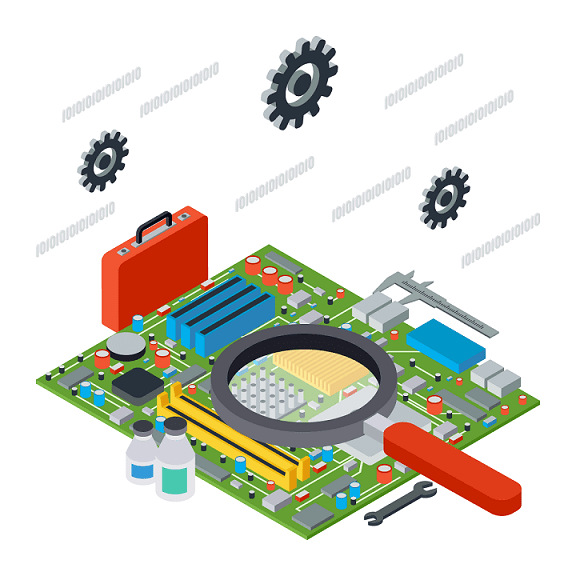
This article lists the potential issues, queries and resolutions for Comstice Wallboard. It lists the issues related to Comstice Wallboard web interface as well as Wallboard Mobile App and Wallboard Ticker.
Login Failure / Unable to Login
Common login failure symptoms and the resolution steps are provided below;
- Check if your login credentials are correct
- Login to the wallboard is done using your Cisco CUCM end user credentials. Check if you are using your CUCM end user credentials. If your Cisco CUCM is integrated to Microsoft Active Directory, you can also use your AD credentials as well.
- Check if your Wallboard Services are running;
- Verify if you get a response when you enter the URL into your browser (please update the wallboard hostname/IP address with yours):
- UCCX: http://wallboard_ip:8080/csqname/allcsqs
- UCCXE/PCCE: http://wallboard_ip:8080/calltypelist/allcalltypes
- SSH into the wallboard server using Putty (or any other ssh client). Check to see if the Wallboard Java web service is running;
If you receive no response from the API but get 404 error on the browser, then please do the following:
$sudo su
$ps -ef | grep java
root 29116 1 0 Aug29 ? 00:12:45 /usr/lib/jvm/java-8-oracle/jre/bin/java -Dcxf.config.file=/opt/informix/cxf.xml -jar /opt/informix/Wallboard.jar server /opt/informix/config.yml
-
Check to see if you get a response when you enter the URL: http://wallboard_ip:3000/profile/allprofiles
If no response from the API do the following:
$sudo su
$pm2 list
//If the service is not running or keeps restarting (restart increments but uptime is not getting longer)
$pm2 kill
$cd /opt/www/express
$pm2 start bin/www
$pm2 list
$pm2 startup
$pm2 save
No Data Displaying
If users are able to login, but cannot see data on their widgets, of if at least one widget is displaying 0 or no data then do the following to resolve the issue.
- Try non-IE browsers, preferably Chrome or Firefox to eliminate the browser-related restrictions
- Already on Chrome? Clear your cache and reload the page
- Still not resolved? Check if your license is still valid
-
license is valid? Check if the following APIs are working in your browser:
http://wallboard_ip:3000/profile/allprofiles
http://wallboard_ip:8080/csqname/allcsqs - API port 3000 not working? Restart it
sudo su
pm2 list
cd /opt/www/express
pm2 start bin/www
pm2 list
pm2 startup
pm2 save
- API port 8080 not working? Check if java process is running. Else restart it or contact us
sudo su
ps -ef | grep java
If you not find either this:
root 29116 1 0 Aug29 /usr/lib/jvm/java-7-oracle/jre/bin/java -Dcxf.config.file=/opt/informix/cxf.xml -jar /opt/informix/Wallboard.jar server /opt/informix/config.yml
OR this
root 29116 1 0 Aug29 /usr/lib/jvm/java-8-oracle/jre/bin/java -Dcxf.config.file=/opt/informix/cxf.xml -jar /opt/informix/Wallboard.jar server /opt/informix/config.yml
Then Java has unexpectedly shutdown. Run the following else contact support
service wallboard restart
Incorrect time zone on Wallboard
If the wallboard is displaying incorrect time, contact support for an update of your Wallboard.