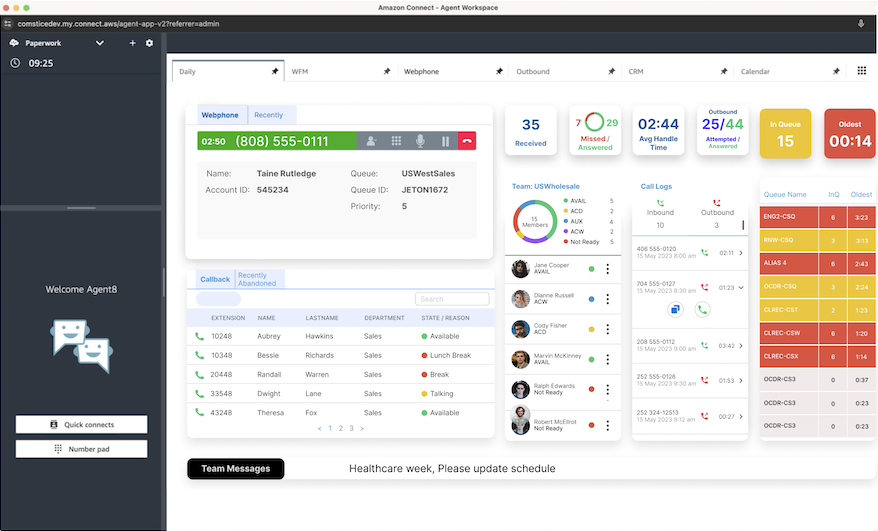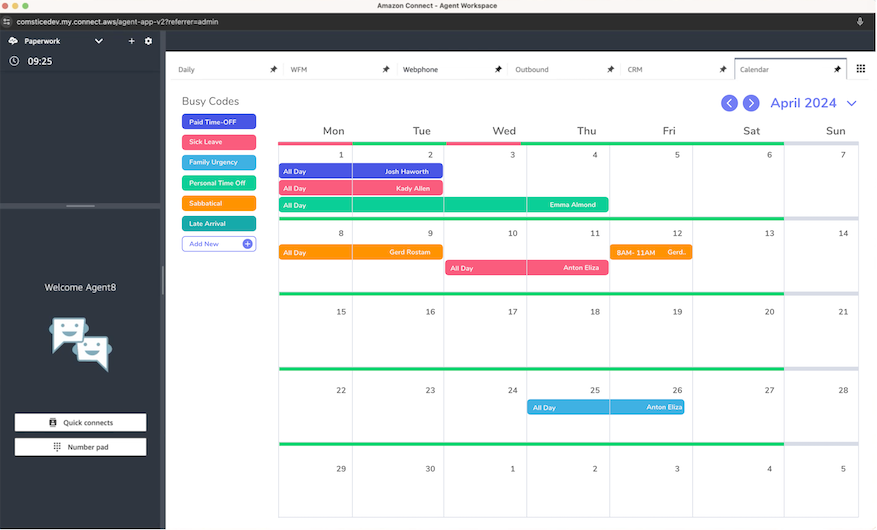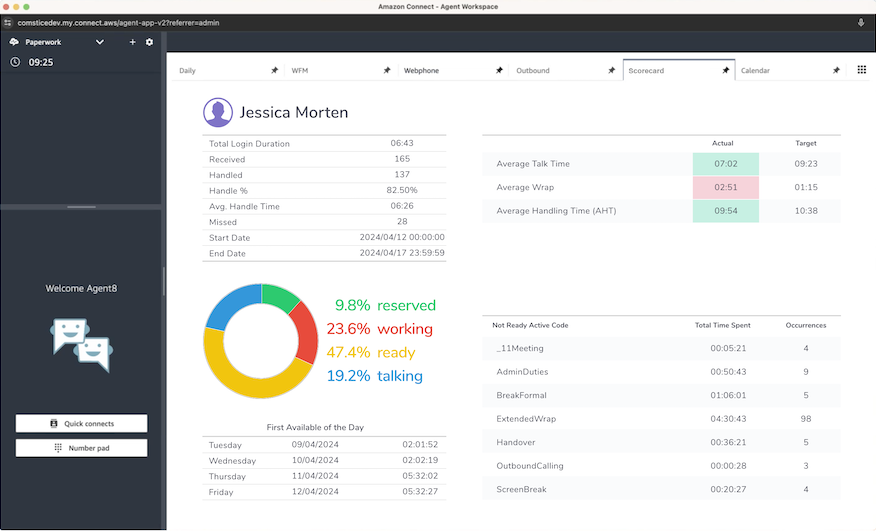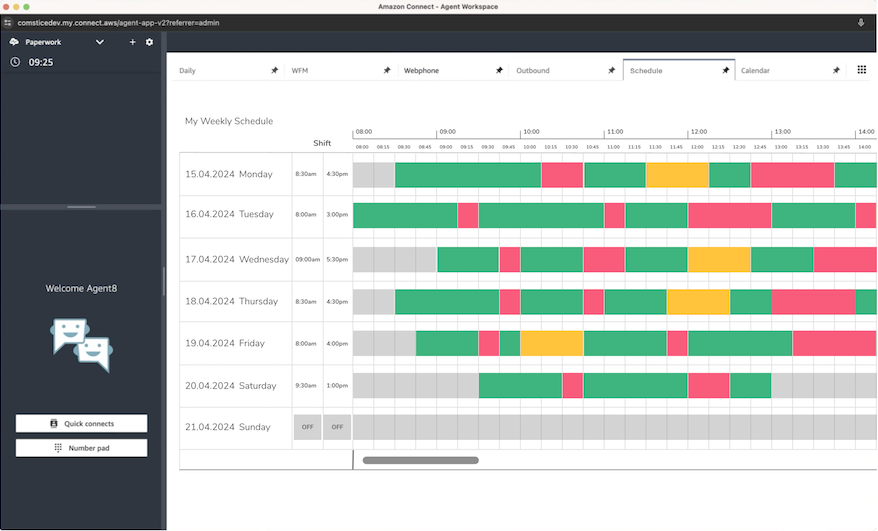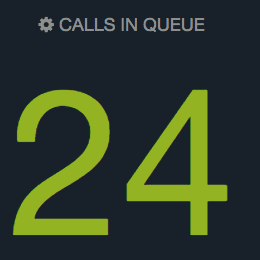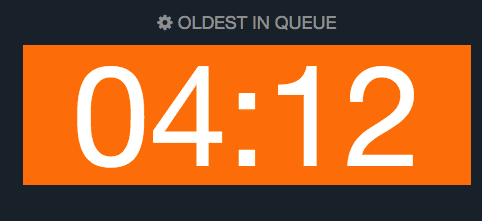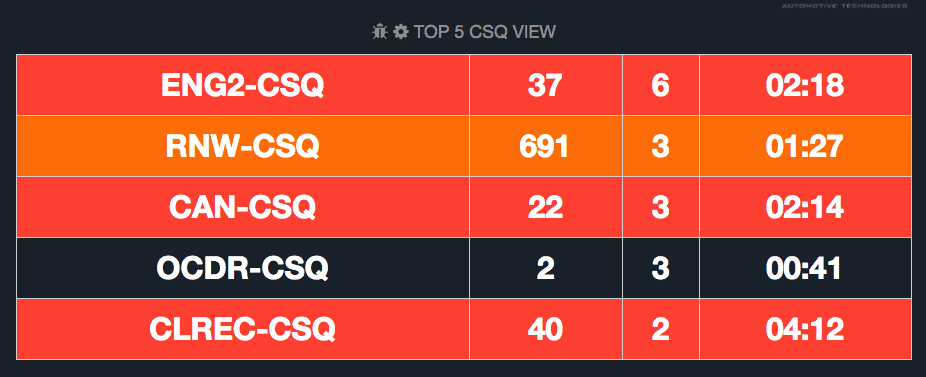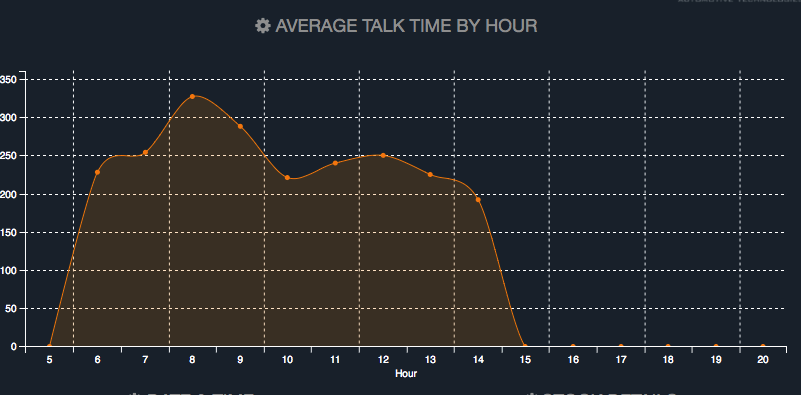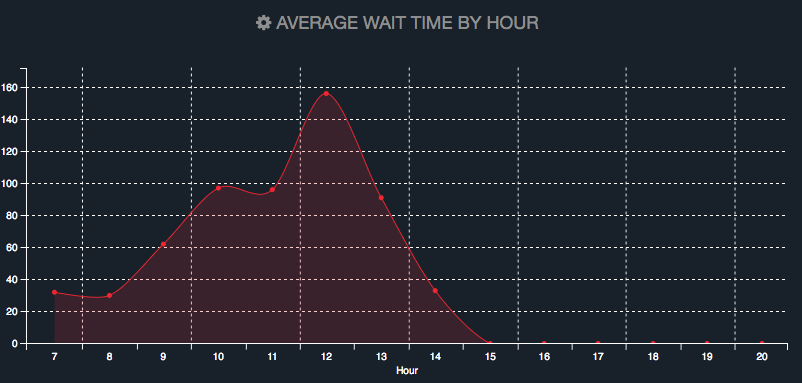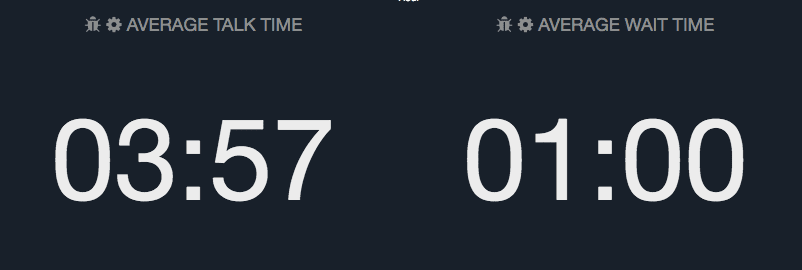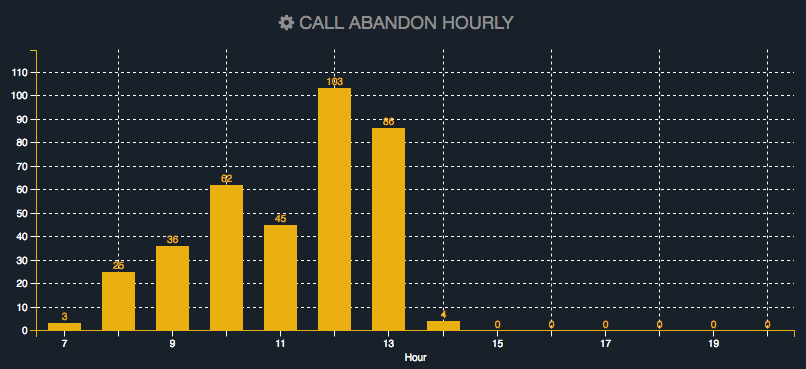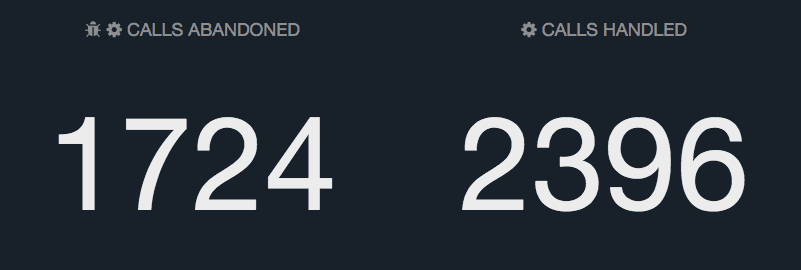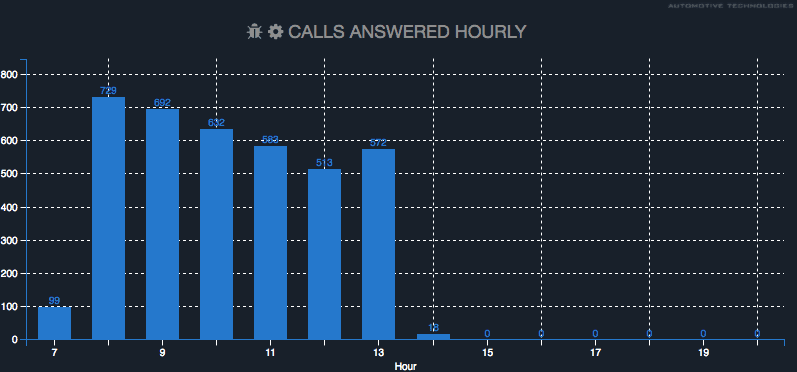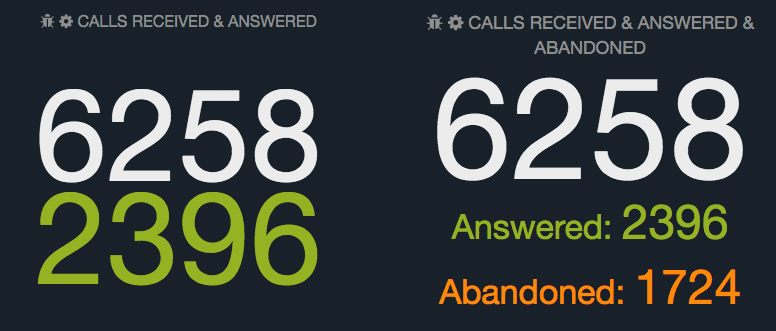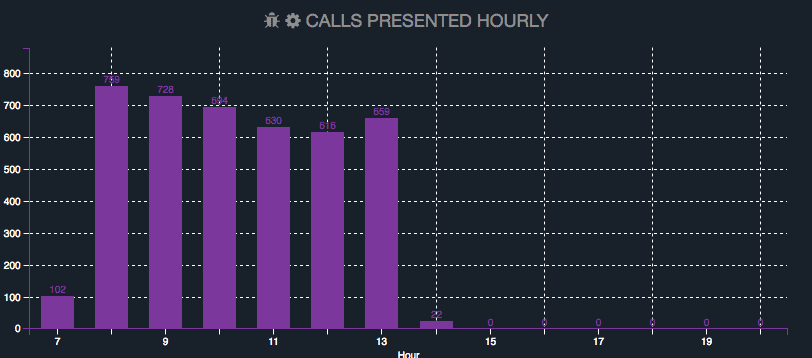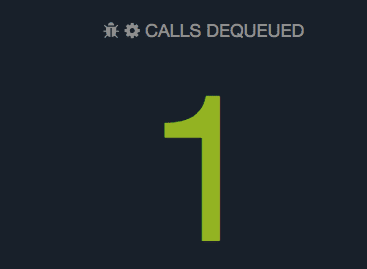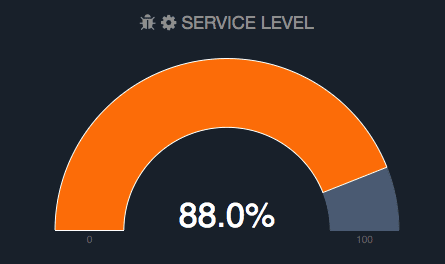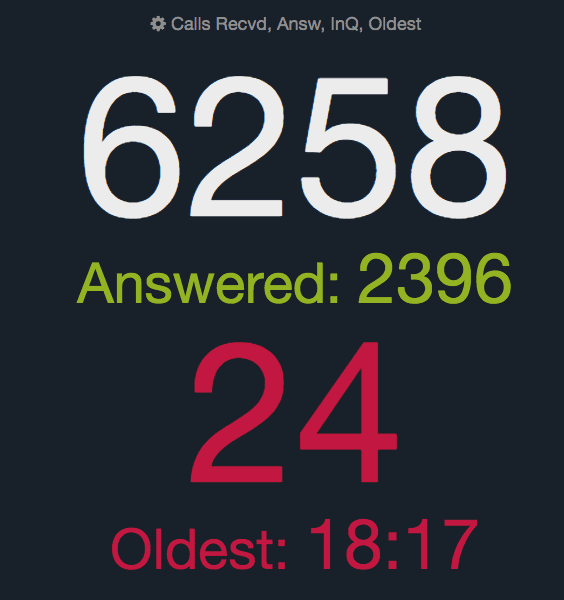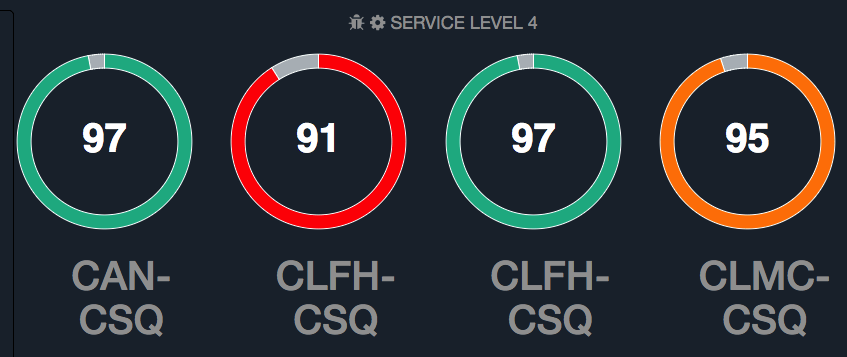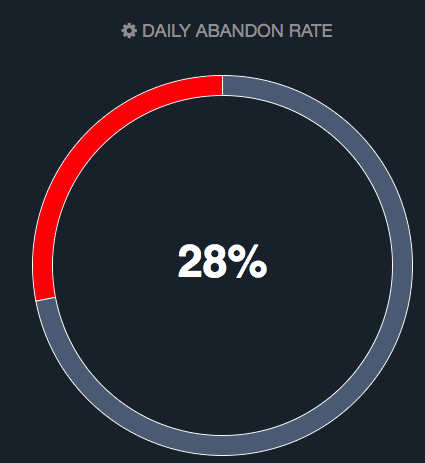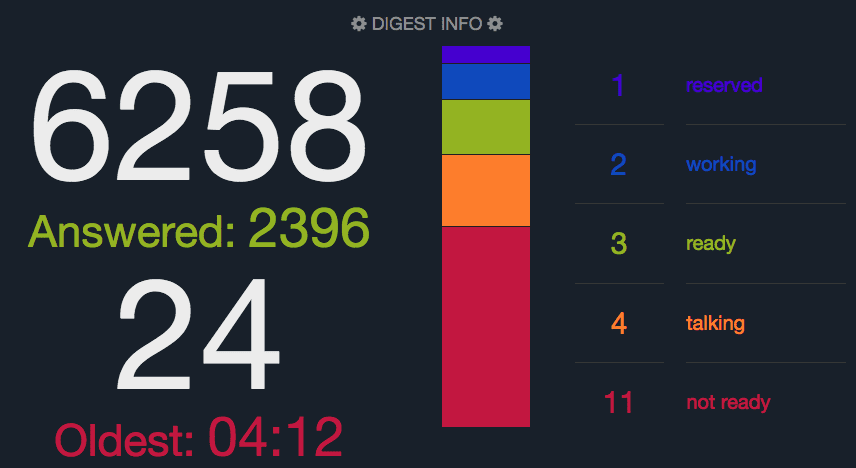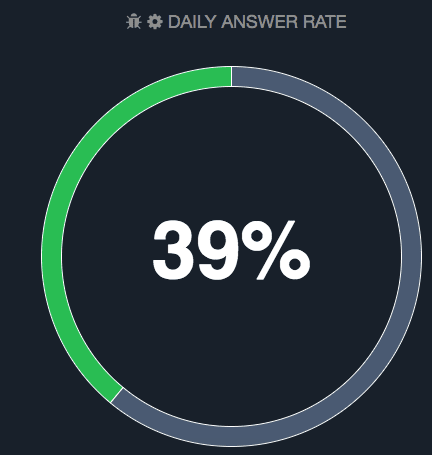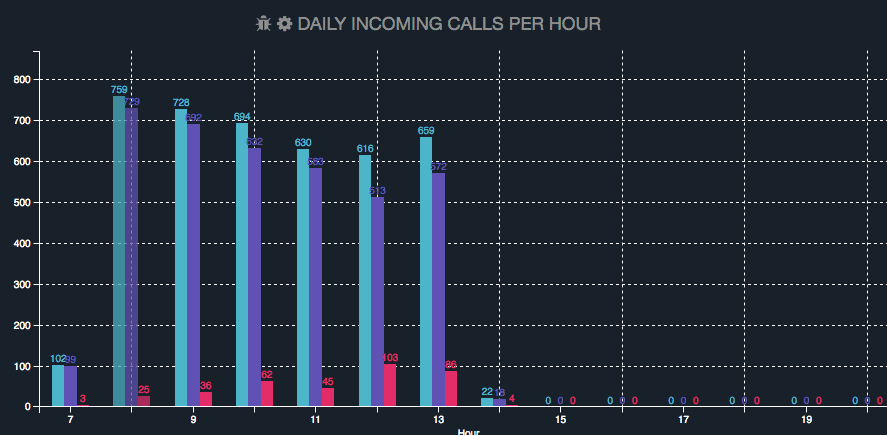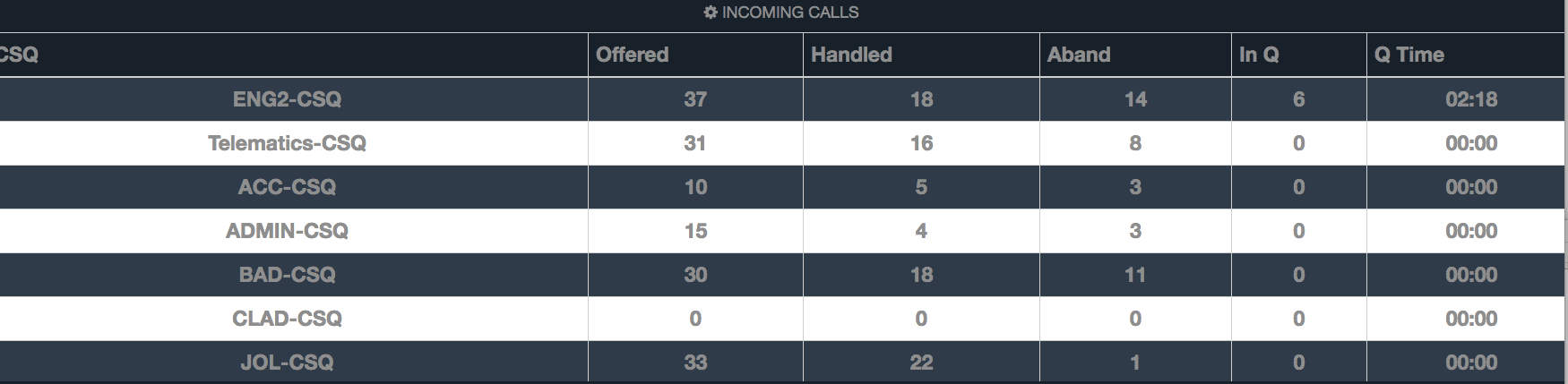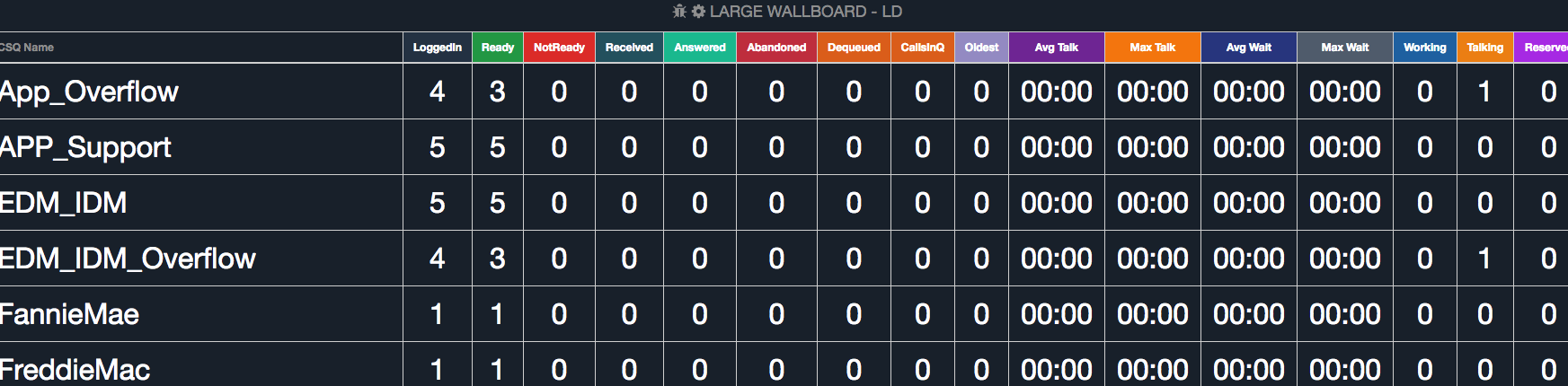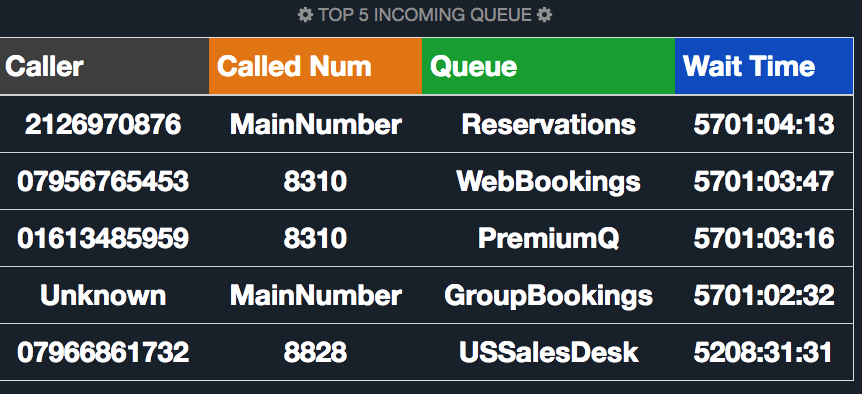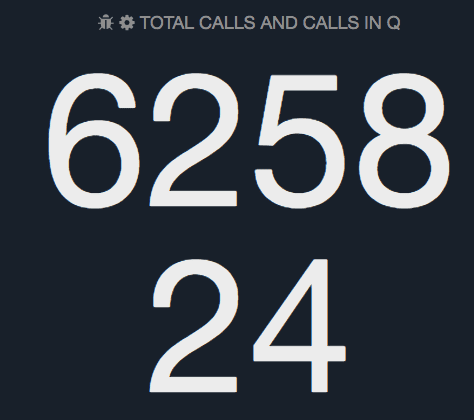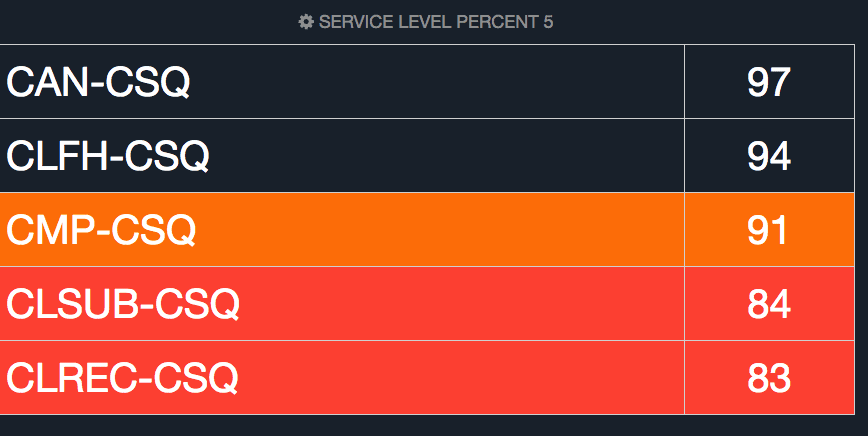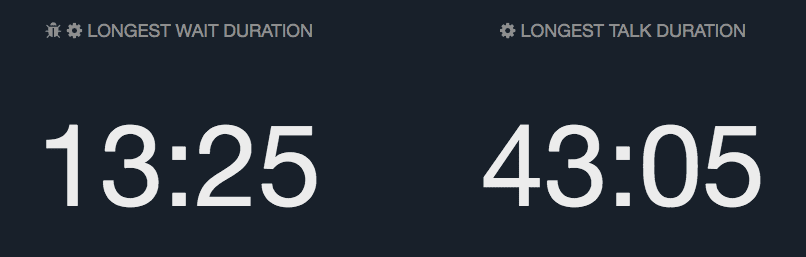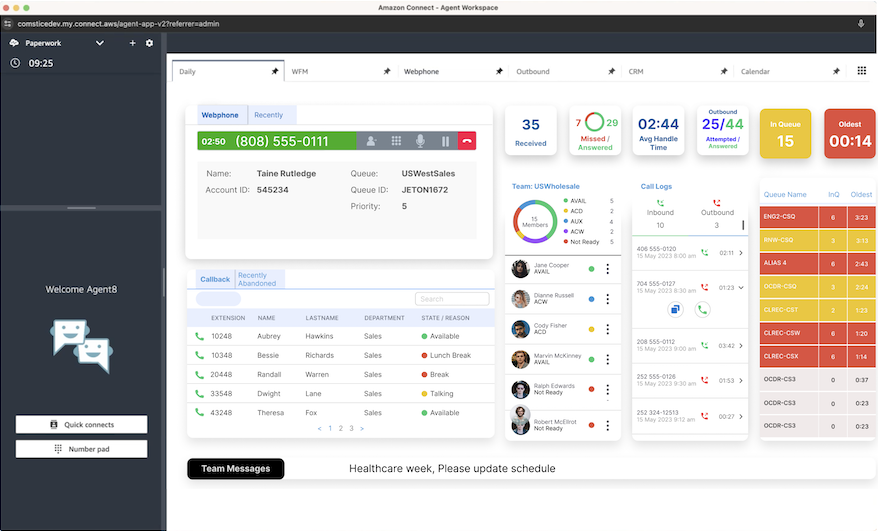
This document provides the details of Comstice Widgets available for Amazon Connect Workspaces. You can add different features and functionality for the agents and the team leaders in Amazon Connect Workspaces to enahance agent performance and supervisor experience. Click here to learn more about Amazon Connect Workspaces and check out this link to enable Aamzon Connect Workspaces at your instance.
-
Agent Widgets
Agent Widgets
You can add new features to agent experiences using Comstice Widgets for Amazon Connect Workspaces.Here are the commonly used widgets on agent workspaces;
Agent Daily
![Comstice Wallboard Widgets for Cisco UCCX]()
This widget includes the real-time status of the queues that the agent is part of, real-time states of the team members, call logs, internal webphone for calling other agents directly as well as SIP phones and agents in other Amazon Connect instances.
Team Calendar
![Comstice Wallboard Widgets for Cisco UCCX]()
Agents can access and update theur availability in the Team Calendar. They can request PTO and also check the availability of other team members.
Agent Scorecard
![Comstice Wallboard Widgets for Cisco UCCX]()
Agent Scorecard helps agents to run performance reports for their daily, weekly anmd monthly activity, check the goals vs the actual performance.
Shift Schedule
![Comstice Wallboard Widgets for Cisco UCCX]()
Each agent can monitor the shift schedule and check their shift and break times each day.
Agent Webphone
![Comstice Wallboard Widgets for Cisco UCCX]()
Agent webphone is used to make direct calls between agents and it can also be used as a personal line for the agent.
Supervisor WidgetsSupervisor Widgets
Widgets ending with LD are preferred since Cisco Live Data feed updates individual agent states real-time.
All the selected queues are displayed regardless of whether they received a call or not. Exception are Top 5 and Top 10 CSQs which list the CSQs with calls waiting in queue.
Hourly charts are populated with the data coming from the historical tables, therefore refresh less often (2-5mins, depending on the size of your contact center)
Some widgets have additional controls such as threshold values as well as the start and end time for the hourly charts. It is also possible to enable audio alerts so that when the second threshold is hit, an audio file of your choice will play in the period that you set.Calls in Queue and LD
![Comstice Wallboard Widgets for Cisco UCCX]()
This widget displays the total number of calls waiting in the queues selected in the widget settings. If the thresholds are set, the background will be color-coded with amber / threshold 1 and red / threeshold 2. It is also possible to enable audio alerts as well.
Oldest in Queue and LD
![Comstice Wallboard Widgets for Cisco UCCX]()
This widget displays the duration of the oldest call waiting in the queues selected in the widget settings. If the thresholds are set, the background will be color-coded with amber / threshold 1 and red / threeshold 2. It is also possible to enable audio alerts as well.
Top 5, 10 Queues and LD
![Comstice Wallboard Widgets for Cisco UCCX]()
This widget shows the top 5 or 10 queues based on the highest number of calls waiting
If there are no calls waiting in the selected queues, it lists the queues based on the highest calls received i.e. the busiest queue on top with the assumption that the busiest queue will receive the next call.
You can also set visual or audio thresholds based on the oldest wait time.Average Talk Time By Hour
![Comstice Wallboard Widgets for Cisco UCCX]()
Average Talk Time shows the hourly average talk time for the selected CSQs. The arithmetic average of the CSQs talk times and calls handled numbers are used.
Average Wait Time By Hour
![Comstice Wallboard Widgets for Cisco UCCX]()
Average Wait Time shows the hourly average wait time for the selected CSQs. The arithmetic average of the CSQs wait times and received calls numbers are used.
Average Talk Time and Average Wait Time
![Comstice Wallboard Widgets for Cisco UCCX]()
Real-time Average talk and wait time values displayed as the arthmetic average of the individual CSQs selected.
Calls Abandoned Hourly
![Comstice Wallboard Widgets for Cisco UCCX]()
Hourly chart which shows the total number of abandoned calls for the selected CSQs at each hour. Users can hover the mouse to see the each hourly value.
Calls Abandoned and Calls Handled
![Comstice Wallboard Widgets for Cisco UCCX]()
Total number of received and abandoned calls for the selected CSQs. The values are collected starting from the midnight of each day and resets every day.
Calls Answered Hourly
![Comstice Wallboard Widgets for Cisco UCCX]()
Hourly chart which shows the total number of answered calls for the selected CSQs at each hour. Users can hover the mouse to see the each hourly value.
Calls Received, Answered and Abandoned
![Comstice Wallboard Widgets for Cisco UCCX]()
Total number of calls received, answered and abandoned starting from the midnight of that day for the CSQs selected.
Calls Presented Hourly
![Comstice Wallboard Widgets for Cisco UCCX]()
Hourly chart which shows the total number of received calls for the selected CSQs at each hour. Users can hover the mouse to see the each hourly value.
Calls Dequeued and LD
![Comstice Wallboard Widgets for Cisco UCCX]()
Calls which are taken out of the queue to be treated separately are marked as dequeued. This widget shows the real-time total number of dequeued calls for the selected CSQs.
Service Level
![Comstice Wallboard Widgets for Cisco UCCX]()
Cisco UCCX marks each call with service level met flag based on the service level set for each CSQ. Service level percentage is the calculation used based on the number of calls which have service level met set to true versus the total number of calls received.Users can also set the thresholds for the service level which will clor-code the gauge as amber or red for threshold 1 and 2 respectively.
Calls Received, Answered, Abandoned, Calls in Q, Oldest in Q and LD
![Comstice Wallboard Widgets for Cisco UCCX]()
This widget shows a number of parameters in a single widget for the selected CSQs; Calls received, answered, abandoned, calls in queue and oldest waiting. Each parameter is updated real-time.
Service Level Donut 5 and 10
![Comstice Wallboard Widgets for Cisco UCCX]()
This widget shows the individual service levels in 4 or 8 donuts for the selected CSQs. It is possible to set thresholds for color-coding the donut chart as well.
Daily Abandon Rate and LD
![Comstice Wallboard Widgets for Cisco UCCX]()
Real-time percentage of the abandoned calls with respect to the received calls starting from midnight.
Digest Info and LD
![Comstice Wallboard Widgets for Cisco UCCX]()
This widget shows the call volumes as well as the agent states in a single widget.
Daily Answer Rate and LD
![Comstice Wallboard Widgets for Cisco UCCX]()
Real-time percentage of the answered calls with respect to the received calls starting from midnight.
CSQ View and LD
![Comstice Wallboard Widgets for Cisco UCCX]()
Individual CSQs each row with the real-time values
Daily Incoming Calls
![Comstice Wallboard Widgets for Cisco UCCX]()
Hourly call volumes of the received, answered and abandoned calls. Users can hover the mouse to each bar to see the values in detail.
Incoming Calls
![Comstice Wallboard Widgets for Cisco UCCX]()
Real-time call volumes of each CSQ selected listed on each row.
Large Wallboard LD
![Comstice Wallboard Widgets for Cisco UCCX]()
A detailed view of the CSQ table with all the available real-time values
Top 5 Incoming Queue
![Comstice Wallboard Widgets for Cisco UCCX]()
Top five individual calls waiting in the selected queues based on the longest wait time.
Total Calls and Calls in Queue
![Comstice Wallboard Widgets for Cisco UCCX]()
Total number of calls received that day for the selected CSQs as well as the number of calls in queue.
Service Level Percent 5 and 10
![Comstice Wallboard Widgets for Cisco UCCX]()
Top 5 or 10 CSQs selected with their service level percentages. It is also possible to set thresholds 1 and 2 which color-codes the entire row.
Longest Wait and Longest Talk Duration
![Comstice Wallboard Widgets for Cisco UCCX]()
Longest wait and talk time in the selected CSQs.