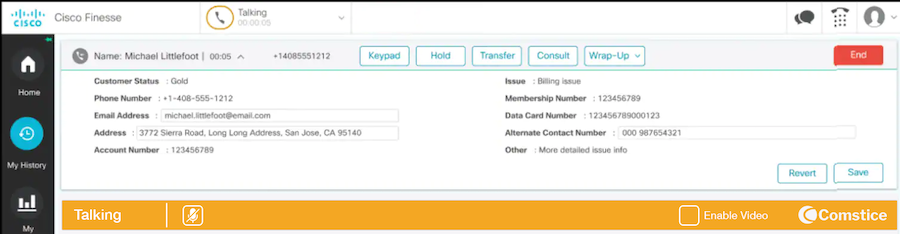
Cisco Finesse users can login using third-party phones such as mobile phones and webphone to avoid any Cisco Jabber or a Cisco IP Phone. Below are the steps to configure Cisco CUCM, Cisco UCCE and Cisco CVP for remote agent features.
Cisco UCCE Remote Agent Scenarios
Cisco Finesse Webphone Gadget
Cisco Finesse Webphone Gadget helps call center agents to use web browser to make and receive calls, eliminating the need for Cisco Jabber or Cisco IP Phone. Agent can login from the office network or remotely without using any VPN, handle customer calls including audio using the web browser. There is no installation required on Agent PCs. Click here for more information.
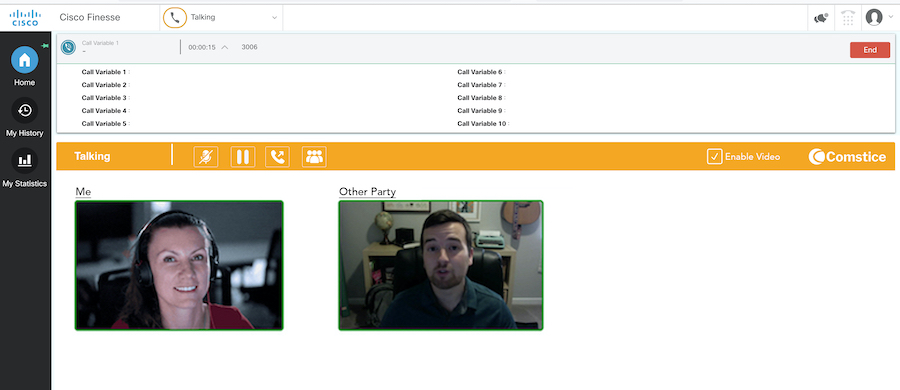
Comstice CRM Webphone
Comstice CRM Webphone helps to make and receive calls from CRM pages such as Salesforce and Microsoft Dynamics. You can use it alsongside with existing CRM Connector or Cmstice Webphone also has a Finesse compatible version. You do not need to have Cisco Finesse user account to use Comstice Webphone features. Click here for more information.
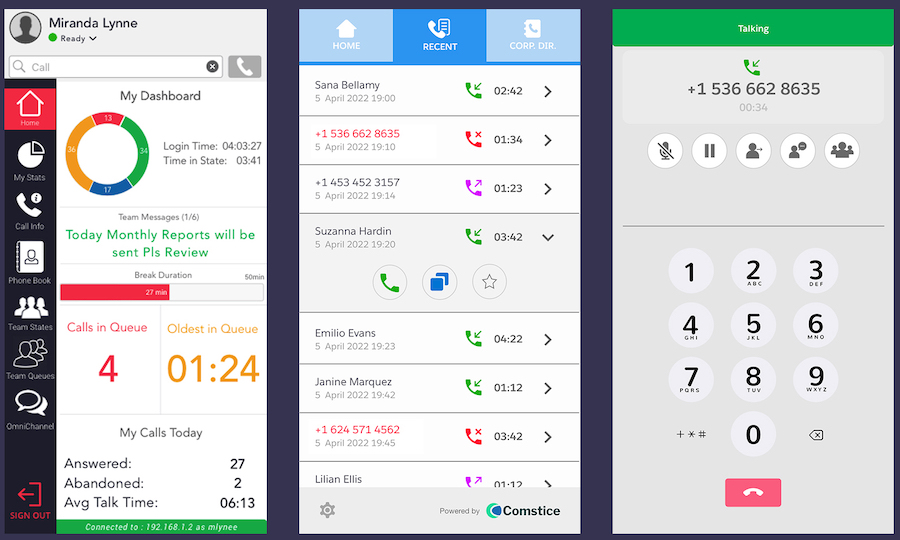
Cisco Finesse Mobile Softphone App
Comstice Mobile app for Cisco Finesse is for the agent and non-agent users who need to login, change state, make and receive calls. Mobile users can set their availability and if they are not available, the call is routed to another team member or internal support teams so that customer call is answered by a person, avoiding voicemails. Mobile users can also protect their mobile phone number and display a number from Cisco CUCM. If the customer calls back, the call can be handled by Cisco UCCE and routed to the most suitable resource. Click here for more information.
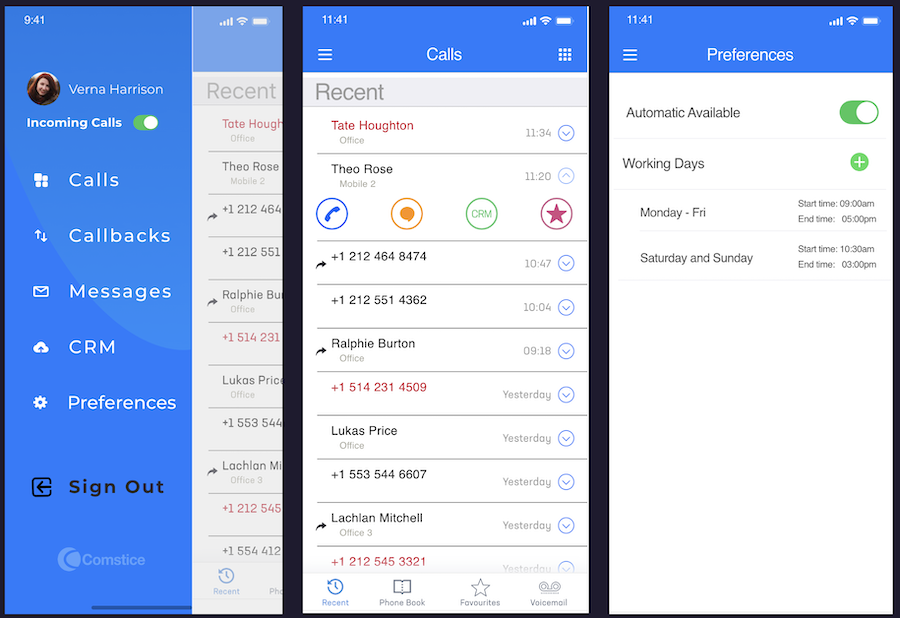
Cisco UCCE Remote Agent Configuration Steps:
Configuring Cisco CUCM
Cisco UCCE Remote Agent configuration requires two Cisco CTI ports to be configured on the Cisco CUCM for each remote agent;
1. Configuring Common Device Configuration
Before configuring the CTI ports, we need to create a new Common Device Configuration on Cisco Callmanager. Default Common Device Configuration includes IPv6 as well as IPv4. Remote Agent scenario does not support IPv6 on the server side.
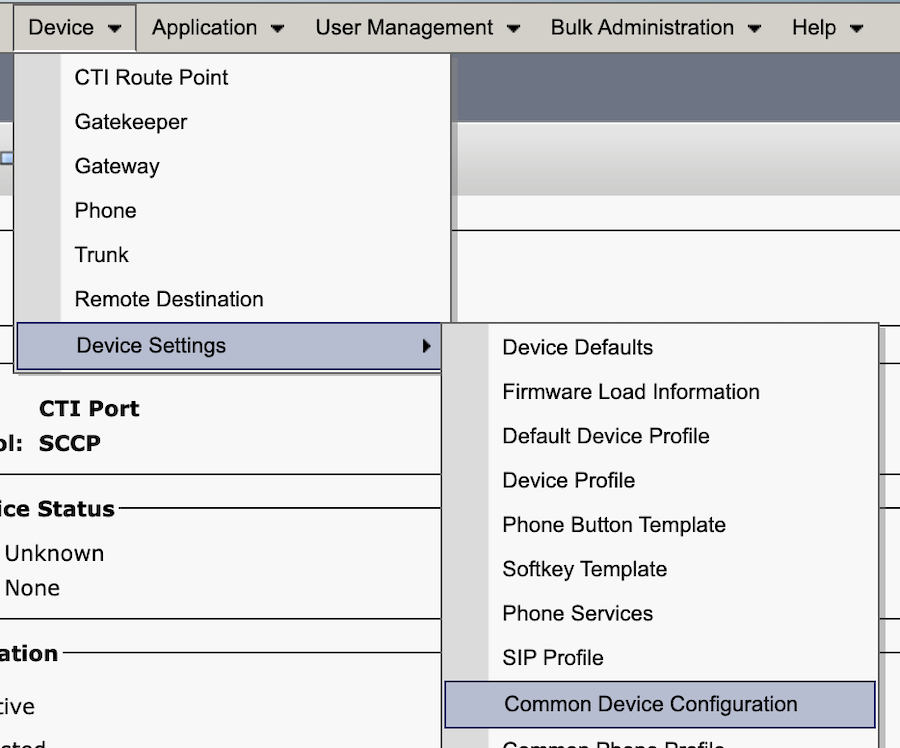
Therefore, IPv6 needs to be disabled. Create a new Common Device Configuration from Device > Device Settings > Common Device Configuration. Create a new one, assign a name and select IPv4 only from the dropdown.
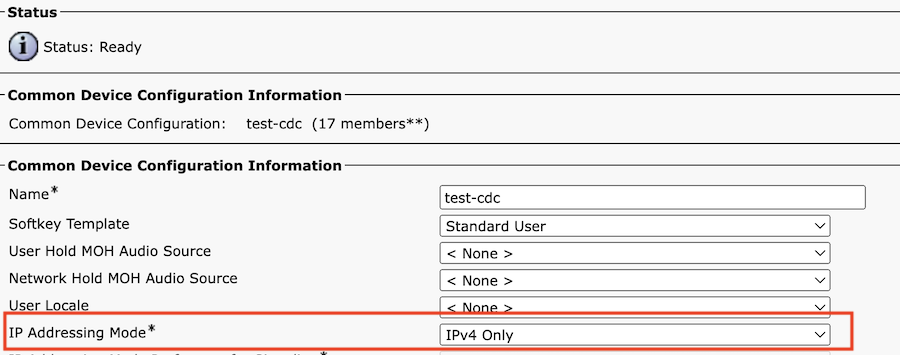
2. Configuring LCP and RCP Ports
On the Callmanager admin page, go to Device > Phone > Cisco CTI Device. On the device name, you need to use the following convention;
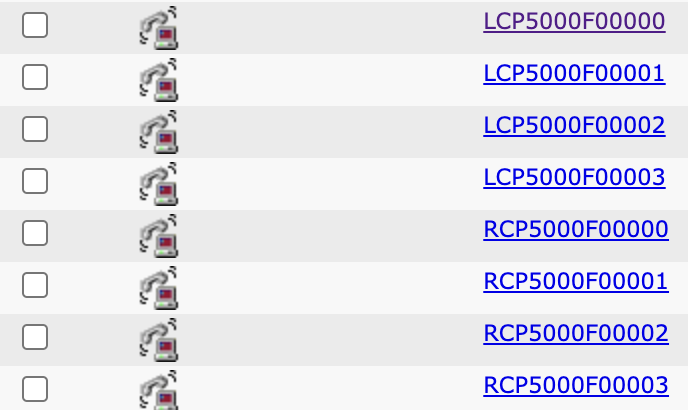
For a local CTI Port pool name, configure a name in the format LCPxxxxFyyyy, where LCP identifies a local CTI Port Pool, xxxx is the peripheral ID for the Unified CM PIM, and yyyy is the number of local CTI Port. Example: LCP5000F0000 represents CTI Port: 0 in a local CTI Port pool for the Unified CM PIM with the peripheral ID 5000.
For a network CTI Port pool name, use the same format, except substitute RCP as the first three characters. There will be one LCP and one RCP port for each remote user.
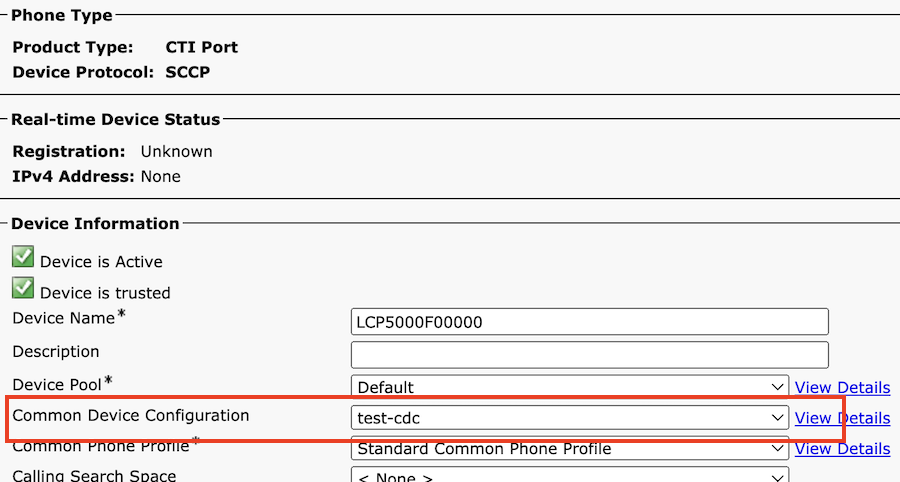
Please make sure that Common Device Configuration you created is selected for the LCP and RCP ports.
3. Associating LCP and RCP Ports with PGUser
PGUser your Peripheral Gateway is using should be able to monitor these new CTI ports. Therefore they need to be associated with the PG user on the Cisco Callmanager Application Users section.
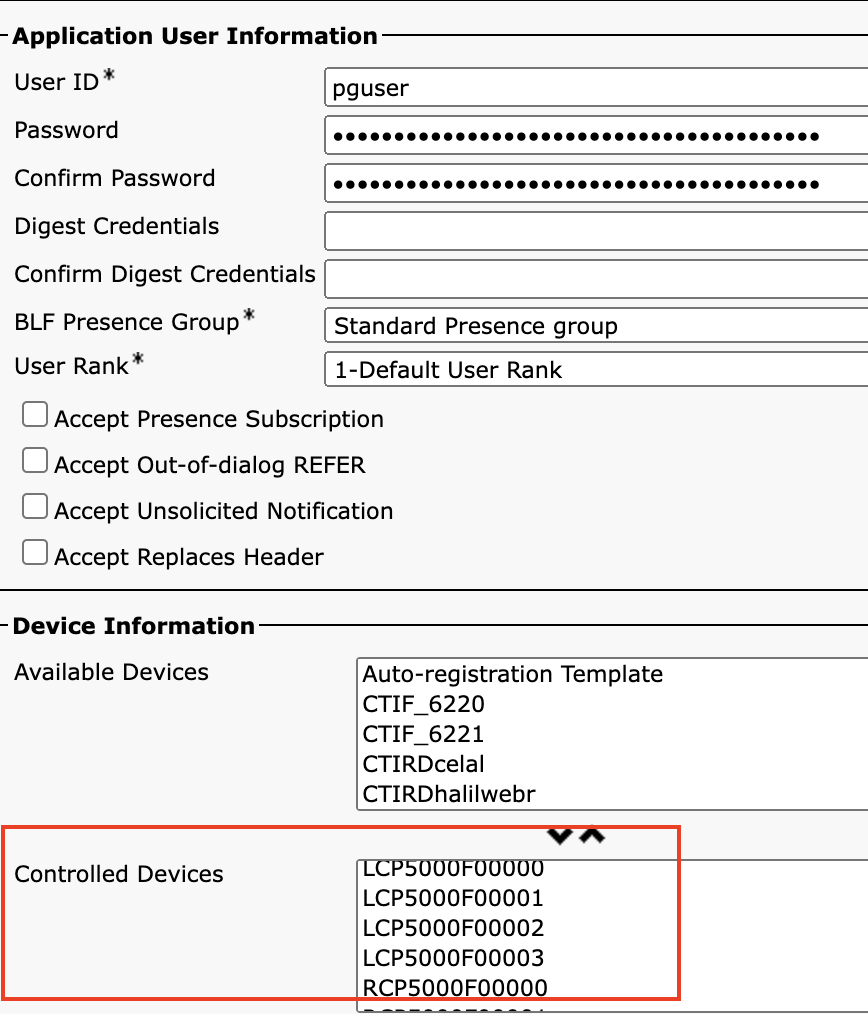
Configuring Cisco CVP
You need to create Dialed Number Patterns for LCP ports in CVP Operate, Administer, Maintain, Provision (OAMP) console as shows in the image.
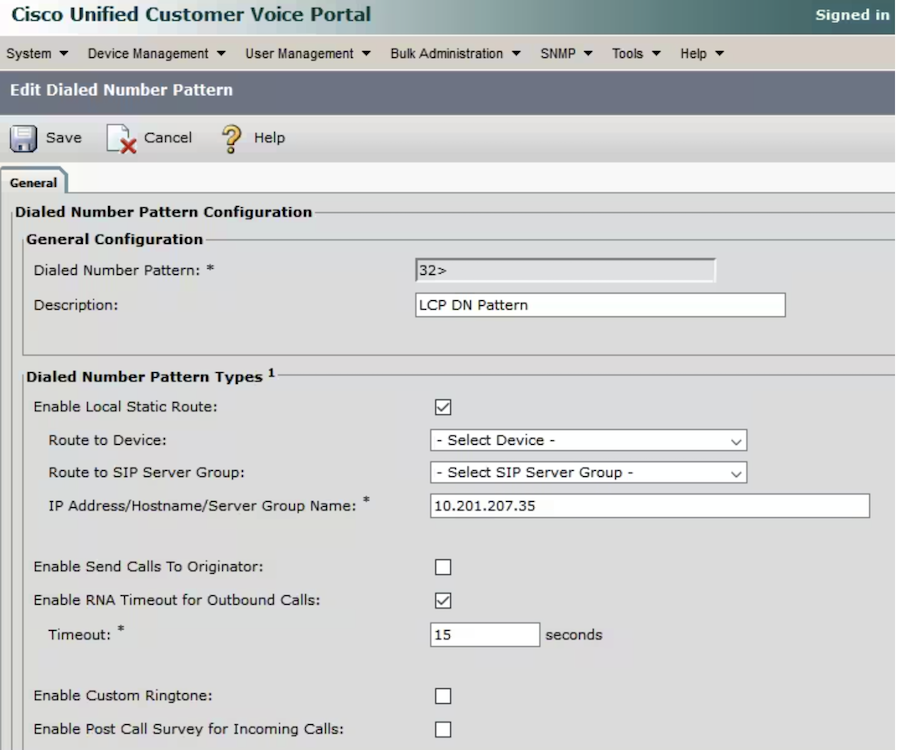
In this example, Routing range 32> to CUCM is added. You can select a SIP Server group or a static IP for call routing to specific CUCM server.
Configuring Cisco UCCE
First, you will reate Agent Targeting rules for the Directory Number range of LCP/RCP ports as shows in the image.
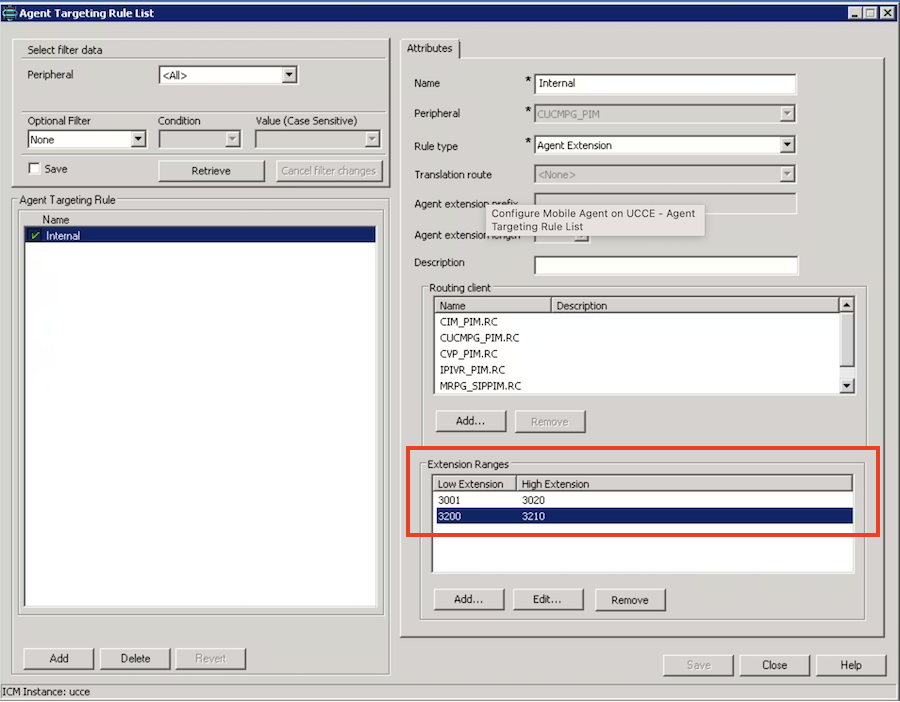
Then, we will update Agent Desk Settings as shown below and enable Mobile Agent feature;
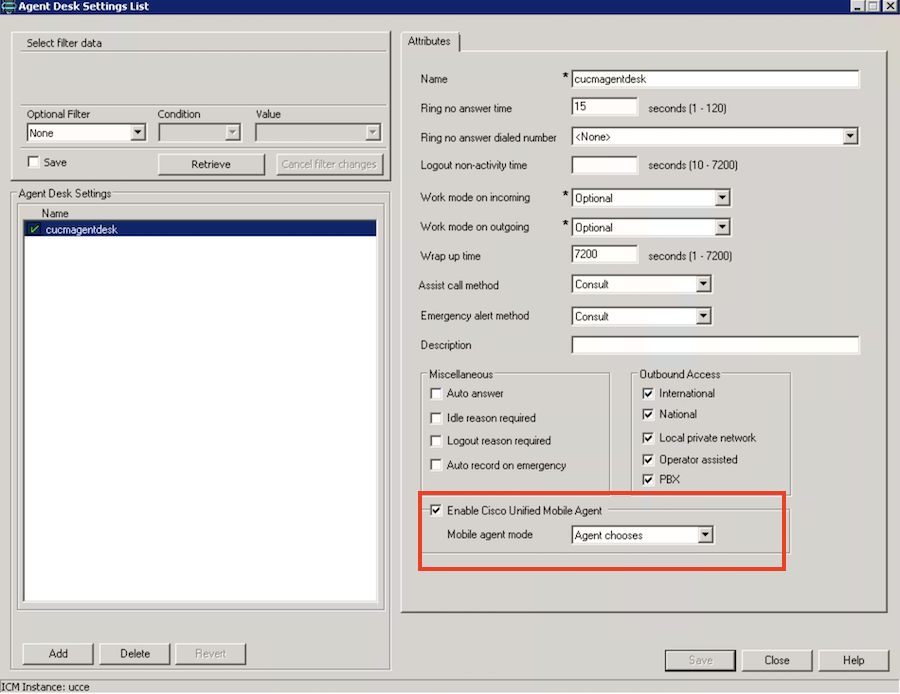
Finally, you will run the CTI OS setup on the PG and enable Mobile Agent on CTIOS settings as shown;
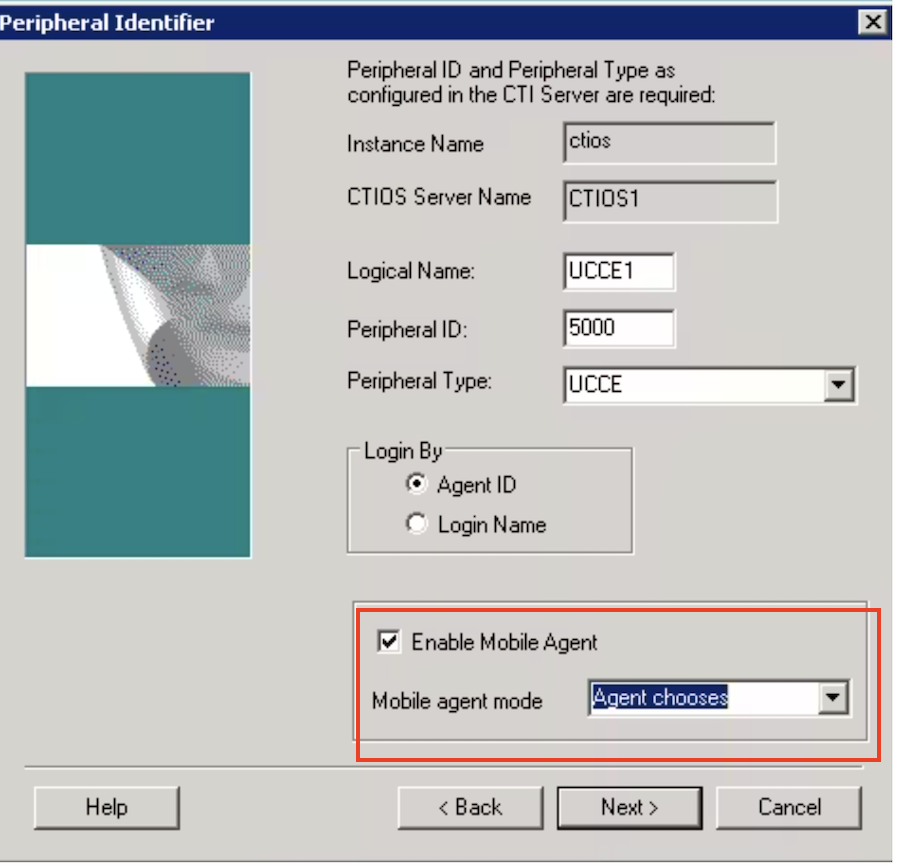
Conclusion
There are many remote user scenarios available for Cisco Finesse and cisco CUCM users. Comstice mobile and web apps can help to create remote user scenarios easily and securely. Contact us for more information and demos.