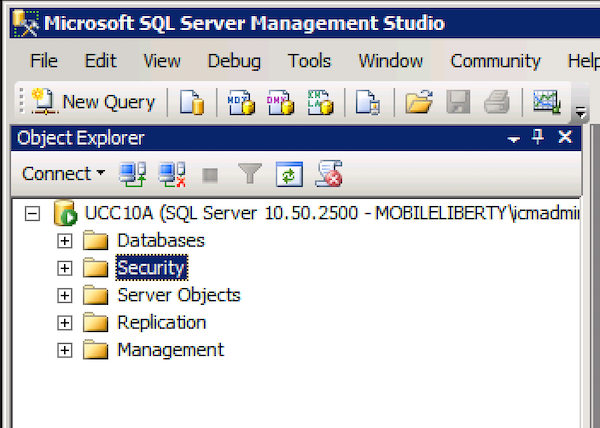
Comstice Wallboard and Quartz Reporting and Analytics solutions connect to Cisco UCCE PCCE Admin WorkStation database (AWDB) to retrieve real-time and historical data. You can create a new Microsoft SQL User on each UCCE AdminWorkstation server for read-only access to contact center data.
Step 1:
Login to UCCE AWDB Server via RDP and launch Microsoft SQL Server Management Studio R2.
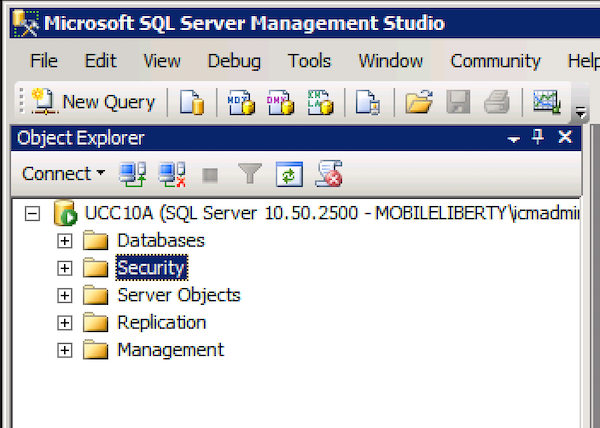
Step 2:
After the login, extend the left menu options, extend "Security" and select Login. Then right-click to "New Login"
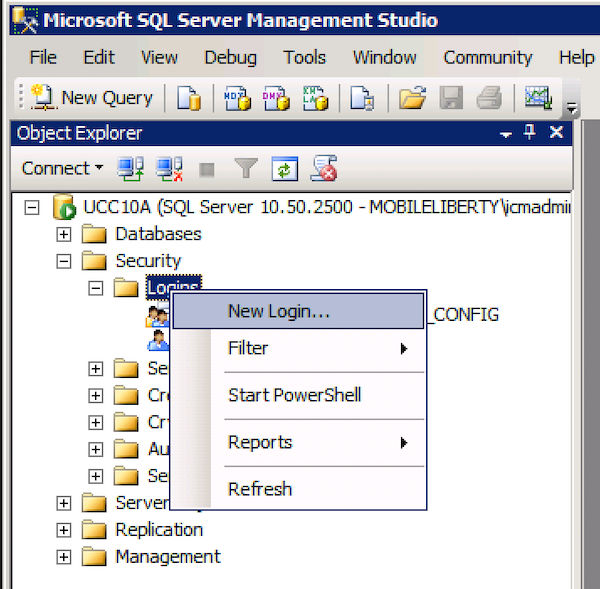
Step 3:
The user must use SQL Server Authentication. Assign a username and a password that you can share with Comstice, uncheck the "Enforce Password Policy". At the bottom of the page, select the AWDB database from the dropdown as the default database.Then click on "OK".
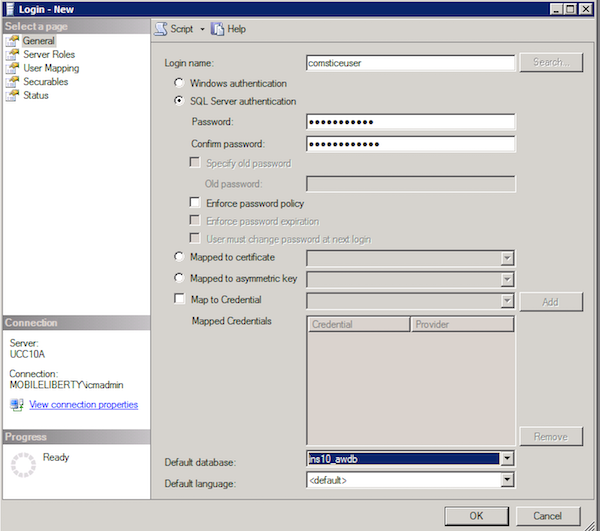
Step 4:
No changes on the "Server Roles" and click OK. In the User Mapping we need to select AWDB and HDS servers and assign dbreader access for the user account. However, you need to select them one at a time, not both at the same time.
Select HDS first on the top pane and at the bottom check "dbreader" permission. Then while HDS is selected, select AWDB as well and check the dbreader permission at the bottom. Do not select both HDS and AWDB at the same time then select dbreader. It is a common user error and will delay the integration.
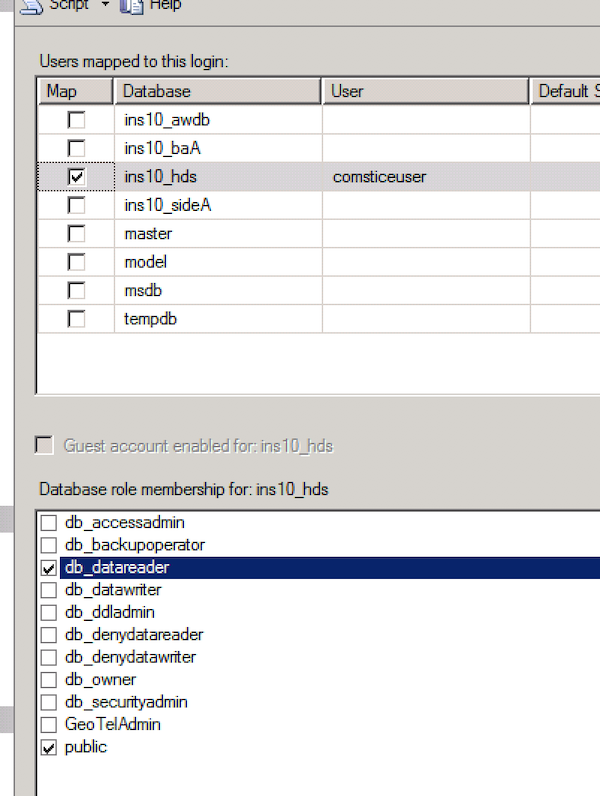
Step 5:
Please make sure that the settings look similar to below screensoht and finally complete the user creation. You can share the user account details with the Comstice engineer on the deployment webex session.
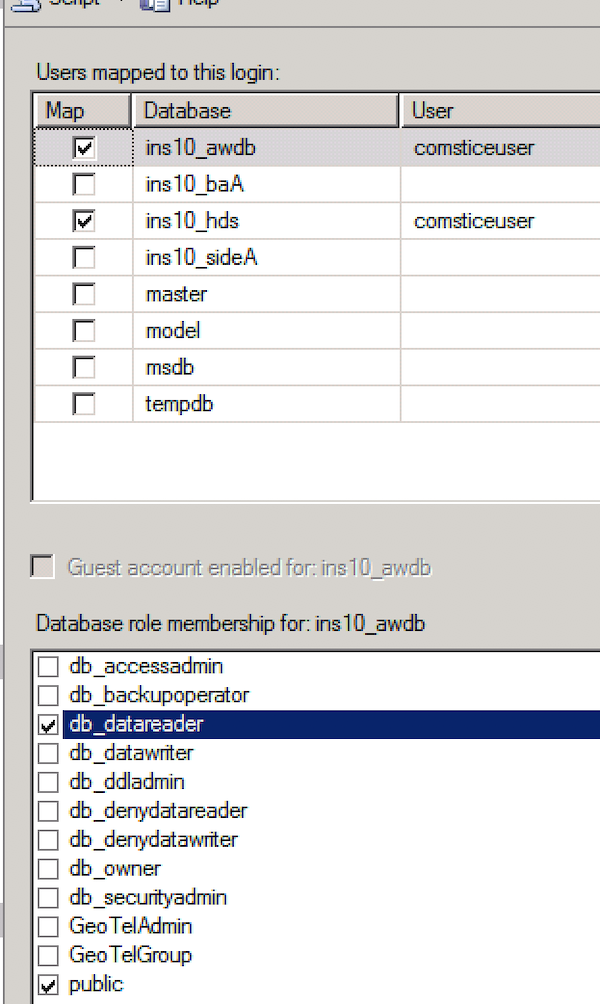
Conclusion
Comstice Quartz Reporting and Analytics platform offers many features to reduce your contact center costs and improve business performance. It is quick to deploy and get up and running within three business days. You can request an on-site trial for Cisco UCCX, Cisco UCCE/PCCE, Amazon Connect, and Avaya CMS and AACC contact centers and experience it with your own data.