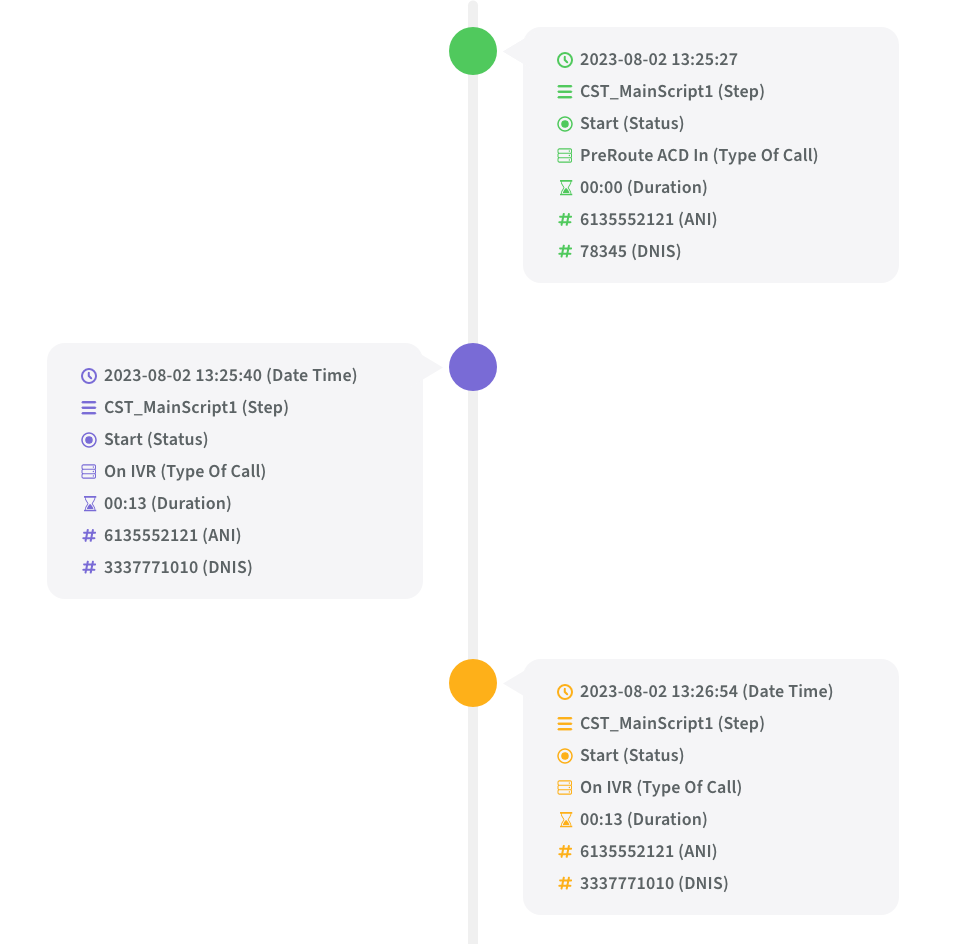
What is Avaya External Call History?
Avaya External Call History Interface helps to capture very detailed information about each call center call including audio quality (MOS). It offers much more detailed information than the data in the CMS database. Below are the steps how to enable Avaya ECHI interface in your Avaya CMS environment.
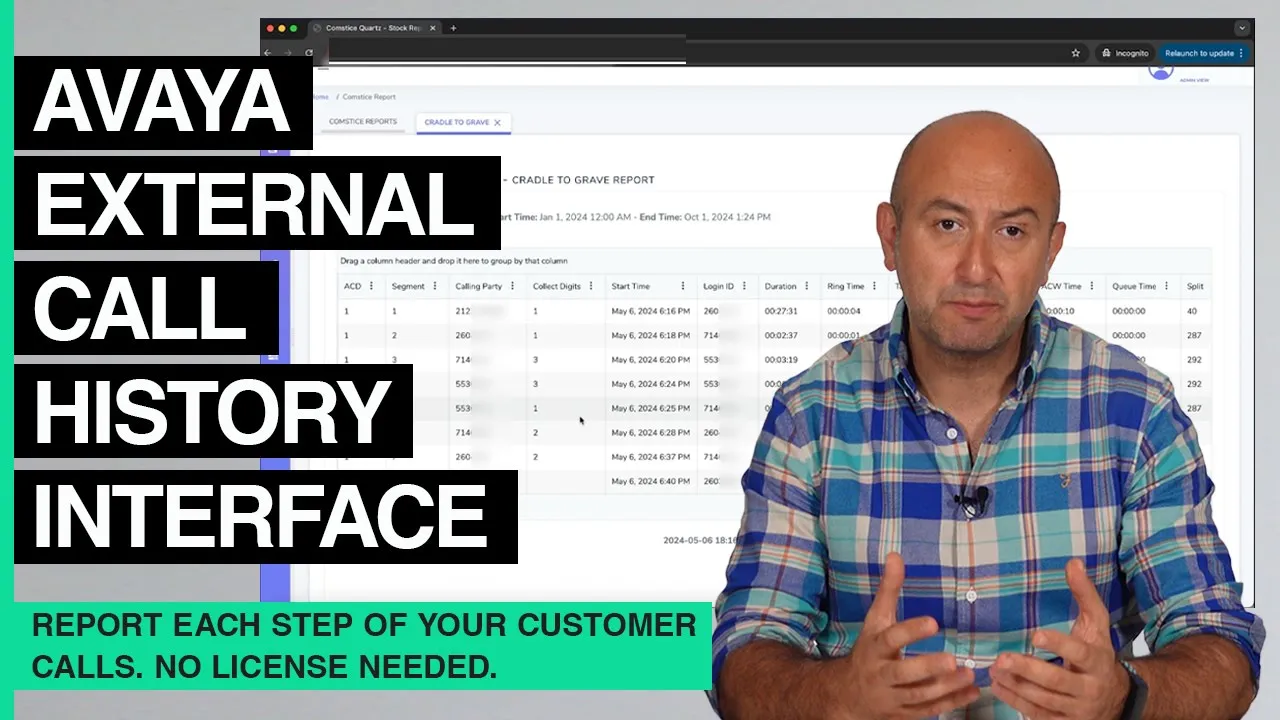
Avaya ECH Benefits
You can use Avaya ECH data to access many features including;
- Cradle to Grave reports
- Having a conversation with your Avaya Call Center data using Large Language Models (ChatGPT and offline LLMs that you can run on-premises)
- Analyzing Customer Journeys to optimize menu options
- Reporting Audio Quality
- Repetitive Calls Analysis
- Customer Patience Analysis
Configuration Steps
Avaya External Call History data will be transferred to another server such as Comstice Quartz using SFTP for creating detailed reports. For this, we will create an SSH key on Avaya CMS to login to Comstice Quartz to copy Avaya ECH files.
Onec the data files are copied, we will convert ECH files into a machine-readable format and save them into a PostGreSQL database running locally.
Enable Avaya External Call History Interface
Create an SSH session into Avaya CMS CLI, login as root and run "cmssvc", then select option 1.
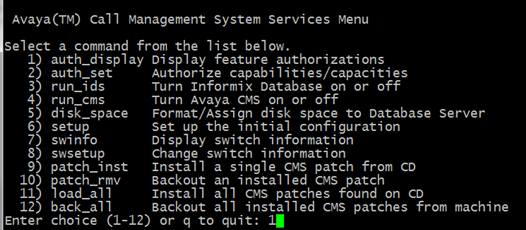
Verify that External Call History line is marked as "authorized" or “installed/on/extended” depending on your CMS version.
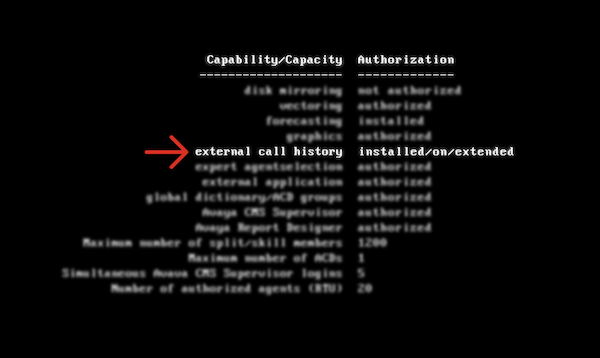
Creating an SSH Key
Logon to Avaya CMS via SSH cli using an administrative account such as cmssvc then type the command below;
ssh-keygen -t rsa -f /cms/dc/chr/comstice_echi.key
This wil create a private and a public key. We will use the public key in the Comstice Quartz Reporting Server. Run the command below and copy the public key starting with ssh-rsa;
cat /cms/dc/chr/comstice_echi.key.pub
Testing Avaya ECHI Data Transfer
We will test the ssh connection from Avaya CMS server to Comstice Quartz Reporting Server using the public key we copied. First, add Comstice Quartz Reporting Server hostname into CMS hosts file
vim /etc/hosts
Add the following line after you modify the hostname and the IP address for your environment;
10.2.1.2 comstice-quartz
Select yes to continue and run the ssh-keygen command below and press enter twice to skip passphrases;
ssh-keygen -t rsa -f /cms/dc/chr/comstice_echi.key
This command will create a private and a public key. Public key (ending with .pub) needs to be saved on the Comstice Server. Enter the command below to reveal the public key on the command line and save it to a text file;
cat /cms/dc/chr/echi.key.pub
Comstice will help you to upload this public key on your Comstice Quartz Reporting and Analytics solution. You can test the SSH connectivity from CMS CLI using the command below;
ssh -l echi -i /cms/dc/chr/comstice_echi.key quartz.yourcompany.com
Configuring Avaya ECHI for SFTP
On Avaya CMS Server, open the ech.conf file as below;
vim /export/home/pserv/ech/ech.conf
Go to the section titled as;
### Second Explorer/Analyzer or ISM data feed configuration items ###
Here, you can enter the SFTP settings as below;
ISM_READY=yes # Is there a second Explorer/Analyzer or an ISM?
ISM_XML=no # The second binary feed is to Analyzer?
ISM_SYNONYMS=no # The second binary feed is to Explorer2?
ISM_EXPLORER1=no # The second binary feed is to Explorer1?
ISM_HOST_NAME=comstice-quartz # must be in /etc/hosts
ISM_USER_ID=comstice_echi # FTP user ID
ISM_USER_PW=C0mst1c3123 # FTP user password
CD=no # Normally 'yes'. But if we are sending to a system
# where we do NOT need to 'cd' to another directory,
# make this 'no'.
ISM_SSH=yes # If 'yes', use 'sftp' instead of 'ftp'.
Decoding Avaya ECHI Data
Avaya ECHI data files are in binary format and they are not human-readable. Comstice Quartz converts them into human readable format and structures them before saving the data into the local PostGreSQL database.
Conclusion
Avaya External Call History offers great opportunities to understand the customer behavior and customer call patterns.Comstice Quartz can help to create many use cases for your business to efficiently run your customer service operations. Request a callback and a demo for more information.