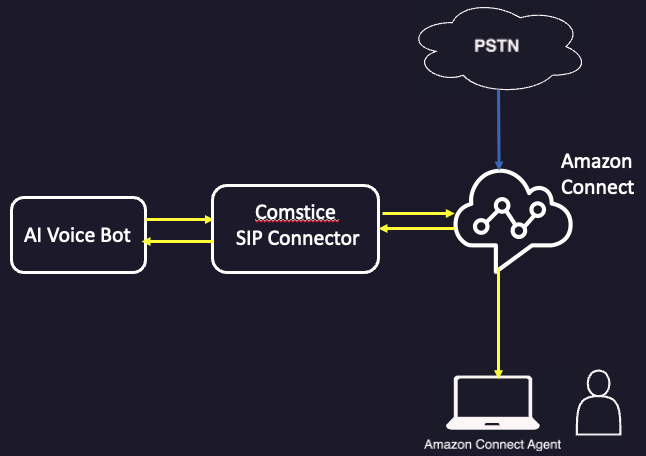
This document explains the configuration steps for Amazon Connect ans SIP Trunk integration using Comstice SIP Connector.
Why Amazon Connect using SIP
Using Comstice SIP Connector, you can integrate SIP trunks to Amazon Connect contact flows, agents and queues for various use cases given below. Comstice SIP Connector will never send the call to PSTN, therefore will retain the call context and call attributes during the call.
- Licensing:It is based on the number of concurrent SIP sessions or channels. Minimum 10 channels.
- Hosting:The solution can be hosted by the client or by Comstice. This is not a SaaS solution; every deployment is specific to each customer.
- Server Requirements:Comstice SIP Connector is deployed as Side A - Side B for high availability. There are two servers or VMs needed for each side. Server 1 t3a.small with 30GB HDD and Server 2 t3a.medium with 60GB HDD. 2 to 4 vCPUs recommended.
Configuration Steps
- SIP Trunk Information
- AWS IAM User
- Amazon Connect Approved Origin
- Amazon Connect to SIP
- SIP to Amazon Connect
SIP Trunk Configuration
You will create a SIP Trunk or use an existing SIP trunk from your PSTN provider. We can also configure IP Whitelisting between the Comstice SIP Connector and your SIP Provider or SIP Server. Here is the information we need;
| Parameter | Value |
|---|---|
| SIP Trunk IP / FQDN | |
| SIP Port Used TCP/UDP | |
| SIP Trunk Username (optional) | |
| SIP Trunk Password (optional) | |
| SIP Trunk IP / FQDN | |
| RTP Port Range - UDP | |
| Test Phone Number |
AWS IAM User and Permissions
The permissions bellow need to be assigned to a user or a role-based access must be provided to the AWS ID that is hosting the Comstice SIP Connector sessions. Sample JSON for the policy is given below
{
"Version": "2012-10-17",
"Statement": [
{
"Sid": "VisualEditor0",
"Effect": "Allow",
"Action": [
"connect:ListContactFlows",
"connect:StartWebRTCContact",
“connect:StopContact”
],
"Resource": "*"
}
]
}
Please provide the Amazon Connect instance details;
| Instance ARN | |
| Login URL |
AWS Approved Origins
On the Amazon Connect admin settings, Approved Origins, please add the URL below;
Amazon Connect to SIP
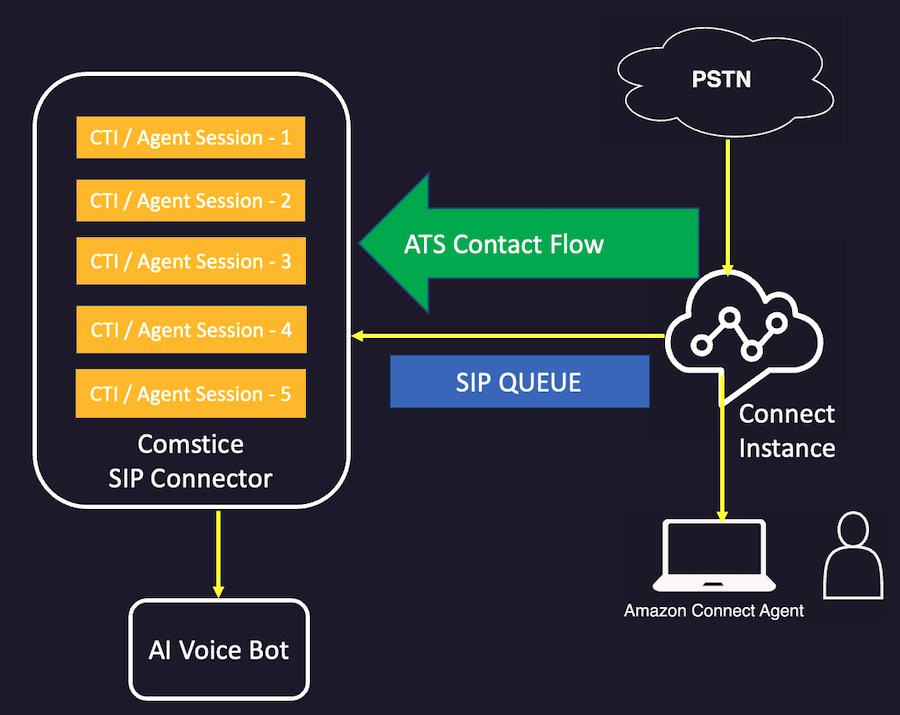
Comstice SIP Connector uses dummy agent sessions on the server side to receive calls from Amazon Connect and extend then into SIP network.
You can send Amazon Connect calls to SIP by transferring them into the SIP Queue on Amazon Connect.
- Create a SIP Queue
- Create a SIP Routing Profile and assign SIP Queue into Routing Profile
- Create agent accounts for the number of licenses you have purchased. Assign the SIP Routing Profile into each agent
- If you want SIP call to be sent back to another queue or an agent, you need to create those destinations as quick connects and enable those new quick connects on the SIP Queue you created.
- Create a SIP Transfer contact flow. Click here to download sample Amazon Connect to SIP Contact flow.
SSO: If your Amazon Connect instance is SSO-enabled, dummy agent must have SSO account. However, these accounts must have MFA disabled.
Transcoding: Comstice SIP Connector supports transcoding. If your SIP network does not support OPUS codec, Amazon Connect's default codec, then SIP Connector can transcode the audio stream to your supported codec such as G.711 and G.729.
SIP to Amazon Connect Live Agent
You can use SIP REFER to transfer the call back to Amazon Connect contact flow so that it can be handled by a live agent.
- Create a contact flow for the live agent queue. Click here to download a sample SIP to Amazon Connect contact flow
- Add the live agent queue as a Quick Connect to the SIP transfer queue
- Associate the SIP REFER transfer phone number with the Amazon Connect contact flow on your SIP Connector Admin Panel
Call Attributes: You can send key-value pairs as part of the SIP Header during SIP REFER transfer to Amazon Connect. These call context information can be presented as call attributes to the agent. You need to create call attributes on the SIP to Amazon contact flow and attribute names must match with the keys of the SIP Header.
Licensing
Licensing is based on the number of concurrent calls i.e. channels. You can have minimum ten channels.