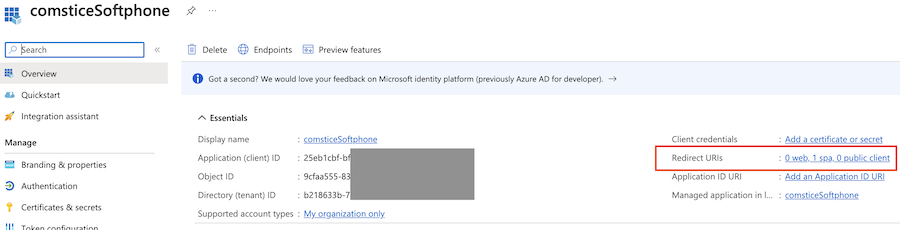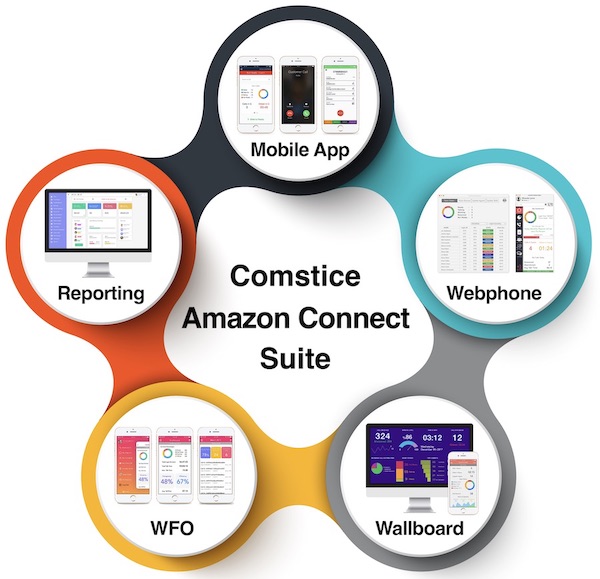
Amazon Connect is a cloud telephony platform as a service features. This document lists the parameters required to log into your Amazon Connect instance using Comstice Mobile Connect app in IOS and Android.
Amazon Connect Instance Information Required for Comstice Mobile Connect Integration
| Parameter | Value |
|---|---|
| Amazon Connect Instance ARN | It is available on your Amazon Connect Instance page. |
| Amazon Connect Login URL | It is available on your Amazon Connect Instance page. For AzureAD, we need "User Access URL" which is available under the Enterprise Application created in AzureAD for Agent Authentication, under Enterprise Application>Overview section, listed as "User Access URL". |
| Ctr Stream Name | Default: connectCtrStream |
| Agent Events Stream Name | Default: agentStatesStream |
| Amazon Connect IAM User Access Key | See below for details |
| Amazon Connect IAM User Secret | See below for details |
| Amazon Connect User Account (Agent) | This account will be used by the Comstice Mobility service on your EC2, therefore it can not be MFA enabled. It can be IP address restricted by permitting only for Comstice Mobility EC2 IP address. |
| Amazon Connect User Account (Agent) | This account will be used for testing and troubleshooting by Comstice, both pre and post-production. |
| Azure AD Tenant ID | Only if Azure AD is used. See below for details. |
| Azure AD Client ID | Only if Azure AD is used. See below for details. |
Update Amazon Connect Approved Origins
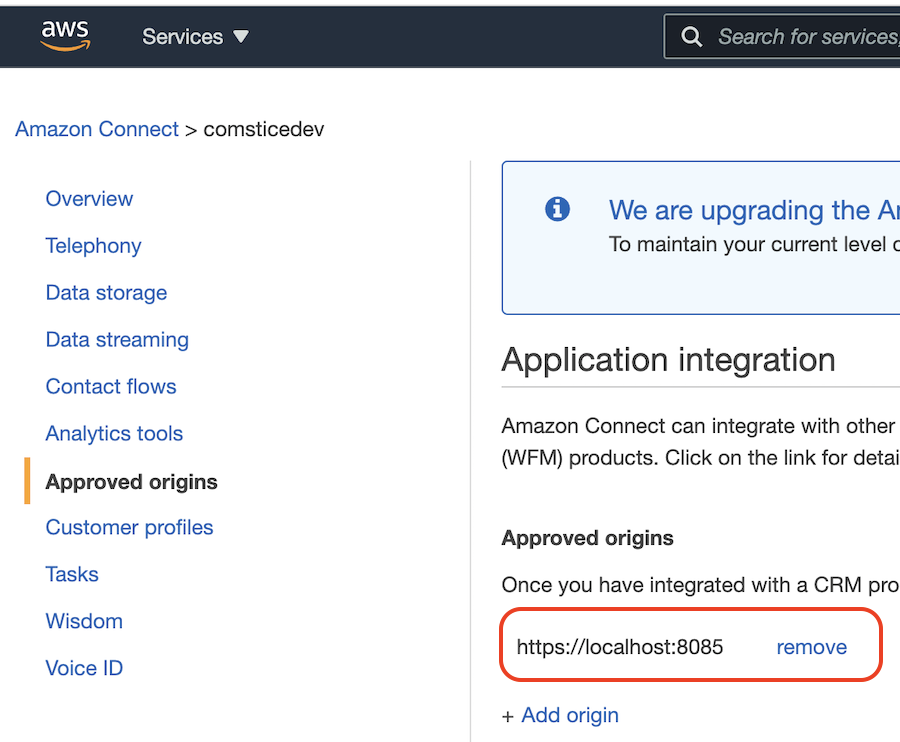
You need to add the following URL into Amazon Connect instance "Approved Origins" settings;
https://localhost:8085
AWS IAM User Configuration
- Create a new IAM User on AWS. Select "Attach Policies Directly"
- Search and select "AmazonKinesisReadOnlyAccess" and "AmazonConnectReadOnlyAccess",
- Under Security Credentials tab, select "Access Key",
- Select "Third-Party Service" from the list and click Next,
- Save Access Key and Secret in a safe place, since they can not be recovered later.
- Go to AzureAD Enterprise Application created for authenticating Amazon Connect agents. Under Overview section, copy "User Access URL" value.
![]()
- Create a new "App Registration" as an SPA (Single Page Application). On the main view, copy clientID and tenantID.
![]() Under Redirect URI Section, add a new SPA URI "https://localhost:8085"
Under Redirect URI Section, add a new SPA URI "https://localhost:8085"
![]()
AzureAD Configuration
Contact Me
or check out Comstice Amazon Connect Suite for further details.

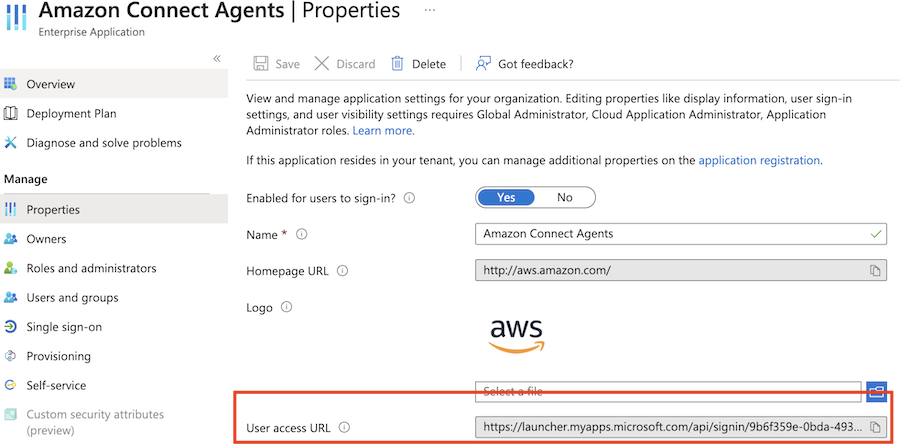
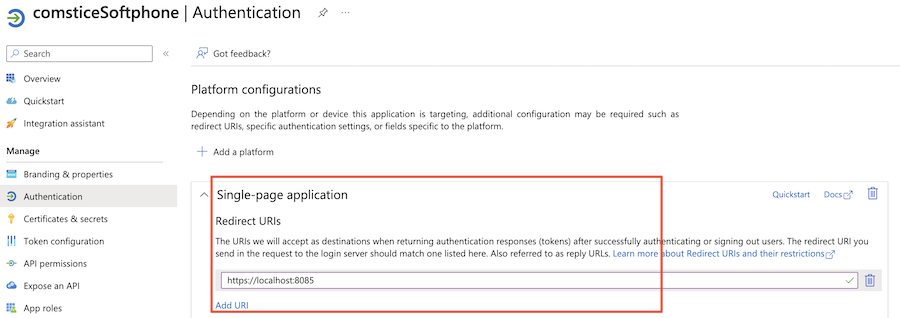 Under Redirect URI Section, add a new SPA URI "https://localhost:8085"
Under Redirect URI Section, add a new SPA URI "https://localhost:8085"