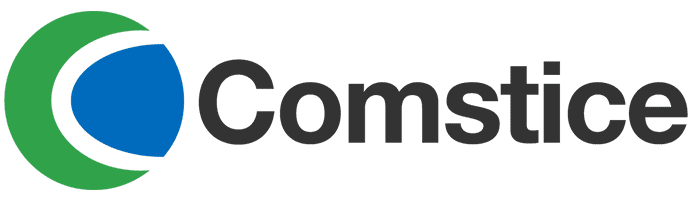Amazon Connect Mobile Softphone Troubleshooting Guide
Amazon Connect Mobile Softphone helps users to login, make and receive calls using their mobile phone and tablets. Comstice Mobile Connect App is available at Apple AppStore and Google Play Store .
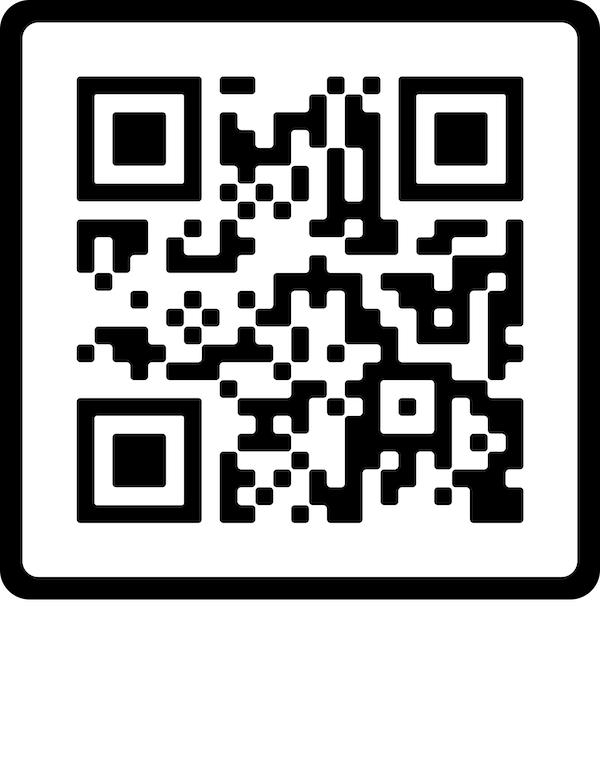
Scan the barcode to download the app
Please make sure that you downloaded Comstice Mobile Connect app (not Comstice Mobile Agent app) and you entered company code provided into Settings, tapped on GET then Update. You should be able to see your company logo in the login view. For any escalations to Comstice, please share the app logs; go to settings and tap on Send Logs.
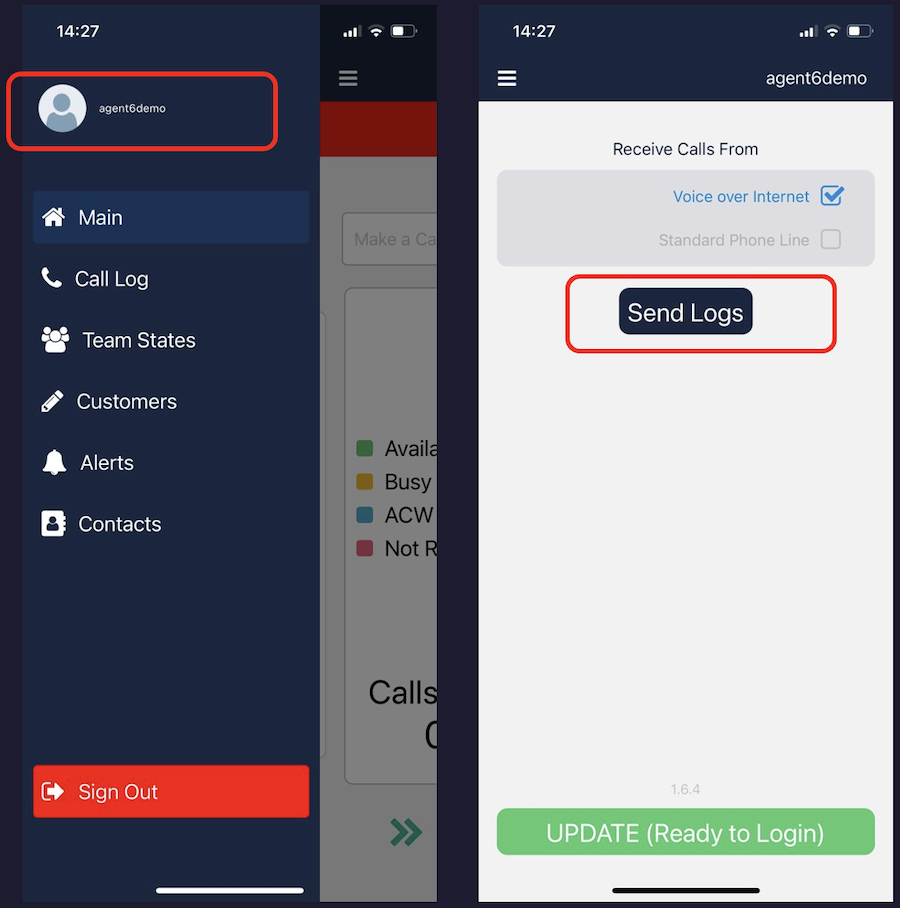
Here are some issues you may experience and steps to follow for the resolution;
- User unable to login
- User unable to make calls
- User unable to receive calls
- User unable to change states
- App crashes on user’s phone
- Cosmetic issues on the app
- Phone crashes or restarts while the user is logged in
- MFA questions
User Unable to Login
Please make sure that you downloaded Comstice Mobile Connect app (not Comstice Mobile Agent) and you entered company code provided into Settings, tapped on GET then Update. You should be able to see your company logo in the login view.
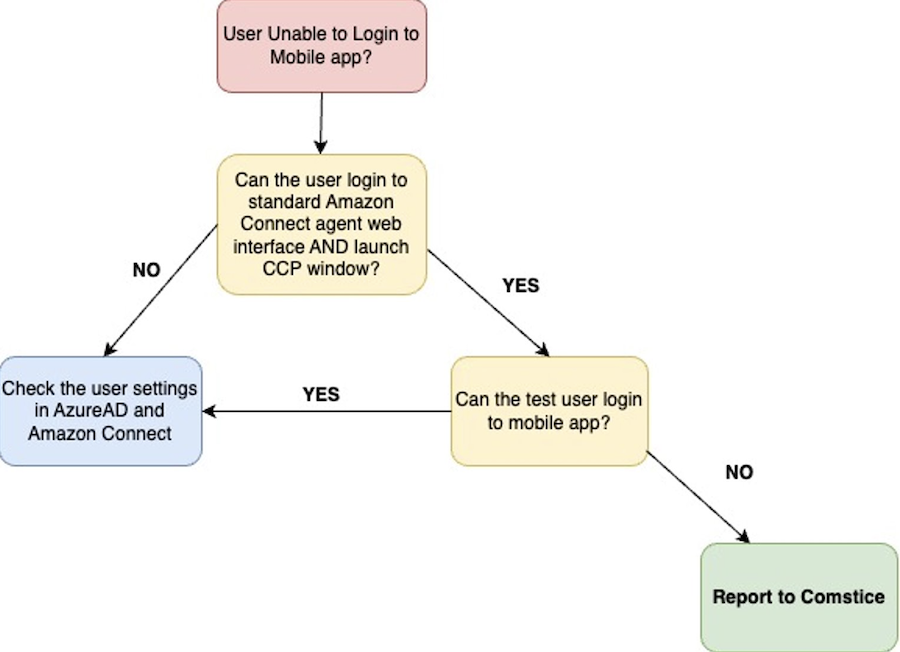
User Unable to Make Calls
Unable to make calls are often related to outbound calling permissions. Also please make sure that you add the country code if local country code is not already set by Comstice.
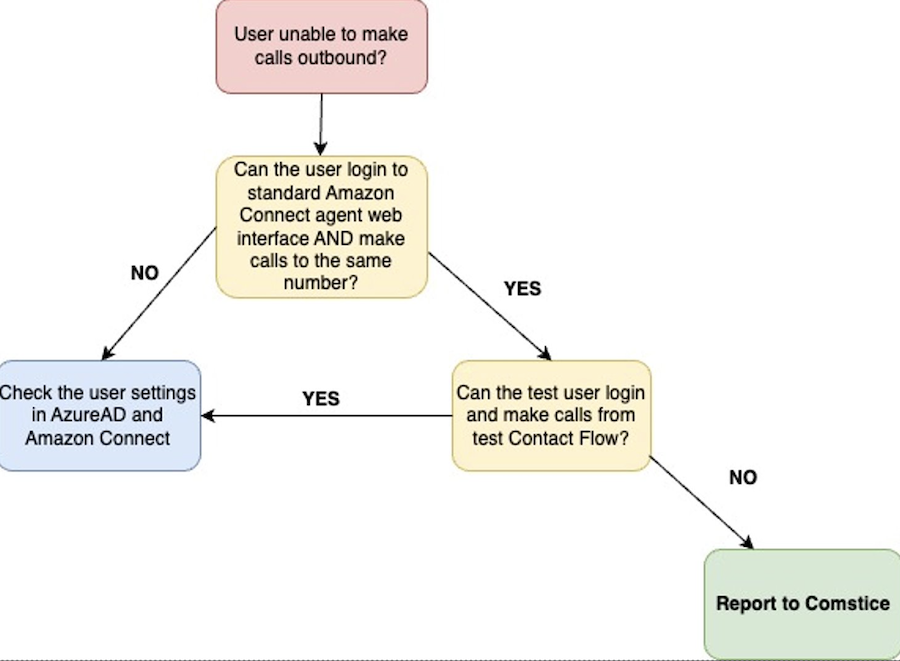
User Unable to Receive Calls
Receiving calls is related to user's Routing Profile settings on Amaozn Connect. Please check to see if the user can receive calls from the Amazon Connect web interface.
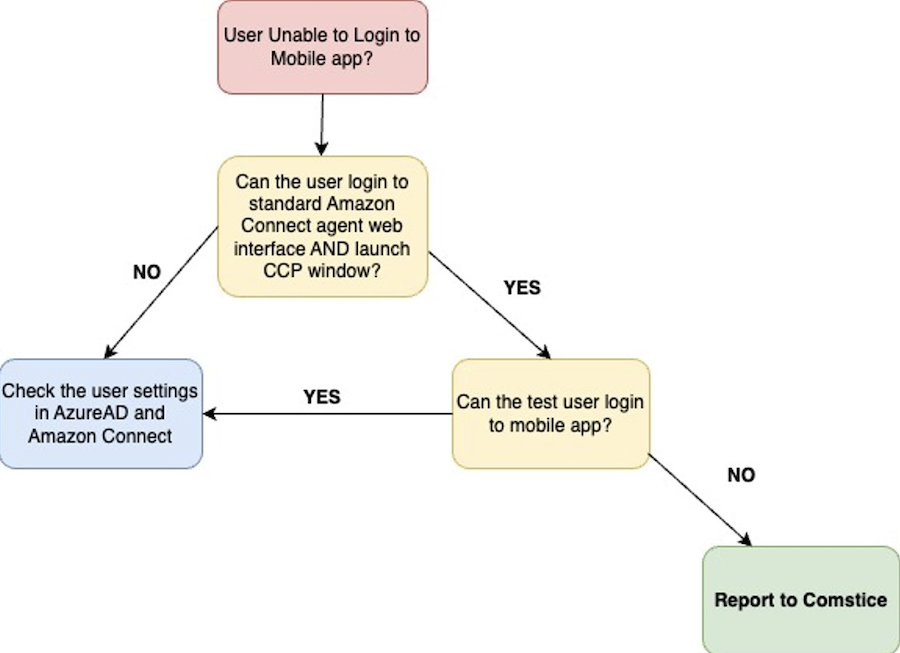
User Unable to Change State
State change issue is often related to weak or no Internet access. Internal office Wifi networks might have some restrictions so please try using mobile Internet from the cellular network and also pull down the screen to refresh.
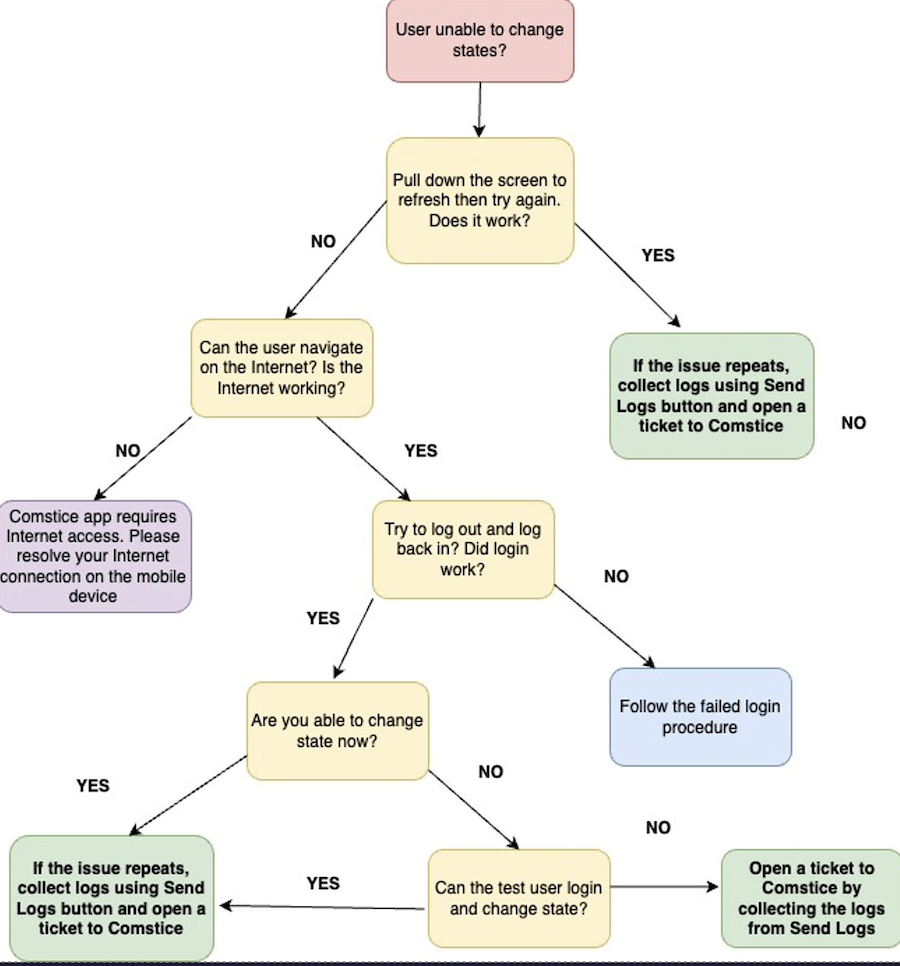
App Crashes on User's Phone
- Go to Settings from login view or from the side menu user icon
- Tap on “Send Logs” button at the Settings and share the settings with IT department
- If the app constantly crashes on user’s phone; make sure that you have the latest version, restart the phone and try again
- If no change, collect make, model and OS version and open a ticket to Comstice
Cosmetic Issues on the App
If there are any cosmetic issues on a particular device;
- Capture the screenshot of the issue
- Confirm the device make, model and OS version
- Confirm whether dark mode is enabled on the device
Phone Crashes While User is Logged In
Phone may crash, restart and run out of battery while user is logged in. User's state is stored on the server side. User can restart the phone and launch the app without any new login required. User may need to adjust the state in case of any missed calls while the phone was down.
MFA Questions
MFA may have different settings for each user. In case of any MFA issues;
- Identify that MFA issue is not AzureAD related; try to login to Amazon Connect CCP page using the same MFA type
- Does the test user experience the same issue on the same OS type (IOS / Android)?
- Confirm MFA type (Text, Call, Authenticator etc.)
- Confirm make, model of the device
- Any screenshot of the issue
- Open a ticket to Comstice
Conclusion
Comstice Mobile Connect offers a true mobile business user experience for many business cases. You can access to your Amazon Connect instance, make and receive calls, record calls and also interact with CRM and other contacts.