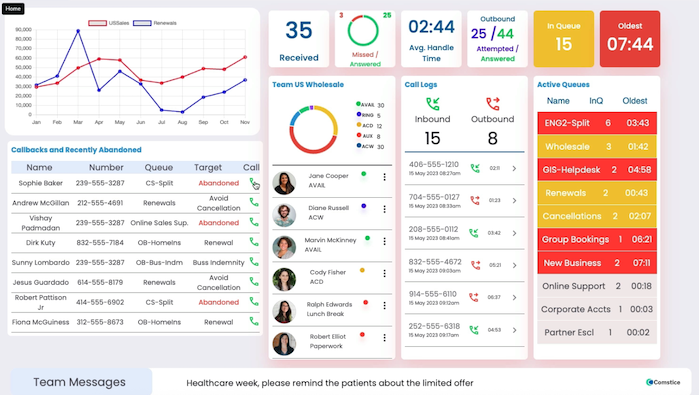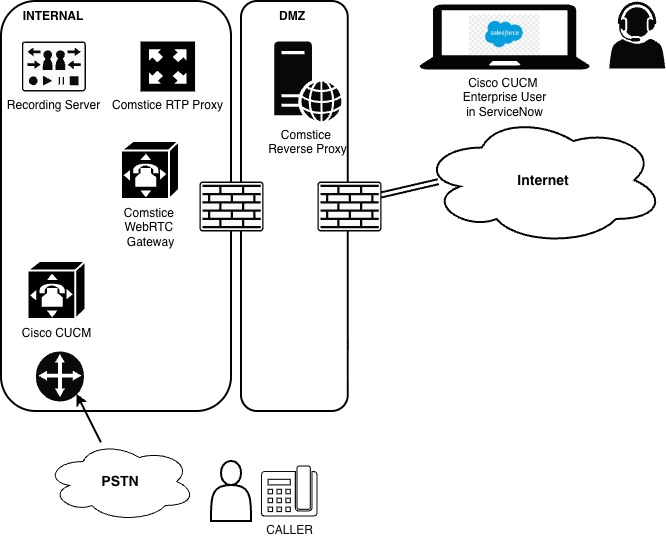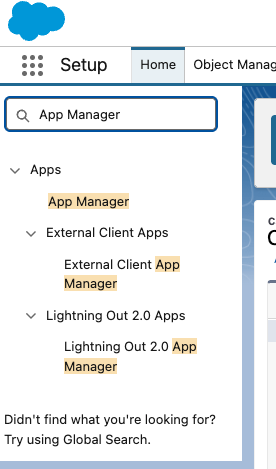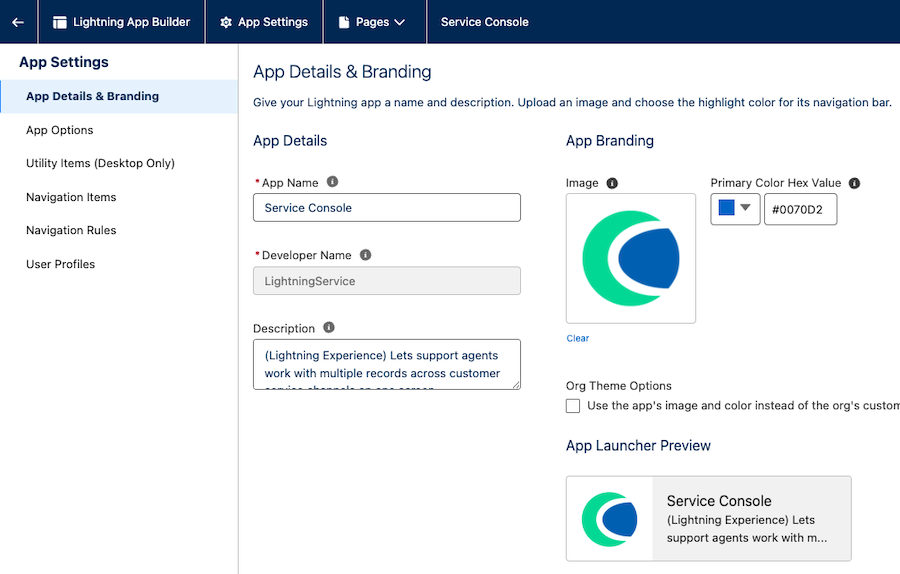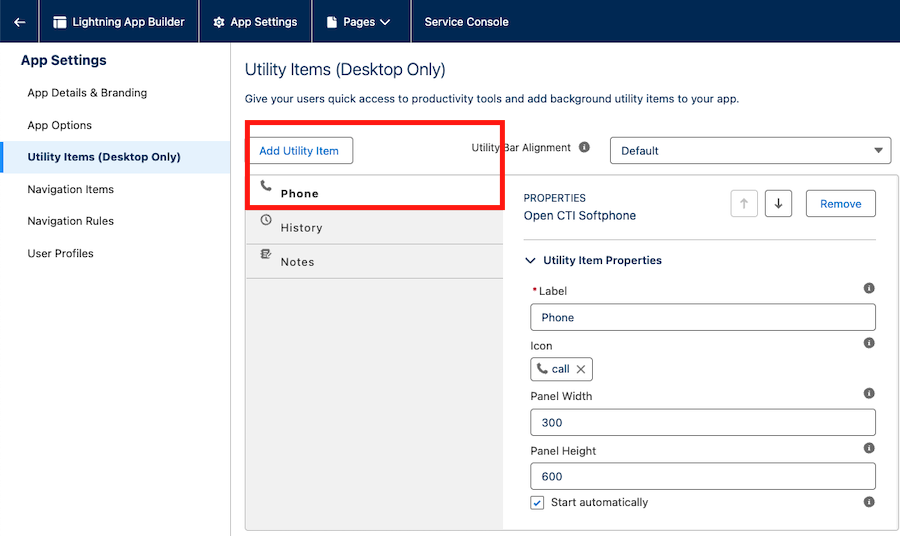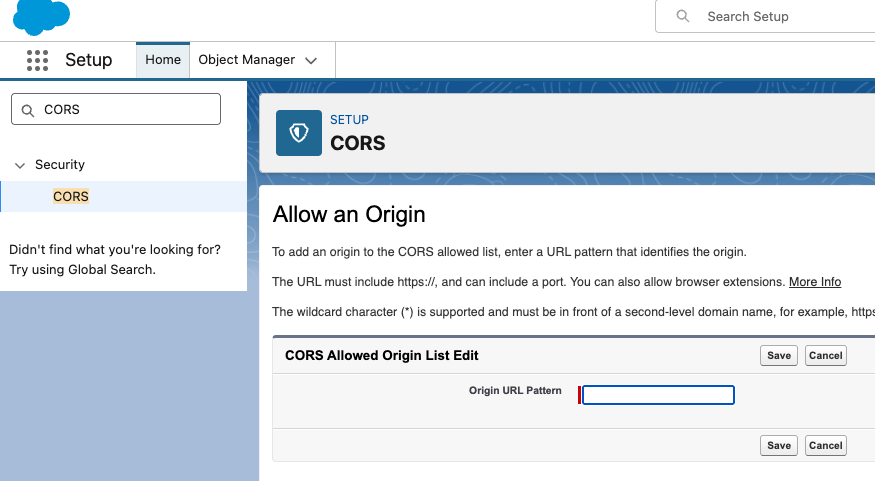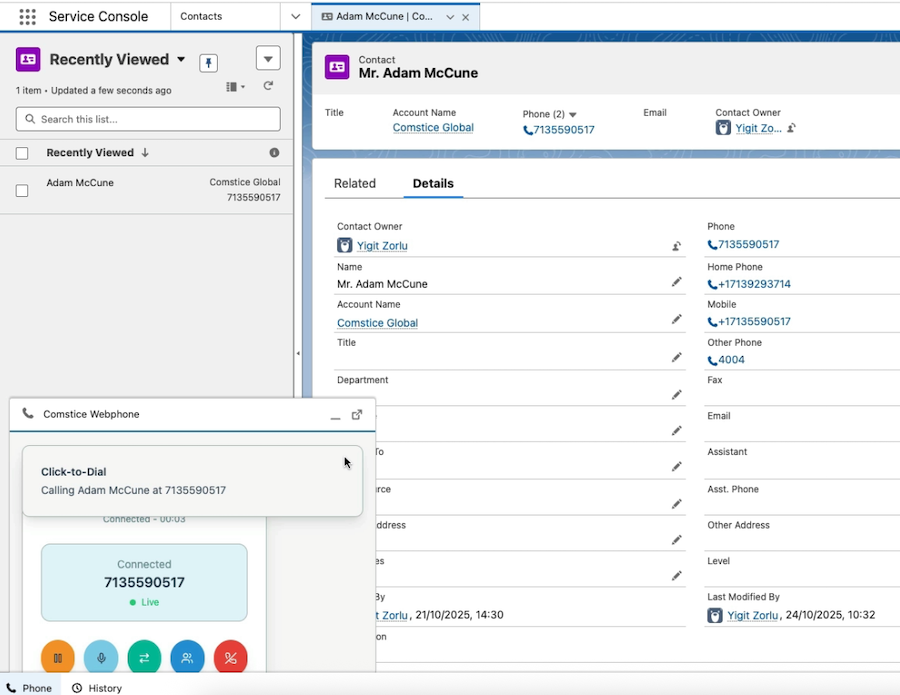
Salesforce CTI Integration for Cisco CUCM, UCCE, UCCE and PCCE Finesse
Many contact center agents toggle between the tools and the applications to deliver the service. Comstice Webphone for Salesforce simplifies Cisco Contact Center Agent experience so that they can have screen-pop with the incoming call, click to dial from Salesfoce contact pages for a better customer service. And the best part is that there is no application installation or VPN needed.
Making and receiving calls from Salesforce pages with Cisco Callmanager / CUCM and Cisco Finesse helps enterprise users and contact center agents to work seamlessly and handle calls efficiently. Here are the benefits, features and configuration steps for this solution; for more information click here.
What is CTI Integration at Salesforce?
CTI Integration helps Salesforce users to have click to dial feature and screen-pop for the incoming calls. Click to dial helps Salesforce users to call the contact directly from Salesforce page by clicking on the phone number call icon. This helps Salesforce user to easily call the contacts without any VPN or application installation needed. Enterprise users, partners, call center agents can easily make calls and update the call results inside Salesforce.
CTI Integration also helps Salesforce users to get a screen-pop of the caller in the incoming call. This reduces the call handling significantly and also collects more information about the call outcome. Since our goal is to maximise First Contact Resolution, this is very powerful to achieve business goals.
Why Salesforce Integration with Cisco CUCM and Cisco Finesse
- Full Data Privacy: You can handle calls without going through a shared cloud service; the whole solution is hosted on your network or your private cloud.
- Zero Installation On User PCs: Enterprise Telephony users and Cisco contact center agents can login, make and receive calls without any installation needed on the agent PC.
- Faster Integration with Outsource Agencies and BPOs: Your outsource partners can start handling your customers and calls without any comprehensive IT integration required.
- No VPN Required: Comstice Web Phone is a WebRTC Phone until it reaches into your network. It is fully encrypted in the signaling and audio.

Draft Project Plan
| Task | Owner | Duration |
|---|---|---|
| Download and Deploy Comstice OVAs (or provide Customer-Licensed Redhat VM) | Client | 2 Days |
| Internal and External Firewall configurations | Client | 2 Days |
| Cisco CUCM and UCCX, UCCE and PCCE Configurations | Client and Comstice | 2 Days |
| Comstice Server Configurations for Client's Cisco Telephony and Network | Comstice | 2 Days |
| Salesforce Configuration and Testing | Comstice and Client | 2 Days |
| UAT | Comstice and Client | 2 Days |
| Admin Training | Comstice and Client | 2 Days |
| Power User Training | Comstice and Client | 2 Days |
Use Cases of Salesforce Integration with Cisco Finesse
Many businesses are looking for the options to run everything inside their CRM solutions to have full visibility of the operations. Here are some features of using Comstice Webphone inside Salesforce pages;
Various Comstice Webphone skins available for your business requirements
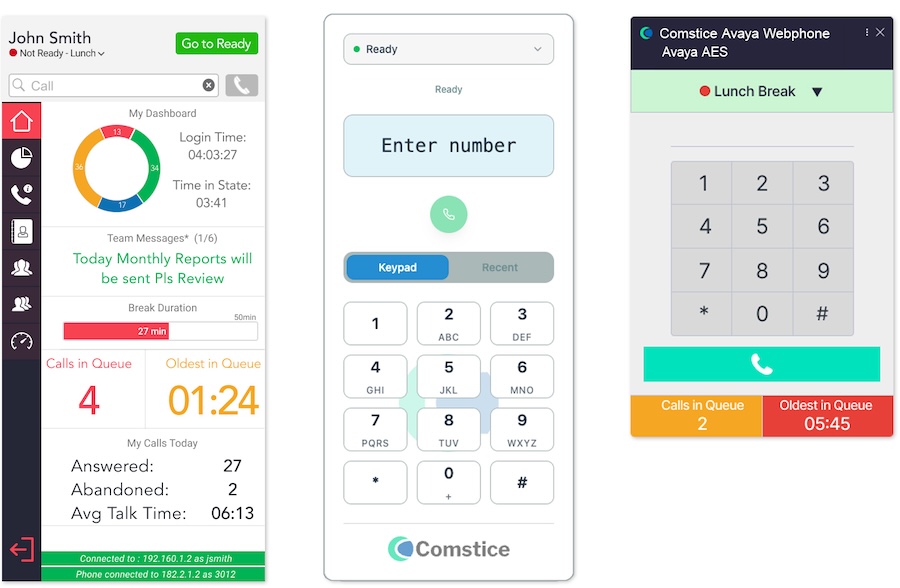
- Full Cisco CUIC Reporting: These agents are legitimate call center agents so that their state and call activities will be reported just like the other agents.
- Screen-Pop for Incoming Calls: Incoming call's calling number can be searched, existing incident or the contact details of the caller can be automatically displayed in the agent's Salesforce screen.
- Call Logs: Inbound and outbound call logs are listed for the user to call back the other party quickly.
- Agent Dashboard: Comstice also offers Agent Dashboard to call center agents to see the real-time activity, shift schedule, daily performance and the states of the team members inside Salesforce pages.
![Salesforce CTI Cisco Finesse Agent Dashboard]()
Use Cases of Salesforce Integration with Cisco CUCM for Enterprise Users
Your users do not need to be call center agents. Comstice Webphone can directly register into Cisco CUCM as a third-party SIP Phone to make and receive calls from Salesforce pages;
- Click to Dial: Click on the phone icons of each contact to make calls directly.
- Screen-Pop for Incoming Calls: Incoming call's calling number can be searched, existing incident or the contact details of the caller can be automatically displayed in the agent's Salesforce screen.
- Call Logs: Inbound and outbound call logs are listed for the user to call back the other party quickly.
![Salesforce CTI Cisco Callmanager Integration]()
Audio Recording
Audio recording will be different for web phones; instead of Cisco CUCM built-in bridge, SIPREC protocol will be used. Comstice Webphone integrates with Calabrio, Verint recording and any other platform that support SIPREC. Comstice also offers audio recording solution that can be bundled into the solution as well.
Configuration Steps: Salesforce
Salesforce has an existing framework called Open CTI which makes Comstice Webphone to be integrated easily;
1. Call Center Configuration
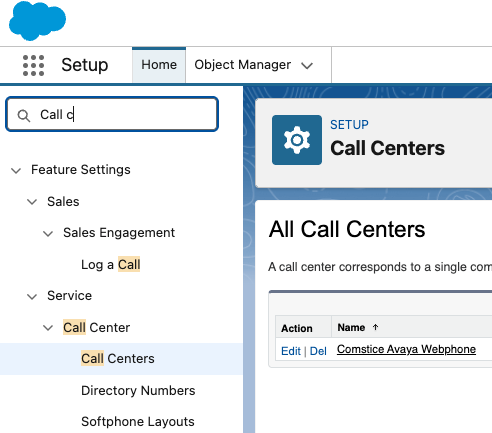
- Call Center Configuration: Go to Setup > Call Center > Configuration and create a new Call Center configuration.
![Salesforce CTI Cisco Webphone Configuration]()
- Add Settings and Permissions:You can assign this feature to certain profiles or deselect all the options to permit webphone access to any user.
- Comstice Webphone URL:Comstice Webphone URL will be the URL that is pointed to the Comstice Webphone running on your network. Click here to request a weblink for a demo webphone and test scenario.
- Phone Icon:Once you configure this profile and Shift+Refresh your screen, you should see the phone icon on the top right corner of the Salesforce screen.
2. App Manager Configuration
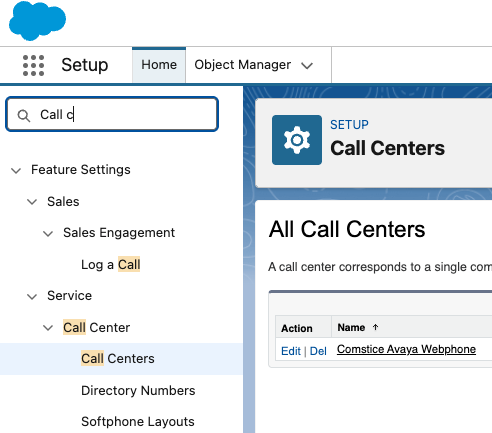
- App Manager Configuration: Go to Setup > App Manager > Service Console > Edit
![Salesforce CTI Cisco Webphone Configuration]()
- Service Console Logo: Update the Service Console visuals as shown
![Salesforce CTI Cisco Webphone Configuration]()
- Utility Items: Add Open CTI Phone item as a new tab. Click here to request a weblink for a demo webphone and test scenario.
![Salesforce CTI Cisco Webphone Configuration]()
- User Profiles: Update user profiles of your choice to allow the users you want to have access to Comstice Webphone.
3. CORS Configuration
- CORS Configuration: Go to Setup > CORS and add your company's Comstice Webphone URL as an allowed cross-origin.
![Salesforce CTI Cisco Webphone CORS Configuration]()
Cisco Salesforce CTI Integration Frequently Asked Questions
- What is Salesforce CTI integration? It is a webphone integration between your Salesforce pages and your Cisco Callmanager and Cisco Finesse (for call center agents only). This helps to avoid the need for any Cisco phone or Cisco Jabber softphone.
- Does Cisco CUCM work with Salesforce? Comstice helps Cisco CUCM to work with Salesforce for screen pop and click to dial. Comstice uses WebRTC standard on the Salesforce web page and converts WebRTC to SIP for Cisco CUCM. Cisco only supports SIP, not WebRTC. Comstice helps to integrate both.
- How long does integration take? The draft project plan is provided above and it is around 14 business days. Since the solution will be deployed on the client's infrastructure, the project duration is mostly related to the client's handling of internal change requests.
- Do agents need to install software? No. That is the whole point. Agents or enterprise users do not need to install any software on their PCs.
- Is the integration secure? Yes. Comstice Webphone has two call legs. The publicly exposed leg of the call is using WebRTC standard; it starts from Salesforce page of the user PC all the way down to Comstice WebRTC Gateway server running on your network. This is fully encrypted in the signaling (HTTPS) and audio stream (secure RTP) level. Same technology is used in the Microsoft Teams calls as well. SIP leg of the call is internal and it is not exposed to the public Internet, therefore it doesn't need to be encrypted.
- Why doesn't Cisco offer this solution but Comstice does? As you know, Cisco works with the partners on the features outside the core infrastructure. This integration requires comprehensive experience on the unified communciations as well as the web technologies. Comstice created this solution not only for Cisco but also for other vendors such as Avaya.
- What is the cost? The cost is based on your agent count. Named agents or concurrent agent count is used for the pricing. More agents you have lower the per agent cost. Pricing is provided as subscription; minimum annual subscription. You also need Cisco Finesse agent licenses of it is used by the agents in UCCX and UCCE/PCCE.
Why Partner with Comstice
- Comstice team has been working on IP Based Contact Centers since 2002.
- Comstice solutions have multi-vendor support; they are not only for Cisco. Therefore, there is a larger user footprint and more accurrate best practices on each solution.
- Comstice experience comes from the early days of Voice over Internet. Many companies have evolved from web design and web technologies. Comstice has a telecom background; we helped businesses to move from hard-ware intelligent solutions back in 2002 onwards to software-intelligent systems and our solutions and features have evolved since then.
- Comstice team has worked on many large scale IP telephony and IP Contact Center projects since 2004. From 40,000 user telephony systems on a large European Aircraft manufacturer to offshoring customer service to India for a market leader printer company in the USA.
- Comstice set sight for the future; many businesses will seek to protect their data while simplifying their customer service operations. "Pressure" is the common word to describe customer service. We want to change that and set "Calm as the KPI in Customer Service".
Conclusion
Productivity is the key motivator for the pace of the business for both retention and growth. Integrating telephony inside your Salesforce CRM pages is very powerful for the business and for the data privacy. Request callback to learn more.