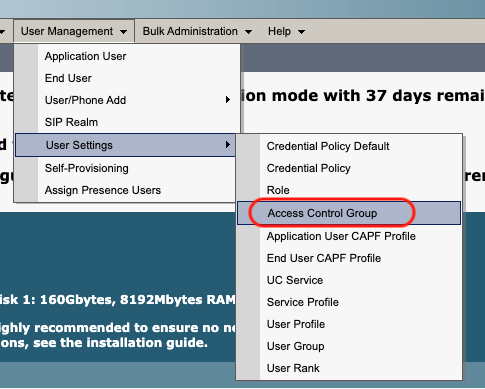
Comstice Wallboard and Quartz Reporting and Analytics solutions for UCCX, UCCE and PCCE authenticate users via Cisco CUCM. Cisco CUCM Application user with AXL API access is required for this authentication request.
Step 1:
Login to Cisco CUCM and create an access control group. User Management > User Settings > Access Control Group > Add New
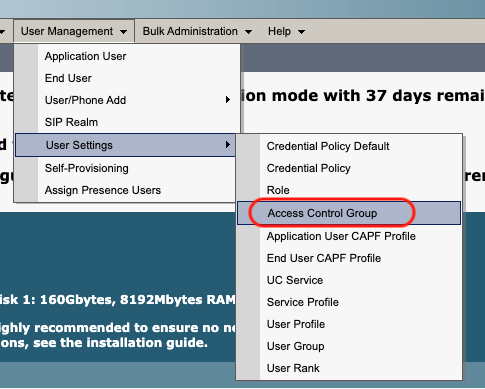
Step 2:
Save the new access control group.
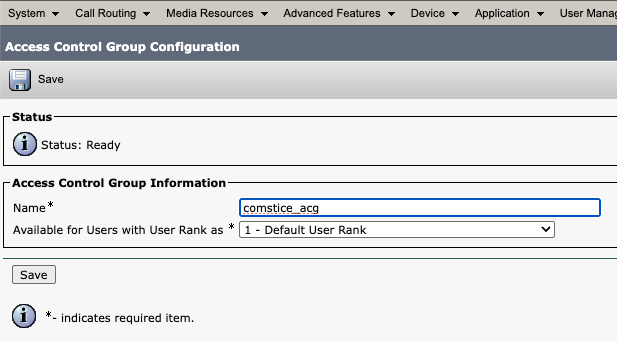
Step 3:
Add a role to new access control group. Click on the dropdown at the top right corner of Access Control Group. Select "Assign Role to Access Control Group"
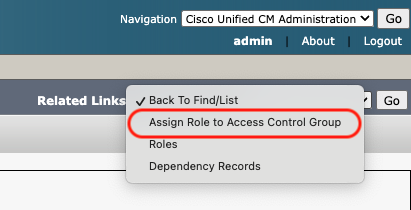
Step 4:
Search for the role that has its name contains "axl". Select "Standard AXL API Access". Save the role to new access control group.
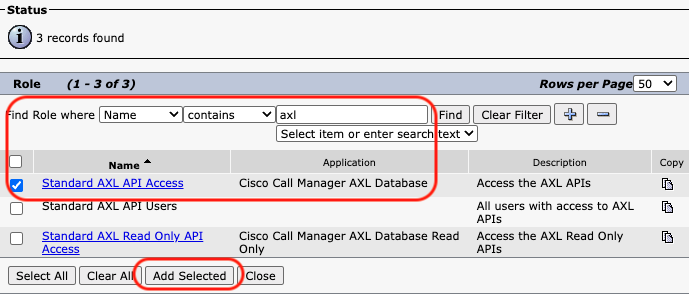
Step 5:
Create a new CUCM Application User; User Management > Application User > New User. Configure a username and a password that you can share with Comstice. Also enter the same password to Digest Credentials fields as well.
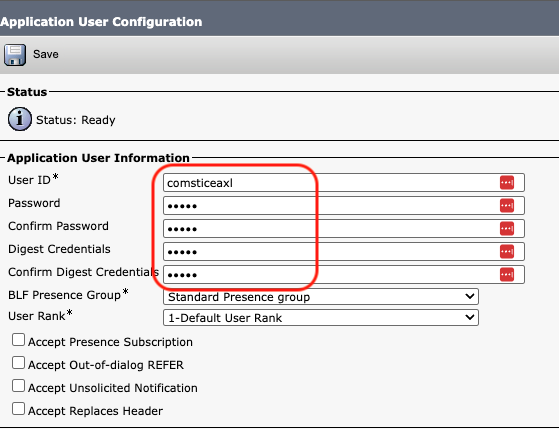
Step 6:
Scroll down below and click on the "Add to Access Control Group" button. Add the new access control group by clicking on the "Save Selected" button.
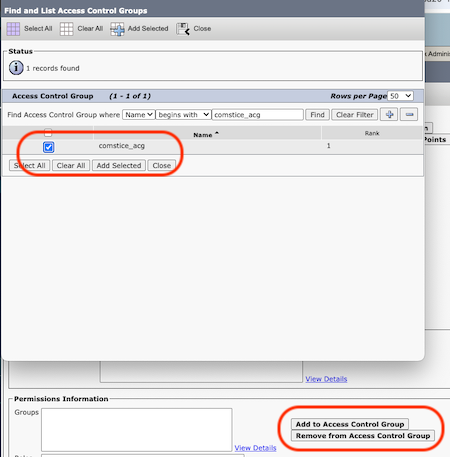
Step 7:
Verify that the access control group and the assign role are visible on the application user settings.
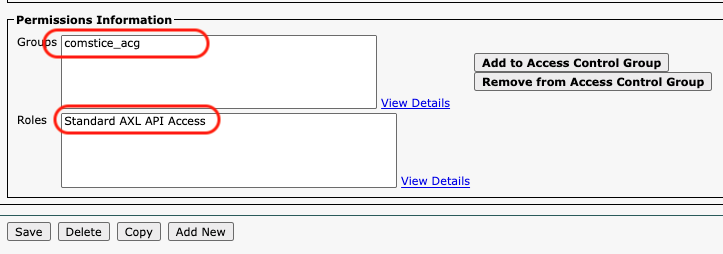
Step 8:
Also download AXLToolkit.zip file. Go to Applications > Plugins
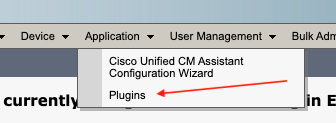
Step 9:
Click on the Download link next to AXL Toolkit row and share the download link with Comstice.
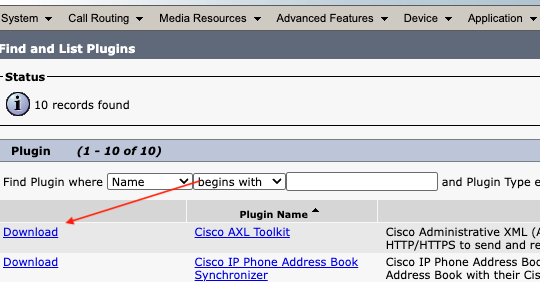
Conclusion
Comstice Wallboard and Quartz Reporting for Cisco UCCX, UCCE and PCCE can authenticate users through Cisco CUCM and if integrated, through Active Directory. Comstice solutions can also authenticate the users through Single Sign-On services as well.